If you are wondering how to set up home sharing on iPhone and iPad, this article is for you. We will explain what home sharing is and how to enable it.
iTunes, Mac, and iOS devices come with a wonderful set of features that allow us to really enjoy the experience when using them. One of the features that everyone should set up is home sharing. Once you enable it, you will be able to stream the content from your iTunes library to your iPhone or iPad. Isn’t it awesome?
You can also share and stream the content from the library to other computers and even your Apple TV. This time, we will focus on iPhone and iPad. Without further ado, let’s see how to set up home sharing on iOS devices.
See also: How To Set Up A New iPad
Things to know:
There are some things we should point out before we show you set up steps.
- Make sure that you have the latest version of iTunes on your computer
- Your iPhone or iPad needs the latest version of iOS
- In order for Home sharing feature to work, your iPhone, iPad, and computer must be on the same Wi-Fi network
- When you open iTunes, you will need to sign up with your Apple ID. Make sure to use the same Apple ID on other devices.
Enable Home Sharing in iTunes
In order to share and stream the content from your iTunes library, you will have to enable Home Sharing in iTunes first. It is very simple. Here is what you need to do:
- Launch iTunes on your Mac or PC
- If you are not logged in, click “Sign in to the iTunes Store”
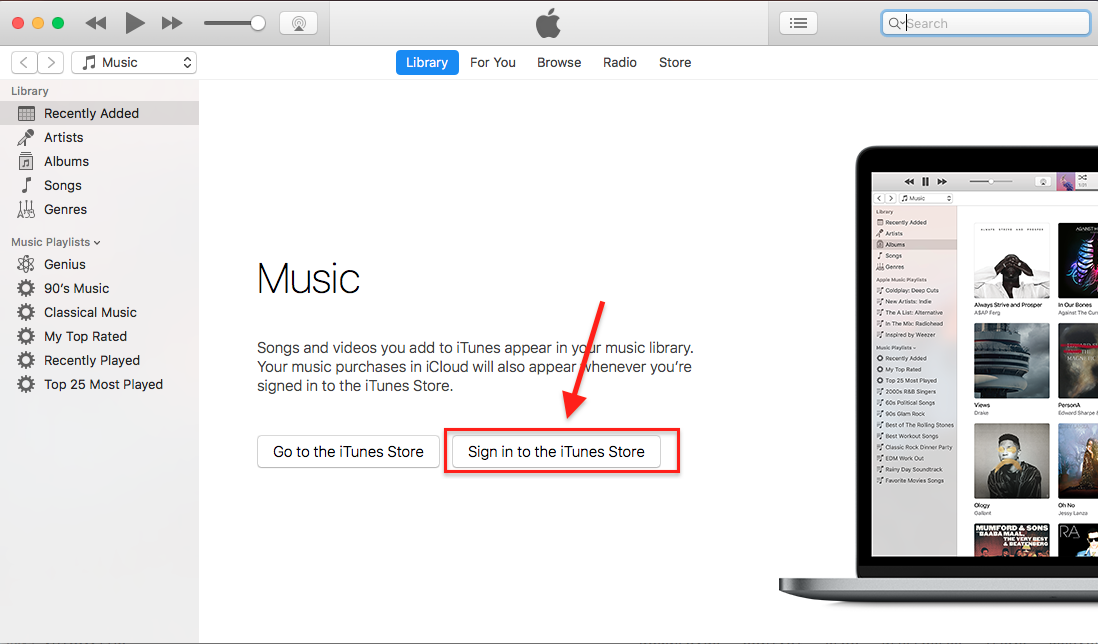
- Next, enter your Apple ID and your password
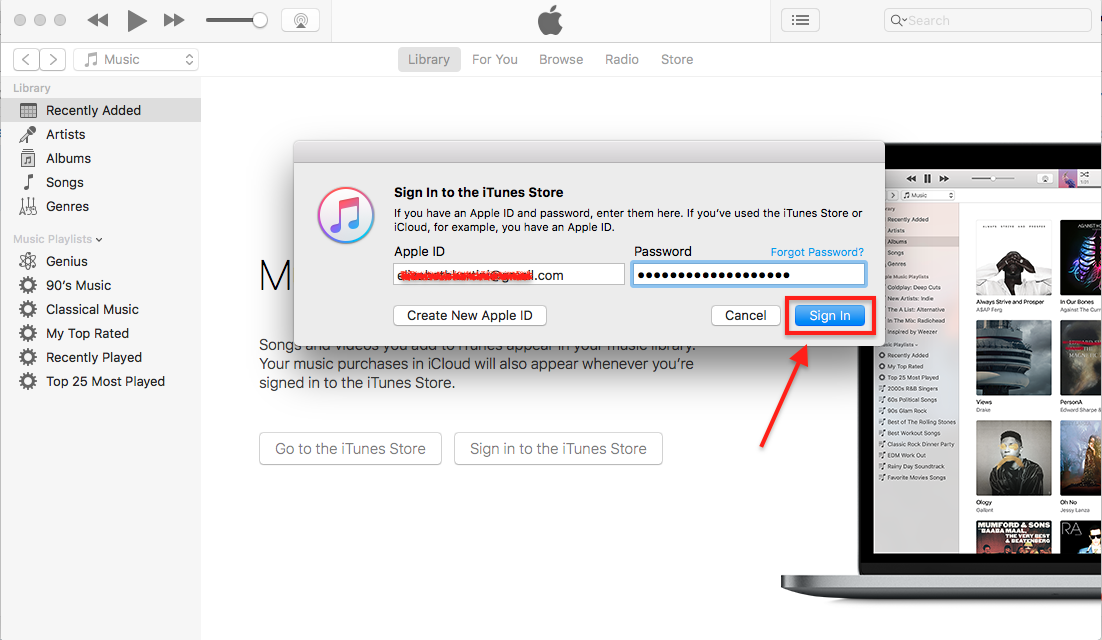
- The next thing you need to do is to select File located at the top of the iTunes screen
- You will see Home sharing on the list
- Select it, and then click “Turn on Home Sharing”.
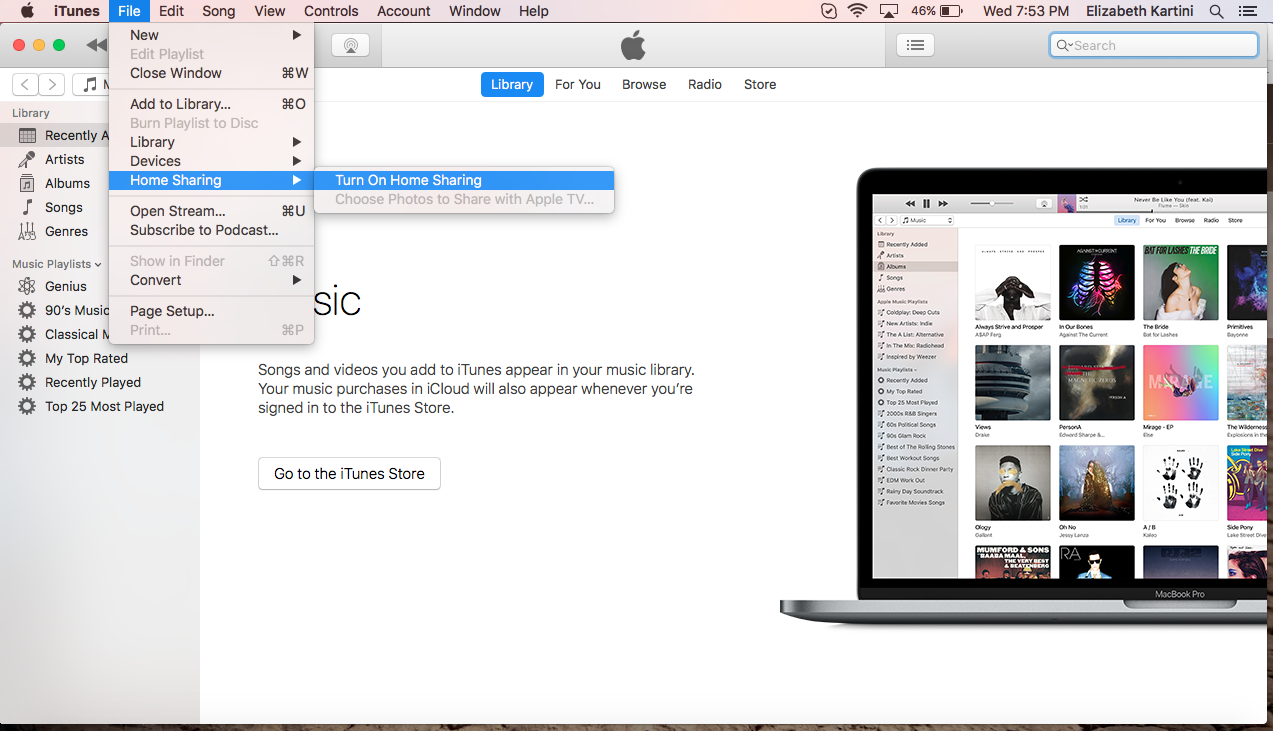
How to set up Home Sharing on iPhone and iPad
Now that you have activated Home Sharing in iTunes, you will have to do the same on your iPhone or iPad. To do that, just follow a few simple steps below and keep in mind the steps are the same for both, iPhone and iPad.
- Open the Settings app on your iPhone or iPad
- Next, navigate to Music, or else, navigate to Videos
- Tap “Sign in”
- Now, enter the same Apple ID and password that you used to sign into iTunes Store (steps above)
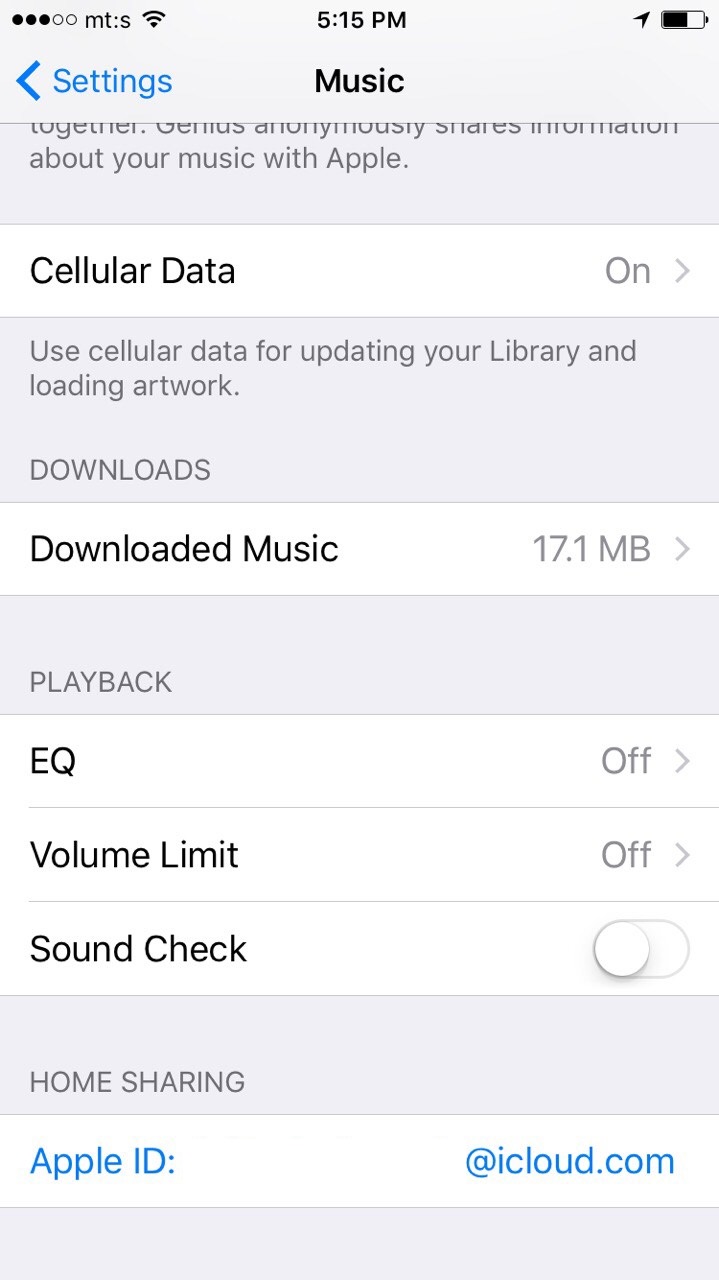
- That is all. You can now use Home Sharing on your iOS device.
As you may notice, the process of setting up Home Sharing on iPhone and iPad is very simple. It requires just a bit of your time. When you enable this feature, you will be able to share and stream content from your iTunes library on your favorite devices.












