The iPhone 8 is a great phone with many interesting features. Siri was first seen on iOS 5 and since then it has been a part of Apple’s iPhone, iPad, and iPod Touch. The virtual assistant will help you make calls, set calendar, alarms send messages and more. Setting up Siri is quite simple and here we have explained how to set up Hey Siri on iPhone 8.
See also: How to set up Face ID on iPhone X
How To Set Up Hey Siri On iPhone 8
Activating Siri on your iPhone 8 is quite simple. If you want the virtual assistant to listen to you or get activated when you say “Hey Siri” then you need to ensure that it is enabled to understand the command.
Go to Settings > Siri & Search > Listen for “Hey Siri” and enable the feature.
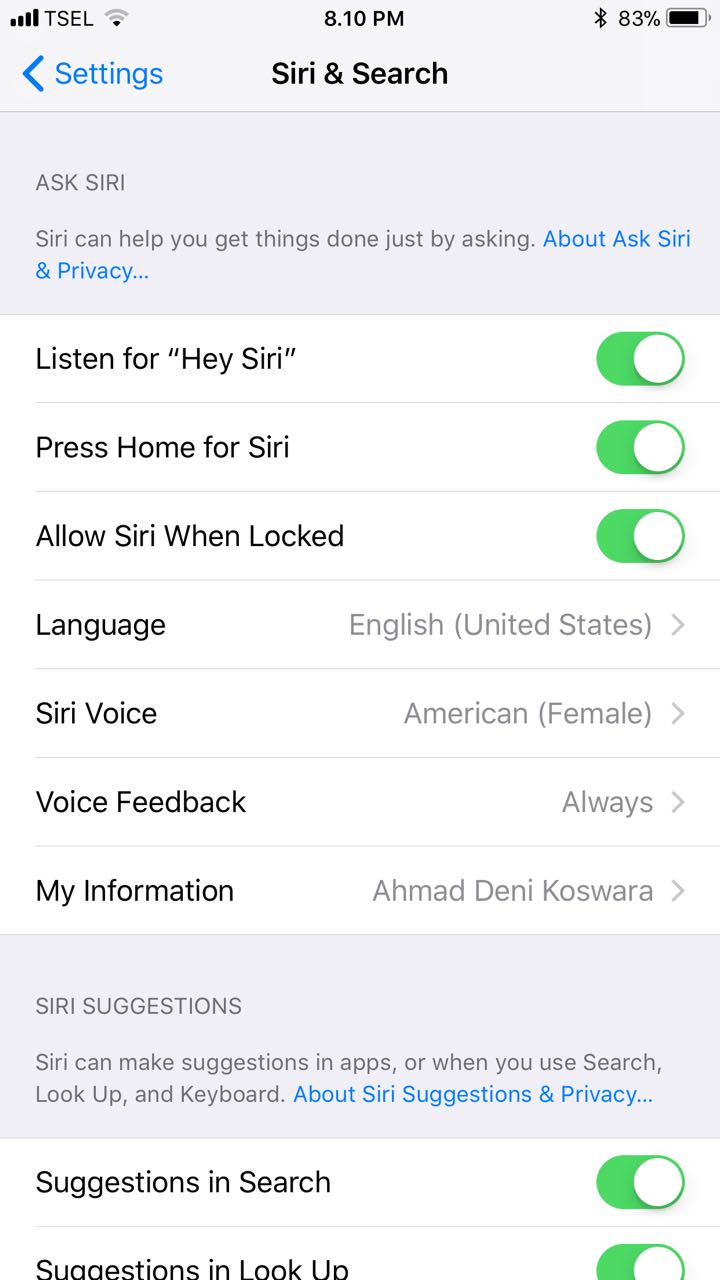
Once the command is enabled you can say “Hey Siri” and then you can ask your question.
You then need to train Siri to recognize your voice for this you need to
- Tap on Set up Now
- Say Hey Siri when prompted
- The device will prompt again to say, Hey Siri
- And once again you need to say Hey Siri when prompted
- Next, it will ask you to say, Hey Siri, how’s the weather?
- Next, you have to say, Hey Siri, It’s Me!
- Now tap on Done
Hey Siri ! will be activated on your phone once the above steps are complete.
Since you have an iPhone 8 you just need to say “Hey Siri” to activate it whenever you want. Siri will work only when you speak to it. It will not respond if others try to give a command or speak to it.
See Also: How to fix iPhone 8 3D touch issues







