A new exciting feature is the Galaxy S8 face recognition. The face recognition on Samsung Galaxy S8 is a great way to open your device. This feature is simple to use and allow you to unlock your phone easily. It is not the most secure feature as Samsung is currently working to improve it. It was noted that someone who gets a picture of your face can open the device. Nevertheless, the face recognition can benefit users once Samsung takes care of this potential problem.
The great thing about the Galaxy S8 face recognition is that it unclocks the phone faster than a fingerprint. You will unlock your phone within seconds just by looking at the front-facing camera. As we mentioned, this feature is not too secure, as it can be bypassed with a photo of the owner. It is a huge issue for those who keep sensitive data on their phones. If you are concerned about this, then you should consider using iris scanner, or the fingerprint option to unlock your device. But, you can at least give a chance to the face recognition feature to see how it works. Samsung will certainly improve it in the future.
See also: How To Enable Samsung Galaxy S8 Game Launcher
Steps To Set Up Face Recognition On Samsung Galaxy S8
Follow the steps below to set up Samsung S8 face recognition:
- Open S8 settings Menu
- Select lock screen security
- Tap the option that says face recognition
- Enter your pin or create one
- Read the instructions and position your face in the designated area using your front camera
- Press continue
- Keep your face in the highlighted are until the meter is 100%
- Tap on turn on
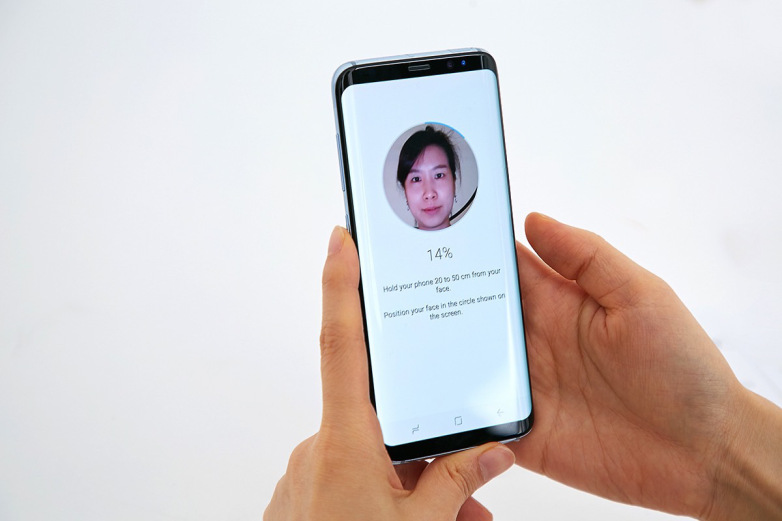
BGR
Once you follow the steps the face recognition feature should be activated. Please comment below if you are still having problems.
You may also read: How To Enable Samsung Galaxy S8 Blue Light Filter












