One of the biometrics that Apple has introduced for the first time with iPhone X is Face ID. This security feature not only unlocks your phone but is also helpful in making purchases. Follow the instructions below to know how to set up Face ID on iPhone X.
Remember to keep your phone at least 10 inches from your face or at an arm’s length before you begin the process. The TrueDepth camera shouldn’t be covered. Face ID will work with contact lens and glasses so you can keep them on. Here is what you need to do to set up Face ID on iPhone X.
Read also- How To Fast Charge The iPhone X
Steps to Set Up Face ID On iPhone X
- Head over to Settings
- Click on Face ID & Passcode
- Enter the Passcode
- Tap Set up Face ID and tap once again on Get Started
- Look into your iPhone X and adjust your face within the frame
- Rotate your head in a circular motion – the small white lines on the frame will become green.
- If you finish your Face ID for the first time then click on Continue
- Move your head once again to complete the circle for the second time
- Once this is done and Face ID is set up, tap Done.
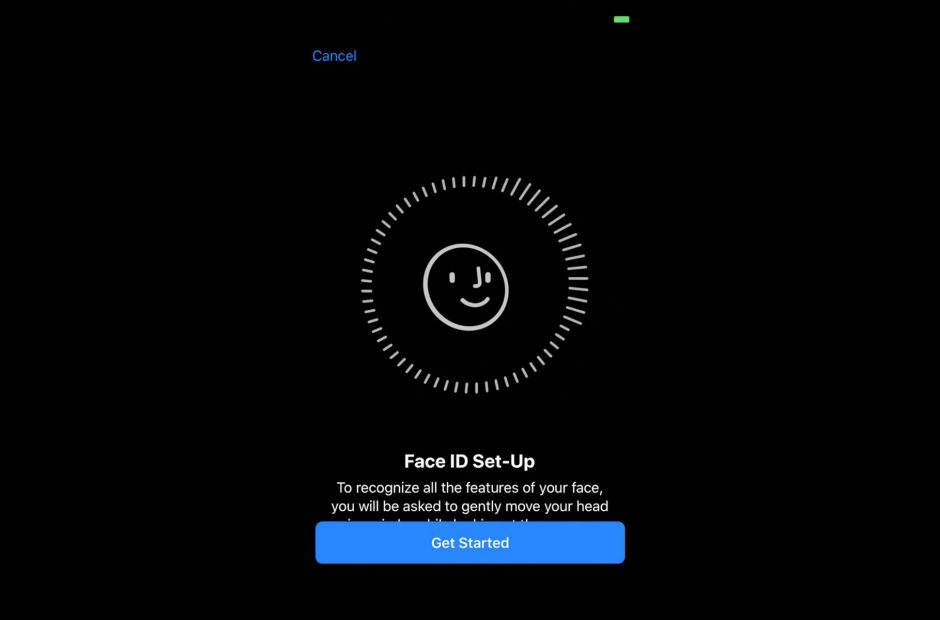
If you haven’t set a passcode then you will be prompted to set one up. This will be used as an alternative way to authenticate your identity.
You can go to Settings > Face ID Passcode and select the features such as Pattern, PIN etc. that you want to use with Face ID or when you wish to reset the Face ID feature on your iPhone X.
Follow the steps above and setup Face ID on iPhone X and secure your device.
Read also- How To Take A Screenshot On iPhone X







