Samsung has tried to integrate something new with every flagship device and when we talk about the brand new Samsung Galaxy Note 8, app-pairing is that striking new feature. App-pair or the dual apps is a very useful feature in the Galaxy Note 8 which allow users handling two apps at a time. For example, you can play a game while looking through the headlines at Google. It sounds pretty interesting.
The process to set up this dual app is very simple. However, if you are a novice and looking for a guide on it, read this article thoroughly as we have discussed here how to set up dual apps on Galaxy Note 8.
See Also: How to set up facial recognition on Galaxy note 8
How to set up dual apps on Galaxy Note 8:
In order to set up dual apps on Galaxy Note 8, you need to first enable the Edge screen while both apps in the app-pair should be split-screen compatible also.
Follow the step by step process here to set app-pair.
- Launch the apps edge first by swiping from the edge of your phone’s screen.
- Next, tap on the ‘+’ sign to add a shortcut.
- The next step is to create app pair that can be done by tapping on ‘create app-pair’ button at the top right corner.
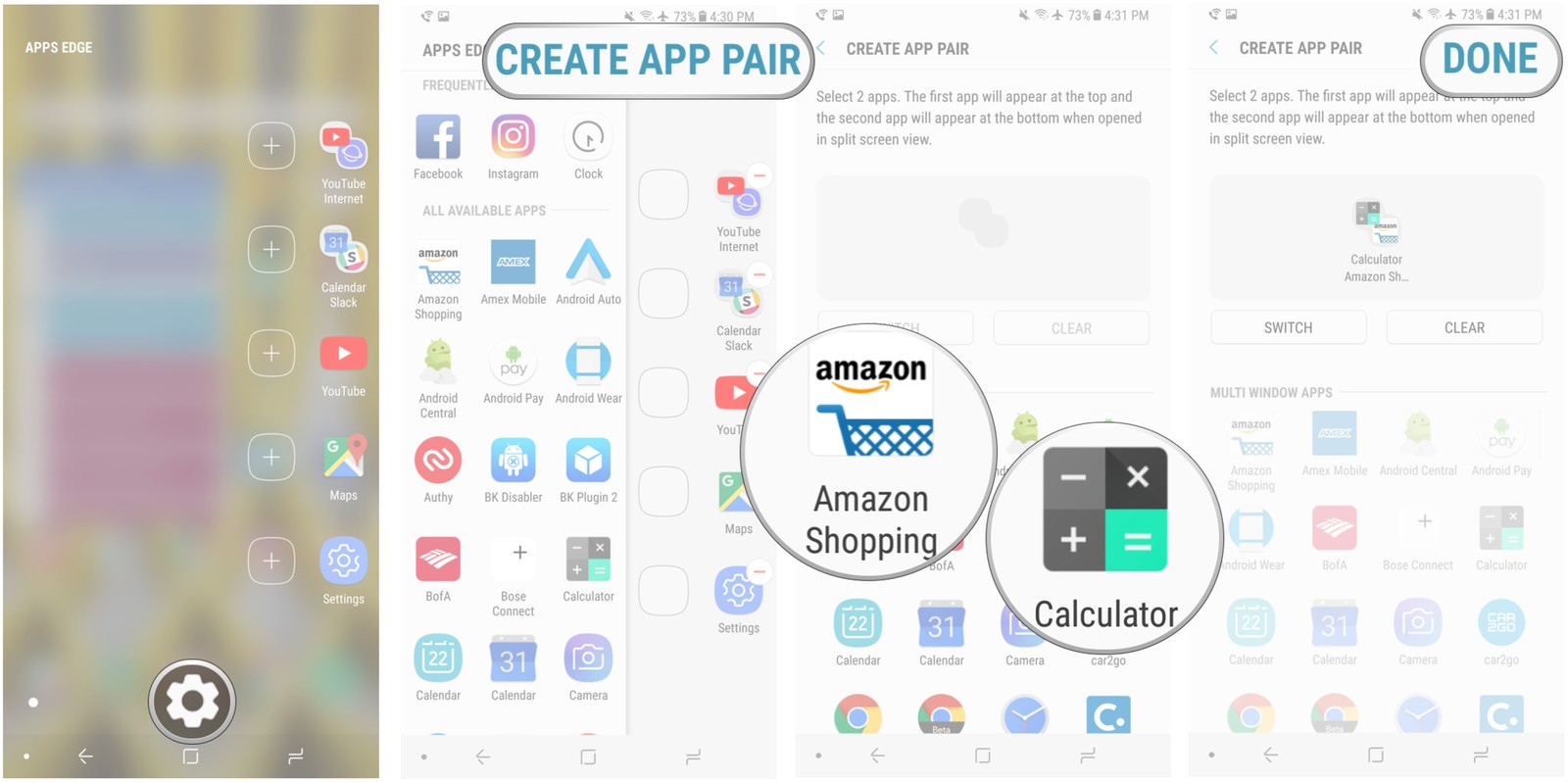
- Now, select the two apps that you require to run together in the split screen window. Tap Done. A switch button is also available there through which you can choose which app to keep at the top and which one will go at the bottom part.
Even though app-pair is set forever you can always rearrange, add or remove the apps in app-pair easily.
The process to set up dual apps on Galaxy Note 8 is pretty simple which takes a minute only. This app-pair feature is really helpful and enjoyable also on the big 6.3-inch screen of Galaxy Note 8. So, just set the dual apps on your brand new Galaxy Note 8 and enjoy!




