Out of the box, Samsung Galaxy S8 and S8 Plus come with a certain number of pre-installed apps. While there is bloatware that you can remove or disable, there are also the essential apps such as messaging app, calling app, etc. But, you may not like the apps that are set by default. Google Play is one of the largest app stores, where you can find just about everything. If you don’t like the calling or browsing app on your device, you can download a third-party application. If you want to change default apps on Galaxy S8, keep on reading because we are going to show you how to do it.
See also: How To Customize Quick Settings On Samsung Galaxy S8
Set and change default apps on Galaxy S8
What makes Android so interesting and popular is the fact you can change just about everything. In other words, your phone can look completely different comparing to out of the box setting.
You can find apps set by default boring, and if that’s the case, nothing is stopping you from changing them. By going to Google Play, you can download and install the apps you want. You can change the home launcher, browser, messaging app, calling app, etc.
When you download the app, you may be asked if you want to use the app as default. You may download more than one application for the same purpose, such as messaging or calling apps. So, you will have to select the one as default. The choice is yours. To change default apps on Galaxy S8 (browser, calling, messaging and home screen app), follow these steps below:
- Open the Settings app on your device
- Now tap Apps
- Next, tap three dots in the top-right corner to open the menu
- Tap Default apps
- You will see the apps set by default, such as home screen, messaging app, etc.
Let’s say you want to change the Home screen app. All you need to do is tap Home screen, and then select the app you want to use as default.
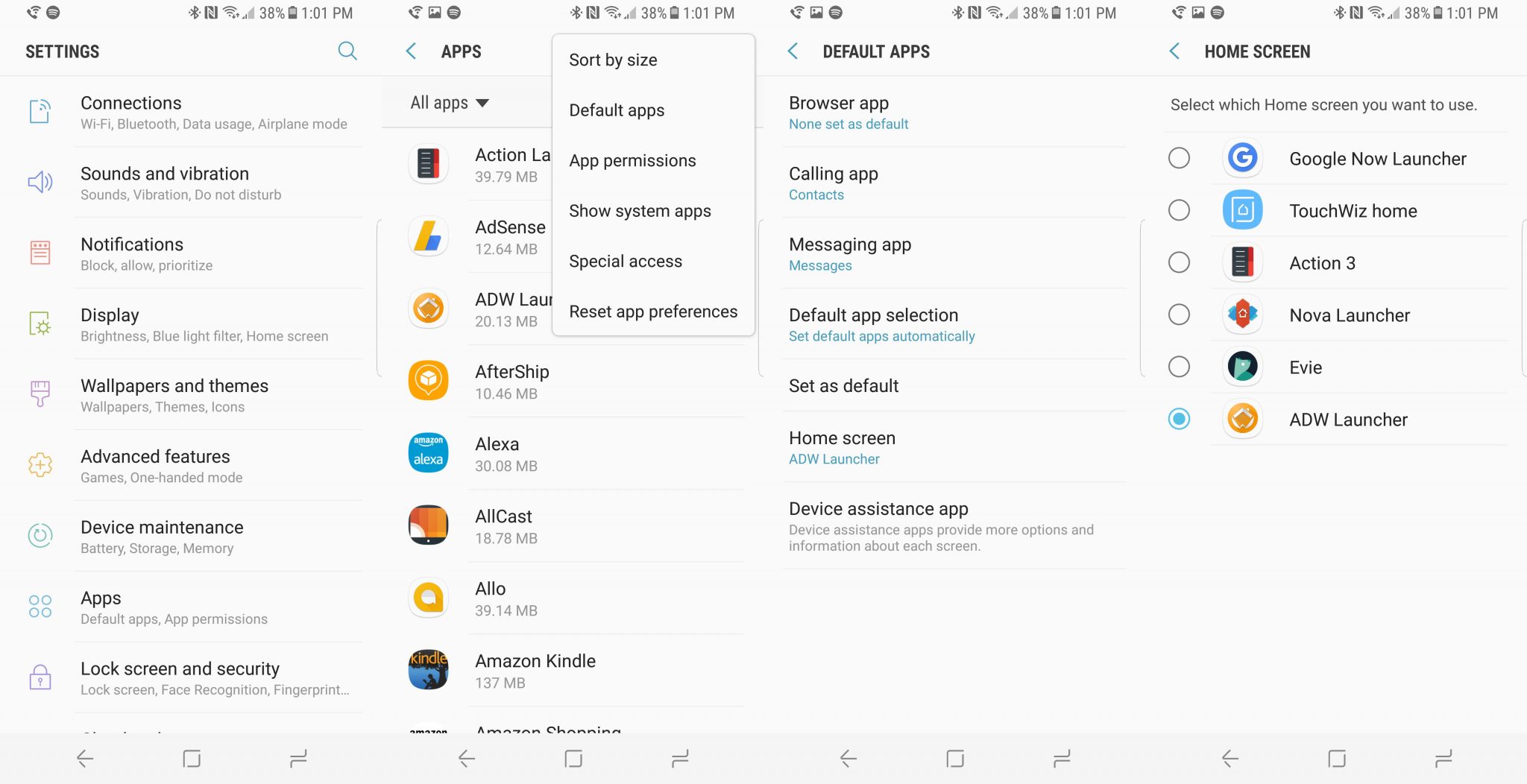
9to5google.com
You can switch between apps anytime you want. If you don’t like the messaging app you just downloaded, download another one and set it as default, just repeat the steps above.
You may also read: How To Uninstall Apps On Samsung Galaxy S8







