It is quite a cakewalk when sending text messages from smartphone devices – even the kids can do it. However, when it comes to the scenario when you have to send text messages from your computer, then several users might not be aware of the same. Sending messages from your PC can be greatly useful in handling different situations.
For instance, if you have lost your phone and need to send an urgent message to someone, then the knowledge about sending SMS from a PC could come in quite handy. To achieve the same, there is an array of several useful apps to send SMS from a PC. However, users could face several reliability and complexity issues while using them. Therefore, let us present some simple ways to send text messages from your computer.
Ways to send messages from your PC
Send Messages with the Help of Email Client
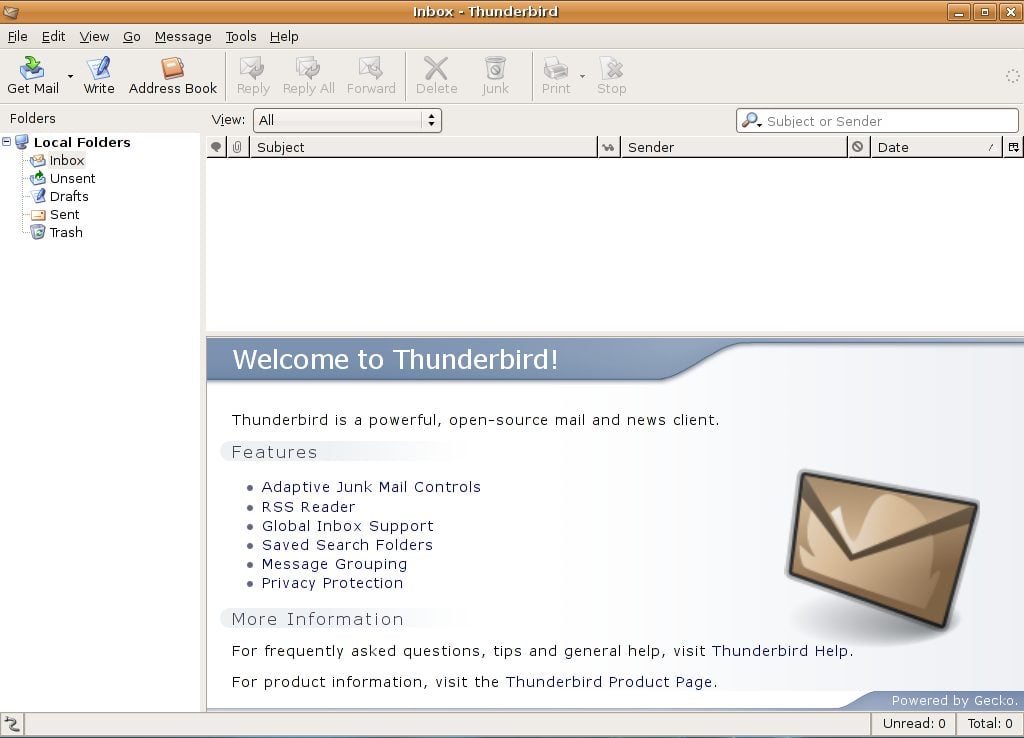
If you wish to send messages from your PC to any mobile device, you do not need to use any third-party service provider. You can do it yourself using the email client. By using services that you are not aware of or that are not reliable, you might end yourself in some trouble. Therefore, sending a small email using an email as an SMS gateway is better. All you would need to know is the concerned person’s contact number and the name of the service provider used by them.
With this knowledge, you can search for the proper gateway and address to deliver the text message to the concerned recipient. You can compose an email, and then rather than filling in the email address, you can add the contact number of the recipient along with the proper @gateway address after it. Then you can hit send.
To ensure that the message forwarding process is working in normal mode, users can limit the size of their messages to 160 characters or less. When the limit of 160 characters exceeds, the text message will be converted to an MMS from the SMS. This would sometimes require a different address for the gateway. This message system could be free for the senders.
However, the standard rate for messaging could apply to the person who would be receiving the messages. The best part is that there is no involvement of any third party that can access the contact number or confidential messages. The person you sent the text message to will receive the SMS directly. With the help of this feature, users can send the same text to several recipients simultaneously. This can be achieved by entering several email addresses or contact numbers in the recipient box.
Send Messages with the help of Apple’s iMessage (OS X and iOS)
This could be another great and simple way to send messages from your PC. The latest version of the Mac OS X features the instant messaging app that was previously handled only by iOS 8, 9, and iMessages. With this app’s help, users can forward text messages directly from iOS and Mac devices. Once you have set up the entire system correctly, you can send messages from your PC with ease and in no time.
All you would need is the knowledge of the recipient’s contact number. To forward text messages using iMessage from your iOS device, you must go to the main Settings and click the Messages icon. You can now navigate to the iMessage icon from the same iCloud account on all other devices using the Messages settings.
Then you need to select the “Text Message Forwarding” option to send the message from the desired Apple device. You will need to enter the 6-digit confirmation code that might be required to confirm the sending and receiving of the text messages.
Once you have set up the entire system, you can easily send messages by entering the recipient’s contact number and then sending the message after composing the same. The standard length of text messages is around 160 characters to transfer the messages with much ease. If you send messages with more than 260 characters, you could be liable to pay the amount for two separate messages, depending on the length of the messages. However, you can transmit SMS to other OS X and iOS devices for free, provided they also use the Messages settings themselves.
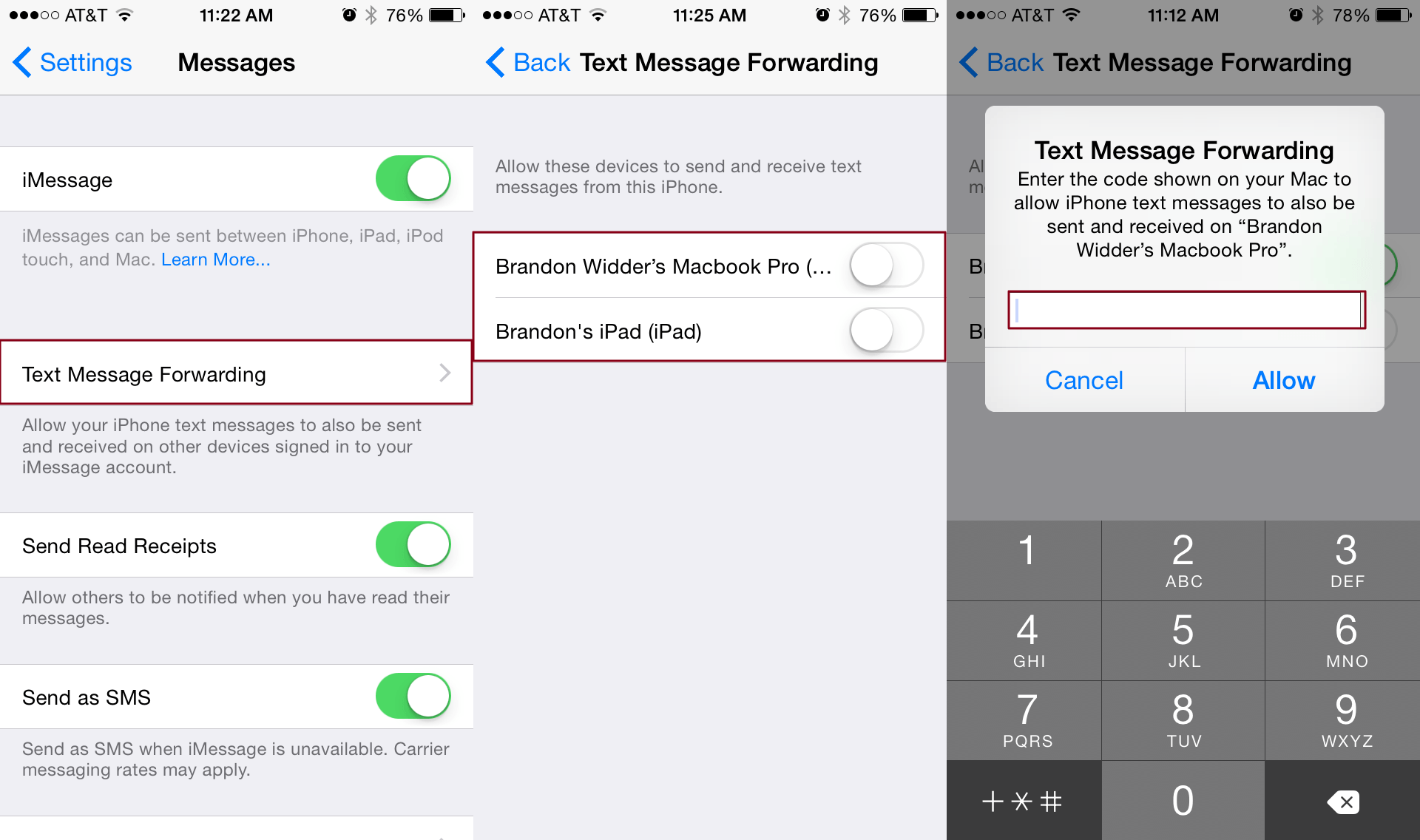
Send Messages with the Help of a Free SMS Website
You may come across myriad free websites on the Internet that can help you send text messages from your computer. However, many free SMS sites will ask you to register or subscribe to an account so you can use their services. Many of these sites are linked to scams or fraudulent cases and cannot be trusted entirely. Various free SMS sites that can send messages from your PC are Send SMS Now, A Free SMS, Text’Em, and others.
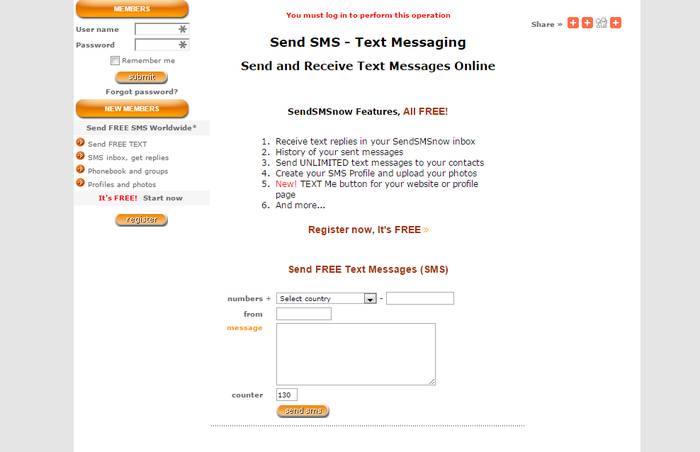
Send Messages with the Help of PushBullet
If you wish to use your Android phone to send texts with the help of your PC, then you can also use several PC SMS apps. One such Android app is PushBullet. This app can send messages directly to the computer with the help of an Android phone and vice versa. Users must install the app on their smartphones or PCs and then use the message-forwarding service. You can also download and install browser extensions for Firefox, Chrome, Safari, and Opera. Users are notified whenever a text comes in. With the help of the interface provided by the PushBullet app, users can view their recent conversations.
Send Messages with the Help of Cortana
If you are using Windows OS on your phone or Windows 10 on your computer system, then you can send SMS from your PC with the help of Cortana. This is quite a simple method to transmit messages to and from the Windows OS both on the phone and the PC.
All you need to do is to type “text” in the search icon of Windows 10. You can now enter the contact number of the desired recipient. To use Cortana, you must ensure that both the Windows OS phone and PC are signed in from the same account. Android users can also use Cortana to transmit messages.
Conclusion:
If you wish to send text messages from your computer, then you can learn from the simple and effective tips to achieve the same. These methods can ensure the ease of message sending and forwarding. Most of these methods or PC SMS apps are free, which is awesome.












