So you have your brand new Samsung Smart TV and you can’t wait to start using it. You switch it on, pick your favourite movie from the pre-installed ones, press play and….the TV turns off by itself after a few seconds. And then, when you switch it back on again, it stays on for another 5 seconds before switching off again.
This happens repeatedly until you get fed up and leave the room in frustration. What’s happening? Did you buy a broken set? Did you get a lemon? The problem is not as serious as it seems. There are various reasons why this might be happening and we’ll guide you through them in this post. Let’s take a look.
Summary
If your Samsung TV is turning on and off by itself, it could be due to a few different issues. One possibility is that the TV is getting too hot and is shutting itself down to prevent damage. First, check to make sure that the television is properly plugged into an outlet and that the power cord is firmly connected. If the TV turns on but then turns back off after a few seconds, there could be an issue with the TV's power supply.
Try unplugging the TV from the outlet and then plugging it back in after a few minutes. If the TV still won't stay on, you may need to contact Samsung for further assistance. Lastly, if the TV turns on but the screen remains blank, there could be a problem with the TV's display. Try checking the connections between the TV and any external devices (e.g. cable box, DVD player, HDMI etc.). If the connection is secure, try power cycling the device.
Possible reasons and fixes
- There could be a problem with the TV itself, and it may need to be repaired or replaced.
- There could be a problem with the power supply, and it may need to be replaced.
- The remote control could have a problem, and it may need to be replaced.
- There could possibly be a problem with your Eco Solution settings (Navigate to Settings -> General -> Eco Solution -> Auto Power Off -> Select Off)
- There could possibly be a problem with your Sleep timer settings (Navigate to Settings -> General -> System Manager -> Time -> Sleep Timer -> Select Off)
- There could possibly be a problem with your software, update your software (Navigate to Settings -> Support -> Software Update -> Update Now)
- There could be a problem with the TV's settings, which may need a reset.
- Possible issue with the power outlet ( power strip, surge protector)
- Try pressing and holding the power button on the TV for 60 seconds.
- Unplug the TV from the power outlet and wait for 60 seconds before plugging it back in.
- If the TV is still turning on and off by itself, try resetting the TV.
- Scan for viruses - (Navigate to Settings -> General -> System Manager -> Smart Security > Scan)
The TV turns off automatically when you turn it on
You’re watching a movie and it’s getting really intense. The hero is just about to take down the villain when suddenly the TV switches off. What just happened? Did the TV run out of power? Did it get overheated? This is a common problem that almost all Samsung Smart TVs face. This issue has been reported for almost all Samsung Smart TVs since 2016.
The problem is that the TV is not getting enough power from the electrical socket to stay on. This happens because when you switch on the TV, it draws more power than what is specified by the manufacturer or an irregular voltage outcome. So, depending on the capacity of your electrical socket, this difference can cause the TV to automatically switch off.

You can resolve this issue by plugging the TV into a surge protector that has a higher capacity or directly into the wall. You can also use a power extension cord to plug the TV into another electrical socket with a higher capacity.
The TV turns on by itself without anyone touching it
If your Samsung TV is turning off without your intervention, there are a few reasons why this might happen:
Important Note: Some HDMI devices are designed to turn your TV on when they are turned on as well. On some devices like the PS5, if you turn it on, your Samsung TV will turn on as well.
You can disable this feature by going to Settings -> General -> External Device Manager > Anynet+
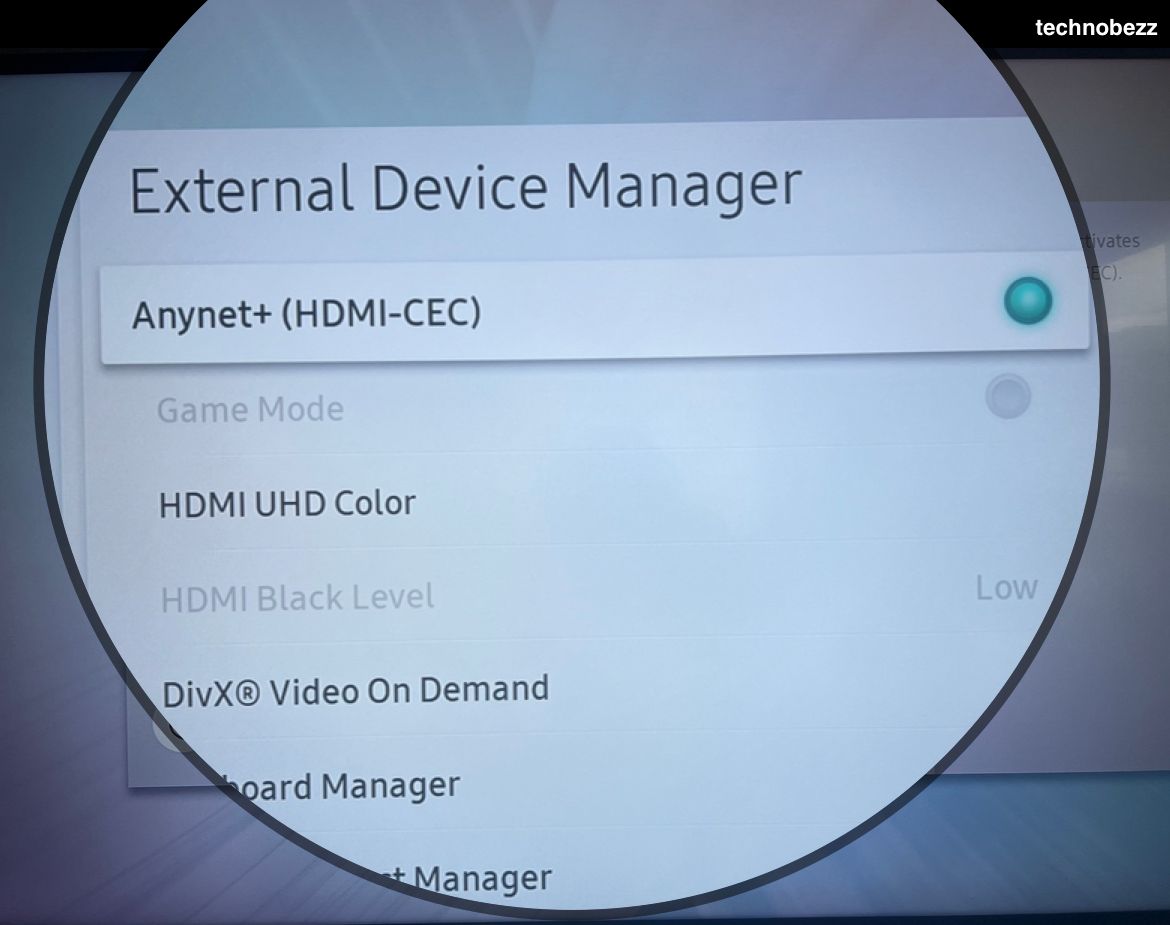
This feature is called Anynet+ (HDMI-CEC). HDMI-CEC (Consumer Electronics Control) is a feature of HDMI that allows you to control CEC-enabled devices using your TV remote. CEC is an optional feature of HDMI, so not all HDMI devices support it. To use HDMI-CEC, all of your CEC-enabled devices must be connected to your TV via HDMI, and you must have your TV's CEC feature enabled.
Ensure Samsung Power saving mode is off
- Navigate to Settings -> General -> Eco Solution -> Auto Power Off -> Select Off
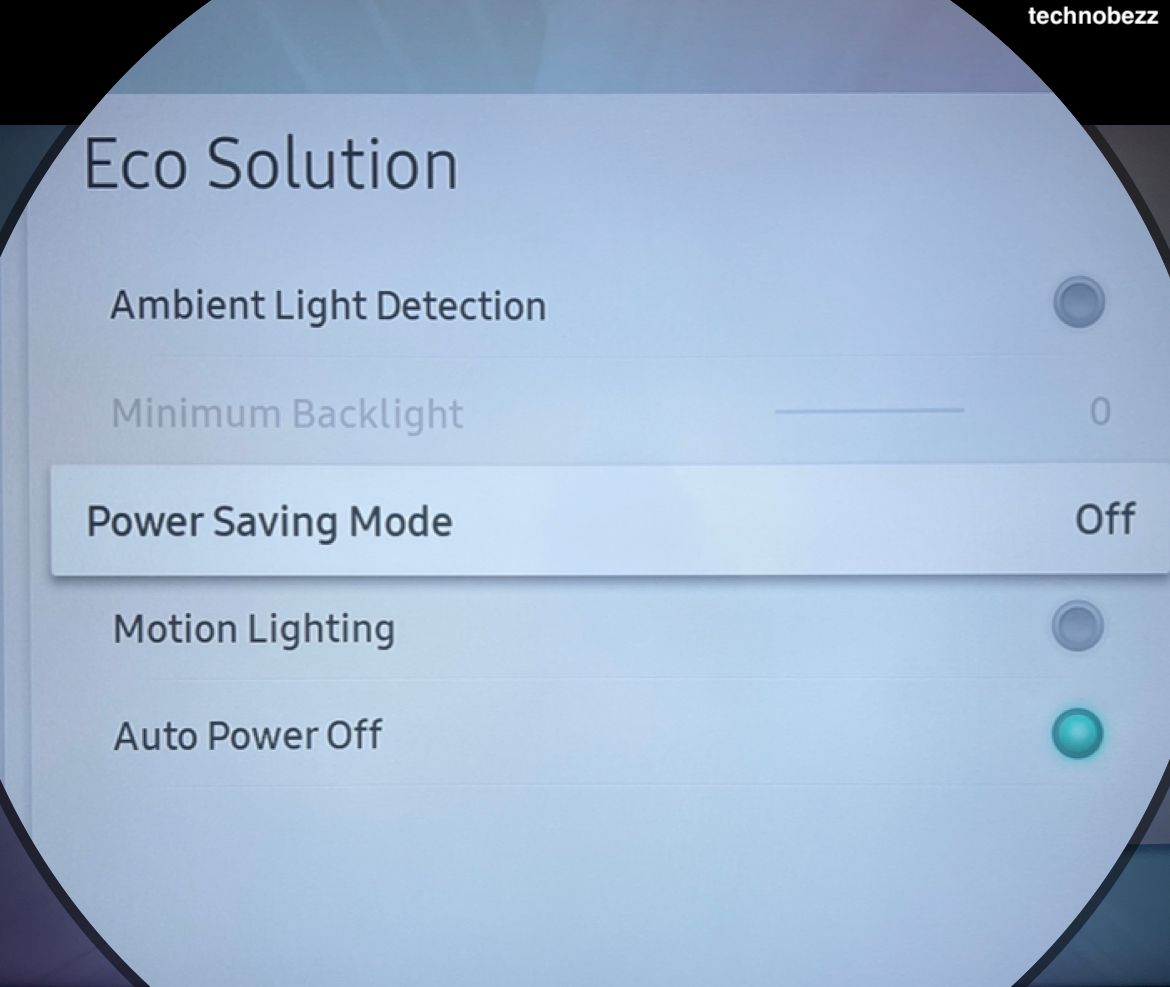
Ensure that the Samsung Sleep Timer is off :
- Navigate to Settings -> General -> System Manager
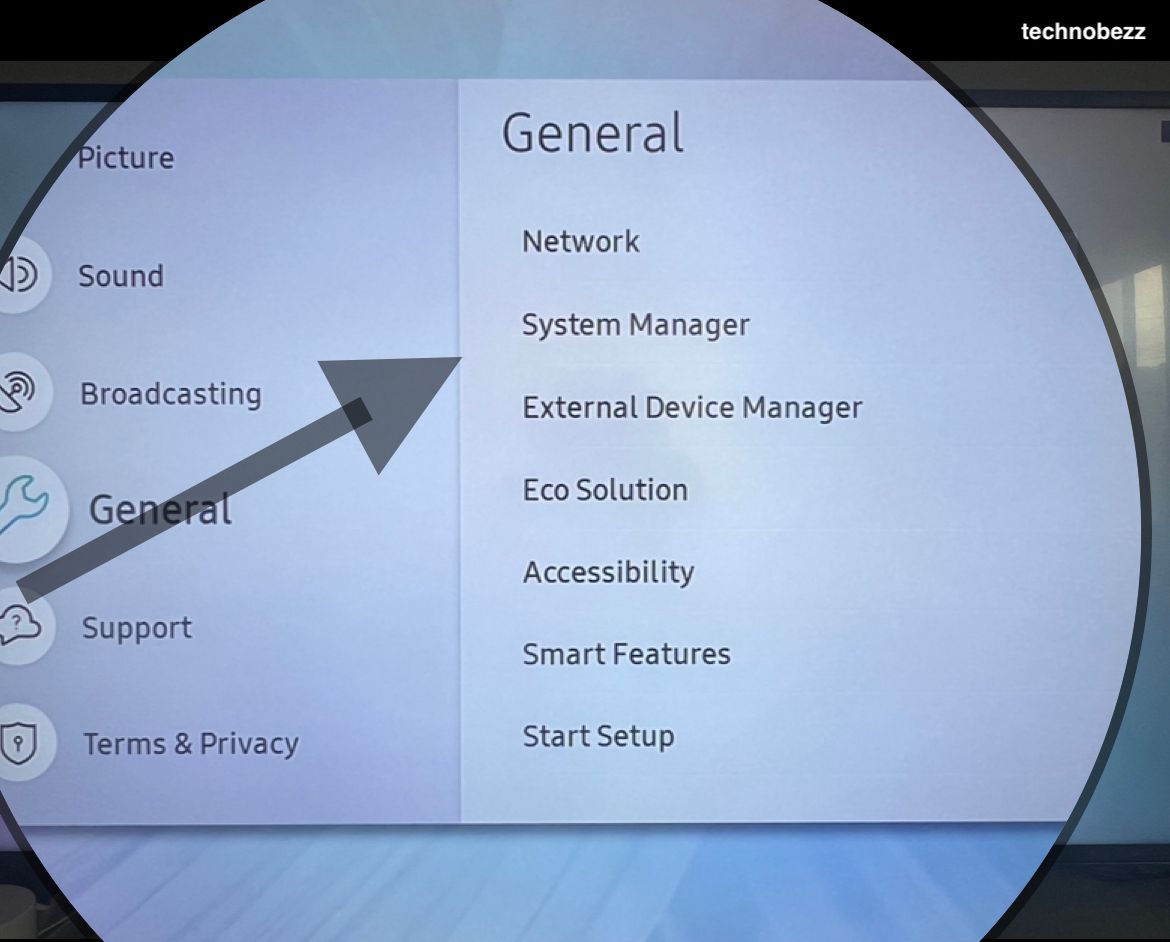
- Time -> Sleep Timer -> Select Off
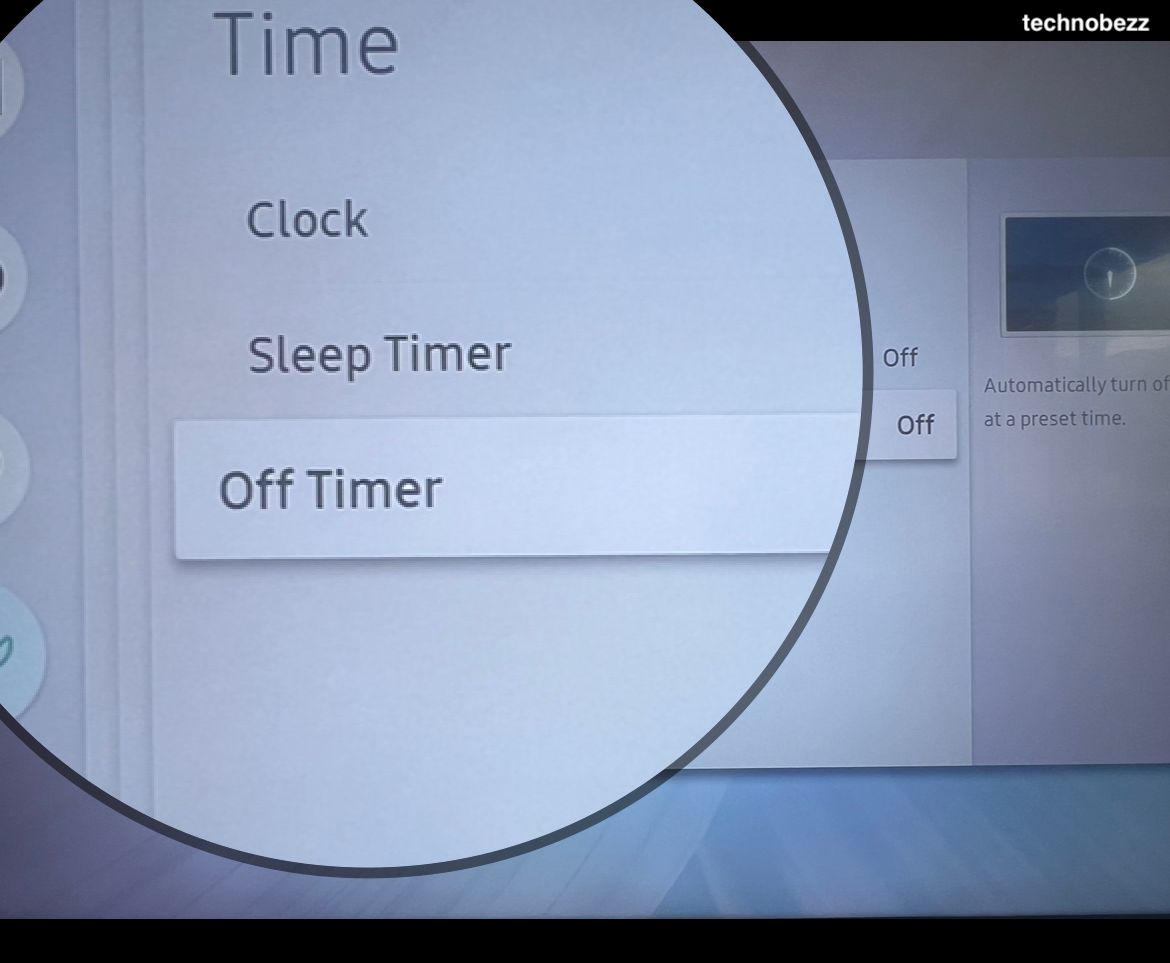
Ensure the Samsung software is updated
- Navigate to Settings -> Support -> Software Update -> Update Now
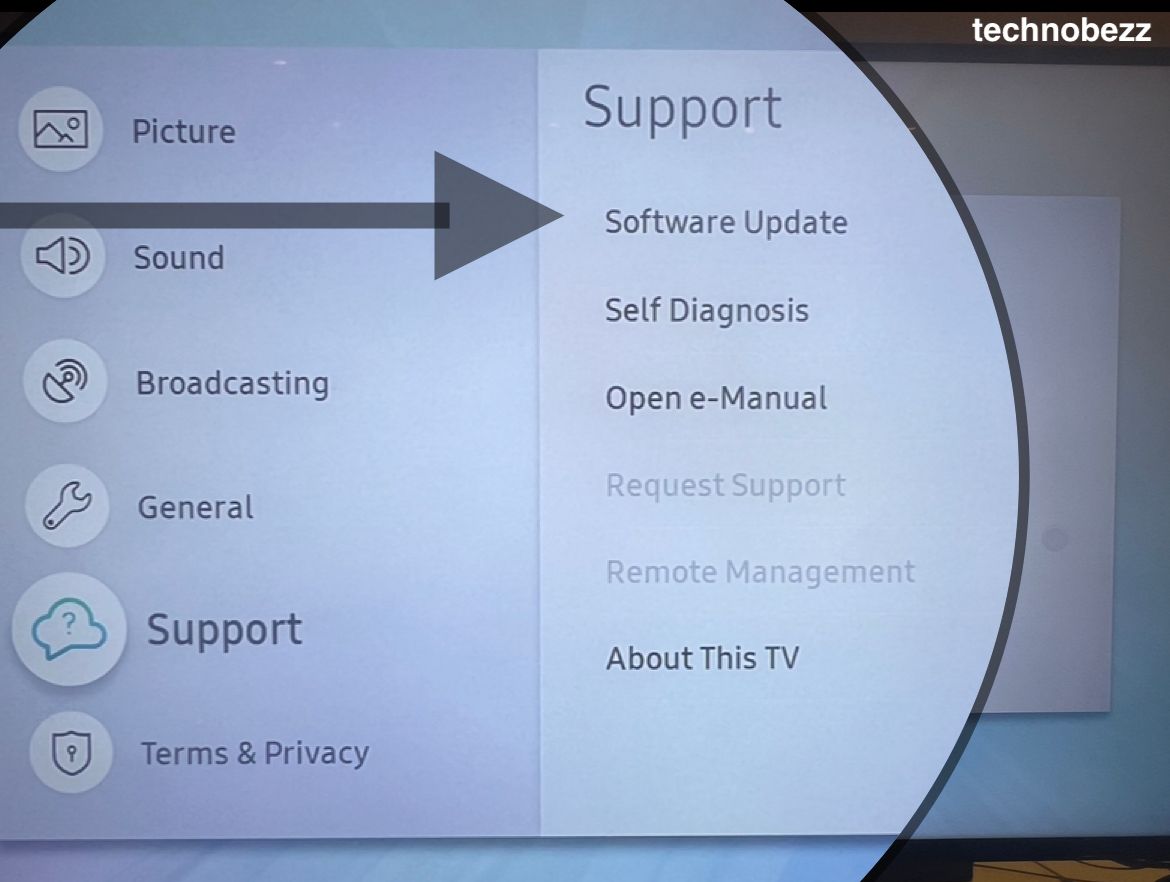
There could be a problem with the temperature. If the TV is getting too hot, it will turn off automatically to protect itself. If you keep the TV in a closed space, it will get hotter than it should. This is why you should keep the TV in an open space. You can also keep a fan in the room to keep it cool. If the temperature is not the problem, then there could be a problem with the power supply.
Check the electrical socket and see if it’s working or not. You can also measure the voltage of the electrical socket with a multimeter. If the voltage is low, then it’s a problem with the power supply. You can also check the capacitor inside the TV. If it’s broken, then it could be the reason for the TV turning off.
Perform a Scan
Check for malicious scripts or viruses from connected devices. You can perform a quick virus scan:
- Navigate to Settings -> General -> System Manager -> Smart Security > Scan
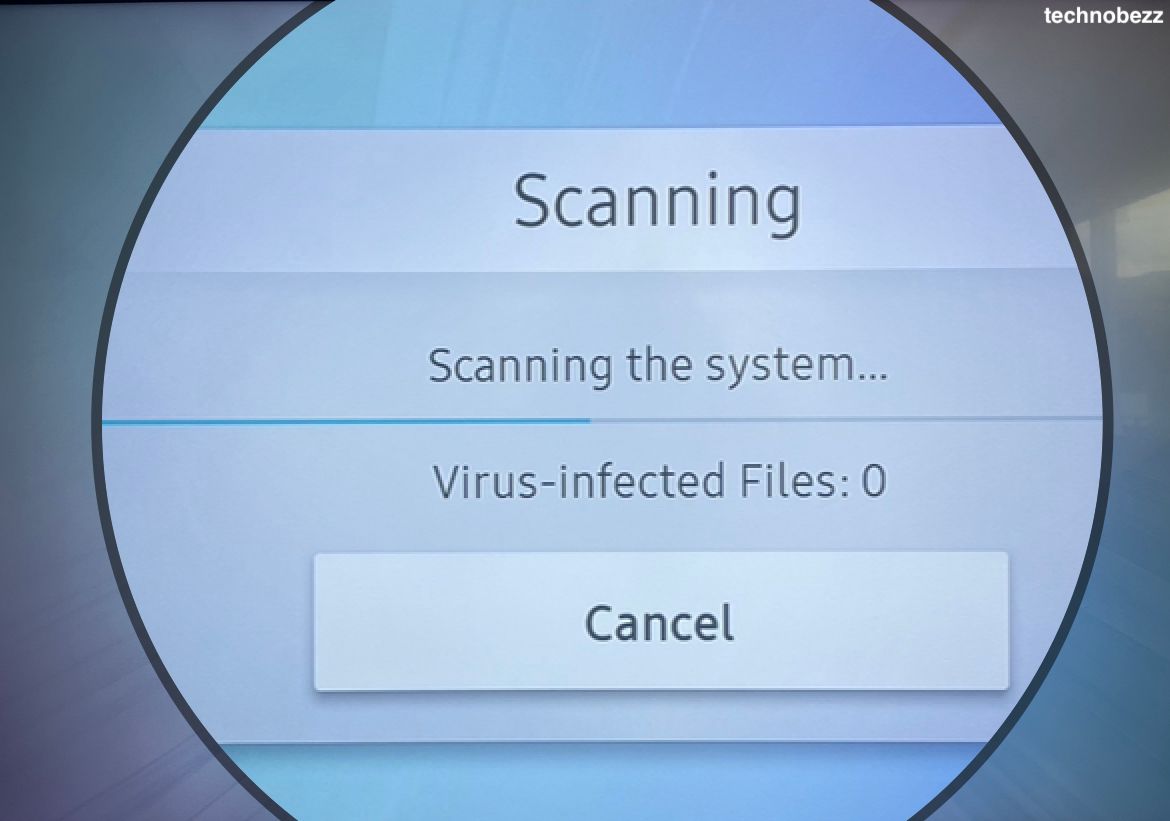
Perform a Power Cycle
- Turn off your Samsung TV
- Unplug the Power Cord

- Now, press and hold the "Power" button on your TV for 60 seconds.
- Plug in your power cord.
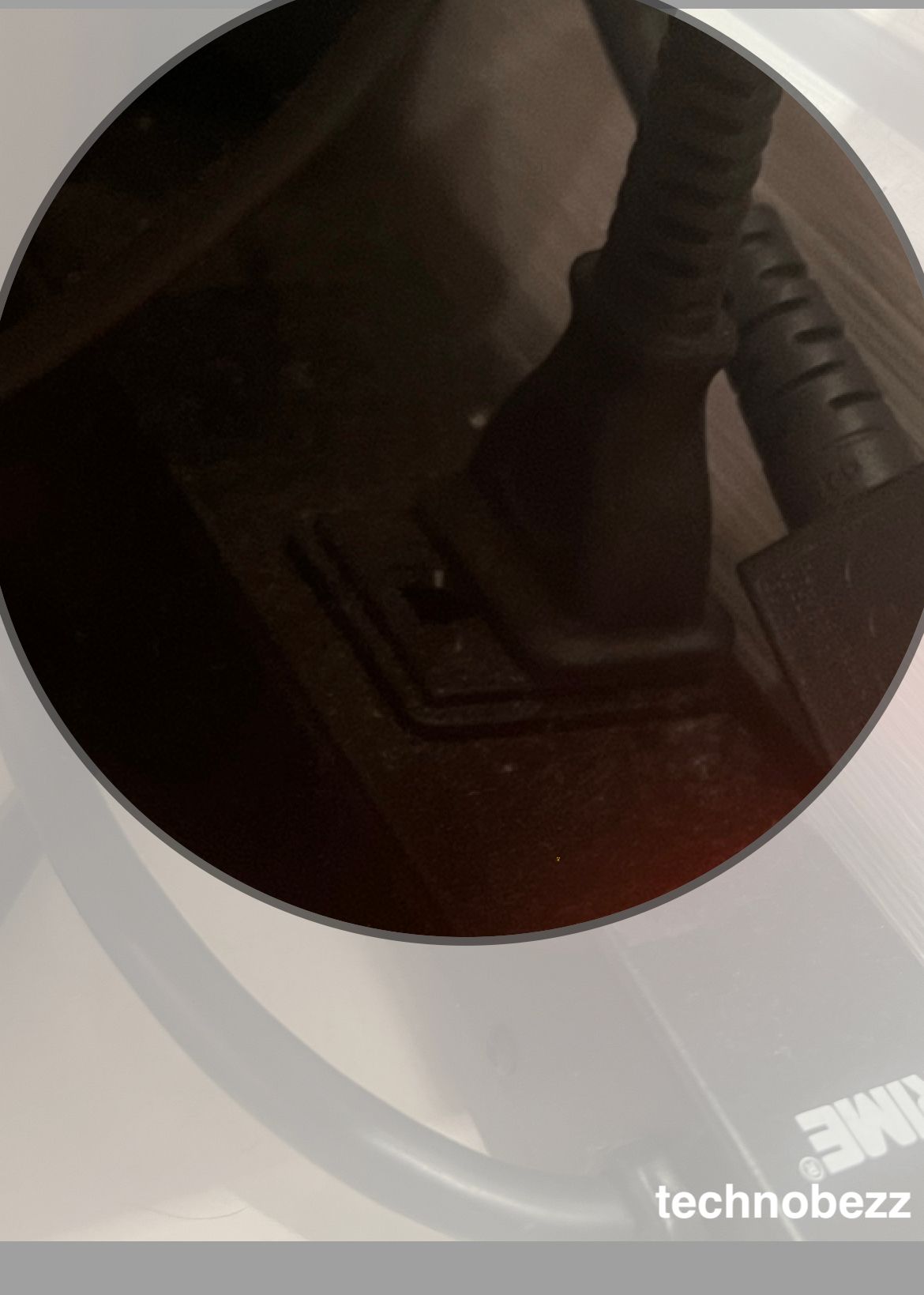
- Now, try turning on your TV.
There might be a problem with the remote control
This can happen if the remote was exposed to extreme temperatures, or if the remote was dropped too many times. If you’re using the remote for a long time, and it’s not getting switched off automatically, then you should get it replaced.
There’s a software glitch that causes the TV to turn off
This is not very common, but it can happen. You can report the issue to the service center and they will solve it for you. Or, update your version. Navigate to Settings -> Support -> Software Update -> Update Now
Conclusion
The Samsung Smart TV is a great gadget to have at home. However, it might cause you some trouble if you don’t know how to deal with it. This article has discussed various issues that Samsung Smart TVs face, and how you can solve them. So the next time your TV starts acting up, you know what to do. Just make sure you read this article and follow the instructions.













