Did the Samsung TV remote stop working all of a sudden? Are you trying to use your remote but it’s not responding? Does it feel like your remote is broken or something? Don’t worry; we have some troubleshooting tips for this issue.
Did you just change the batteries in your remote and now it has stopped working? If that is the case, read on as we will help you fix this problem. Remote controls can be tricky at times. There are so many factors that can result in them not working properly. Maybe there’s too much light in the room or interference from another nearby device.
Whatever the reason, rest assured that you do not have to purchase another remote control for your Samsung TV just yet – there are a few simple tricks and fixes we recommend trying first.
Summary
There are a few things that could be causing your Samsung TV remote to stop working.
- First, ensure that the remote batteries are fresh and installed correctly. If the battery is low or installed incorrectly, the remote may not have enough power to function properly.
- Another possibility is that the remote is not properly paired with the TV. You'll need to find the pairing button to pair the remote with the TV. Once you've found the button, press and hold it until the pairing light on the TV starts flashing. Then, press and hold the pairing button on the remote until the pairing light on the remote starts flashing. Once both lights are flashing, release the buttons and the remote should be paired with the TV.

- If neither of these solutions solves the problem, there may be something wrong with the remote itself. In this case, you'll need to contact Samsung customer support for further assistance.
Quick Fixes
- Check the batteries and replace them if necessary.
- Check if any debris or dirt is blocking the infrared sensor on the remote or the TV.
- Perform a factory reset on the TV
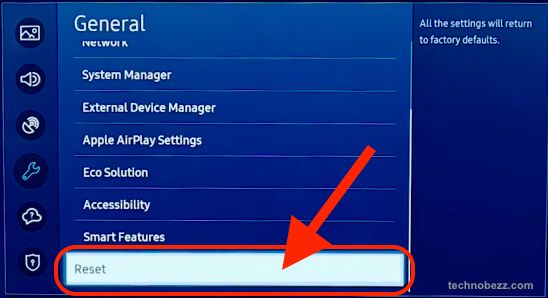
- Check if the remote control is working with another TV
- Contact Samsung Customer Service
Check your remote control buttons
Before changing your remote's batteries, be sure that the problem is not due to a button being depressed or stuck. If you’ve been pressing a button on the remote for too long, it could get stuck and remain depressed even after you stop pressing it. This can cause the remote to not work properly, so you’ll want to check the buttons to see if any are stuck.
If your remote is stuck, you’ll notice that only one or two buttons work while the others don’t respond. In this case, the problem lies with the stuck button rather than the remote not working. You can use several methods to unstick a button on your remote control.
Check Your Batteries
If you’ve recently changed the batteries in your remote, but it’s not working properly, the batteries may be dead. If the remote is about a year old, the batteries could have lost charge and been completely drained. In this case, you’ll want to replace the batteries and see if the issue gets resolved.
Before replacing the batteries, wipe off the contacts in the remote control's battery compartment. This way, the new batteries will fit properly and be less likely to fall out of the remote control. When purchasing new batteries, make sure you purchase the right size for your remote.
Retry with Universal Remote Setup
If the remote isn’t working, even after changing the batteries and checking all of the buttons, you’ll want to try the universal remote setup to see if that helps.
In this case, you’ll want to make sure that the TV is turned on and that the remote is close to the TV. Now, press the source button on the remote to make sure that the remote is in TV mode. Next, press and hold the TV button and the R/C buttons at the same time. Once you let go of the R/C buttons, the universal remote setup will automatically detect your TV and start working. You’ll know it works when you see the Samsung logo on your TV. If this doesn’t work, try unplugging your TV and plugging it back in. This will reset the TV and ensure the remote is working properly.
Reconnect your remote to the TV
If you’ve tried all the above methods and the remote isn’t working, it may be a connection issue. In this case, you’ll want to unplug your TV and plug it back in to reset the connection. Once the TV is plugged in, you’ll want to press the button on the back of the remote that says “Select” or “Cancel.” Make sure to hold the button down for at least three seconds. Once you’ve done this, the remote will connect to the TV again and the issue should be resolved.
If the issue persists, you may have a problem with the remote so you’ll want to reset the remote. You’ll want to unplug the TV and remote to reset the remote. Once the remote and TV are unplugged, you’ll want to press and hold the “Select” button on the remote and the “Power” button on the TV. Once you let go of the buttons, the remote and TV should restart and the issue should be resolved.
Conclusion
Remote controls for Samsung TVs can sometimes stop working, but this isn’t always due to a faulty remote. Before you go out and buy a new remote control, you should go through the troubleshooting tips listed above to ensure that it isn’t something else causing the remote to not work. If you follow the steps above and your remote is still not working, you may need to replace the remote control.













