Have you recently bought the latest flagship from Samsung, the Samsung Galaxy S9? It is an awesome phone, but many people have faced Samsung Pay incompatibility issue. Here, we have explained how to fix the Samsung Pay not working on Galaxy S9.
Before coming straight to the solution, here are different kind of Samsung Pay related issues complained by the users.
See Also: How to enable Samsung Pay on Galaxy Note 8
Samsung Pay issues:
- Users who have bought the unlocked version of Samsung Galaxy S9 are facing the Samsung Pay incompatibility issue.
- The pre-loaded version of the app is showing that an updated version is available. But, unfortunately, users are not able to install it.
- The Samsung Pay app listed in the play store is saying that the app is not incompatible.
Whatever the issues you are facing, here are the solutions.
How To Fix Samsung Pay Not Working On Galaxy S9:
Samsung has acknowledged the issue and they have just rolled out a new bug fixing update. A new patch of the app is available in the Galaxy App Store. So, head to Galaxy App Store and tap on the patch button.
This is how to fix Samsung Pay incompatibility issue on your new Samsung Galaxy S9 device.
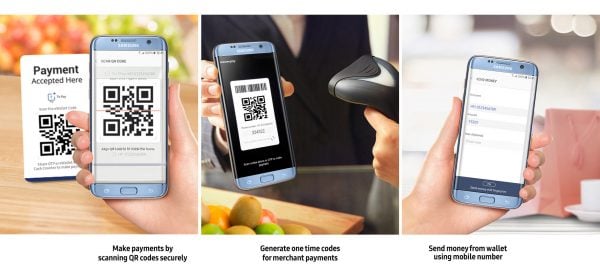
Restart the phone:
Sometimes all it requires is just a simple restart and the app will be back to normal. To restart the Galaxy S9, tap on the Power button for few seconds till the options come to the screen. Tap on the Power off option and press OK. That’s it. Now, turn on the phone again by pressing the Power button.
Reset Samsung Pay:
Another trick you can try to get the Samsung Pay into work is resetting the Samsung Pay. To do so, go to Samsung Pay, tap on the sign in option at the upper right corner. Next, select the ‘forgot password’ option. It will then ask you to enter the mail id that you have entered while creating the account. So, enter the email-id, type the security code and you will soon receive a mail with the new password.
Remove and add a new card:
- Open Samsung Pay
- Tap on the credit/Debit card option
- Select the card you want to delete
- Tap on ‘more option’ and select Delete Card
- Next, verify the Samsung PIN and that’s it.
- Similarly, you can add a new card following the above method.
So, this is how to fix the Samsung Pay not working issue on your Samsung Galaxy S9.
See Also: How to set up Samsung Pay on Galaxy S8




