Both Samsung Galaxy S8 and Galaxy S8 Plus smartphone models are the best in its series. They offer the same user experience. The only differences in both of the smartphone models are in the size and battery specifications. In addition to this, both run on Android Nougat 7.0 operating system along with the presence of the latest edition TouchWiz UI by Samsung. If you have got your hands on Samsung Galaxy S8 series, then you must know certain Samsung Galaxy S8 tips and tricks to maximize your experience of using the phone. Here are some of the top Samsung Galaxy S8 hidden features that you could make use of.
See Also: How to set up and use Bixby on Galaxy S8
The Best Samsung Galaxy S8 Tips & Tricks
Activation of Edge Lighting
Edge lighting is one of the most innovative features offered by the smartphone. If you have happened to use any of the Samsung Edge devices in the past, then you must be aware of the Samsung Edge lighting feature. This feature is also embedded in the Samsung Galaxy S8 and Galaxy S8 smartphone models. The Samsung Galaxy S8 edge lighting feature is greatly advanced as this new model is not curved like the Samsung Edge models. And just because the Galaxy S8 model is not curved, the edge lighting feature is not as bright as in the previous models. However, it is still worth activating the edge lighting feature on Samsung Galaxy S8 model as well. It would turn out to be greatly beneficial.
If you wish to activate the Samsung Galaxy S8 edge lighting feature, then you need to advance to the Settings and then search for the Display tab. Under the Display section, the users can click on the Edge Screen icon and then activate Edge Lighting underneath it. From this section, the users can decide whether they wish to show the edge lighting feature when the screen is on when the screen is off or always on their smartphones.
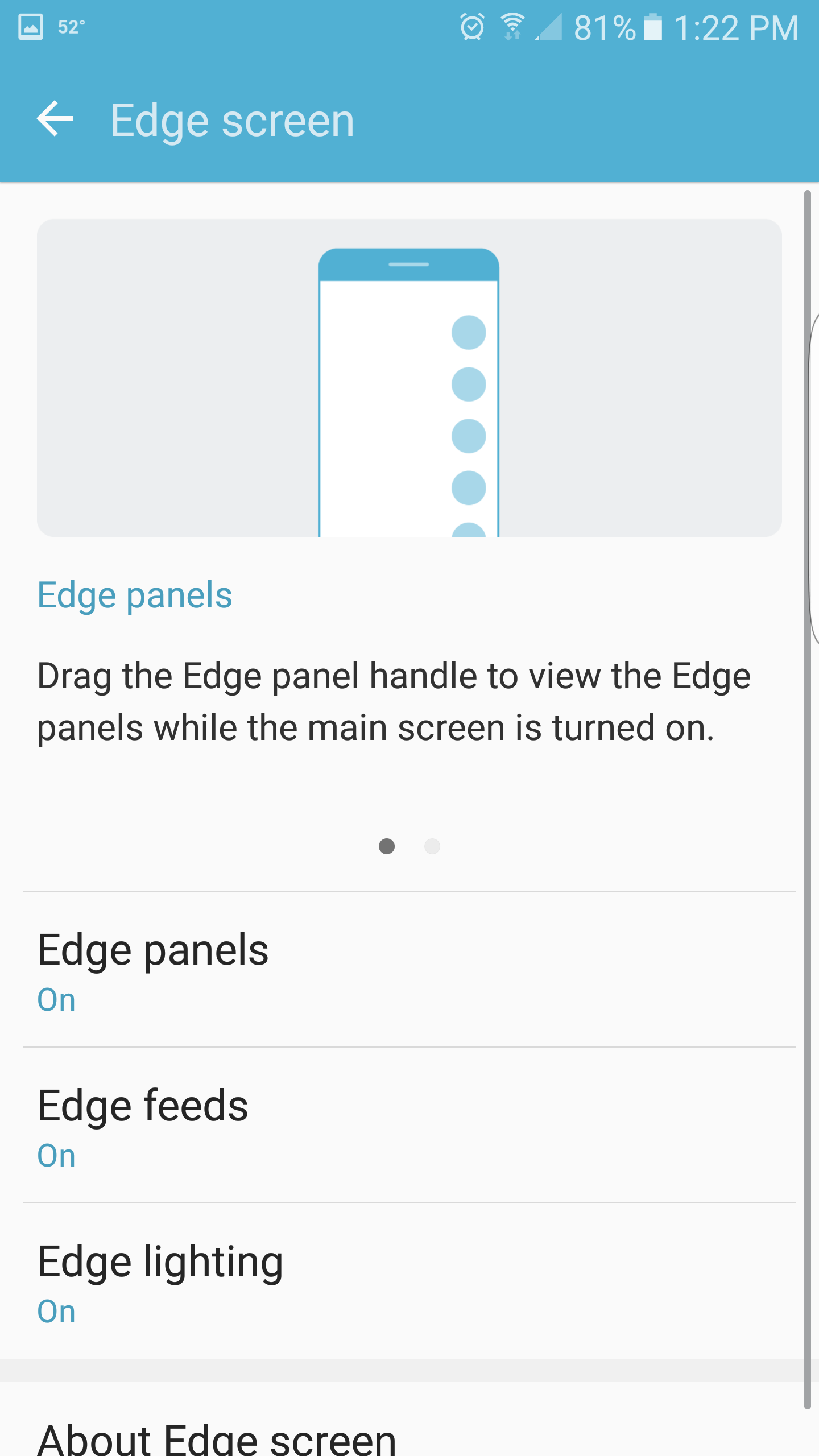
Adjusting the Icon Sizes on Home Screen
For those who did not know, they can adjust the size of the different icons present on the home screen. This can be achieved by pressing down on the Home Screen panel. Once you do this, you can then tap on the Settings of the home screen. In the settings section, you can customize the Home screen grid. There are various size options as well that the user can choose from. Some of the common size options offered are 4 X 5, 4 X 6, and 5 X 5. In addition to the size of icons on the home screen, the app screen grid too can be modified. This can be modified from 4 X 5 to 4 X6 or 5 X 6. This is another important Samsung Galaxy S8 tip that could be helpful for the users.
Changing the Screen Masks on the Iris Scanner
The default setting that is available for unlocking the Samsung Galaxy S8 and Galaxy S8 Plus with the Iris scanner of the smartphone comes with a highly impressive biometric feature. In addition to this, with the help of recent Samsung Galaxy S8 tips and tricks, it has made exciting advancements in the Iris scanner of the smartphone as well. The company has added interesting cartoonish screen masks to the Iris scanner. The Samsung Galaxy S8 users can enable this setting by going to the settings app and then advancing to the option “Lock Screen and security”. Under this, they can search for the “Iris Scanner”, then “Preview screen mask”. Now, they can select the “mask”. Once this unique feature of Galaxy S8 is enabled, the users can observe some funny and exciting cartoon options for the Iris scanner.
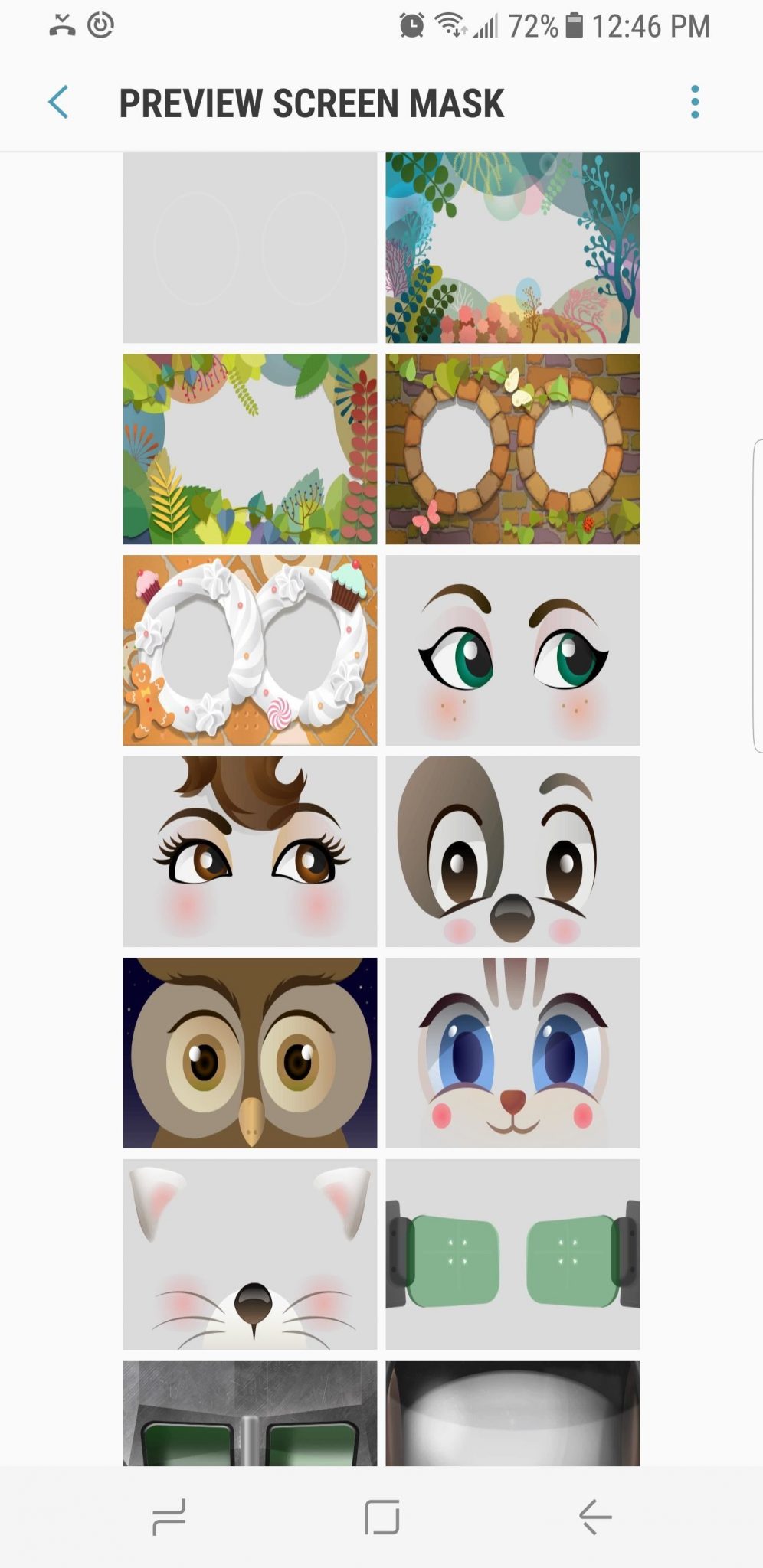
Creation of Animated GIFs with the Smart Select Edge Panel
With the help of Samsung Galaxy S8 and Galaxy S8 Plus models, it becomes much easier for the creation of animated GIFs. To enable the same, the users can activate the Smart Select Edge panel. This can be achieved by going to the Settings app and then advancing to the “Display” section. Under this, the users can select “Edge Screen” option and then “Edge Panels”. This would enable the Smart Select Edge Panel of their smartphone by checking the Smart Select Edge panel as marked under the particular menu. After enabling the same, the users can open the app that they would want to use for the creation of animated GIFs. The app could be Netflix or YouTube. The feature of the creation of animated GIFs enables the smartphone users to capture the same for around 15 seconds.
When the users would start playing a particular video from YouTube or Netflix, the users can then drag the same into the Edge panel from the edge of the screen. Then, they can scroll to the Smart Select panel. The Animation button needs to be tapped. Once the users would tap on the Animation button, they would come across a resizable window on the phone screen. From there, they can set the recording quality of the particular GIF. The high quality ranges to about 10 MB and the normal quality ranges to around 4 MB. This is a great feature offered by the Samsung Galaxy S8 and Galaxy S8 Plus smartphones.
Customization of the “Always” on Display
As a Samsung Galaxy S8 or Galaxy S8 Plus user, you must have observed that the display of both the smartphones is always on in the low power mode. The low power mode is used to display the date, time, app notifications and media controls on the display section of the phone.
One of the best Samsung Galaxy S8 tips and tricks is that you can customize the “Always” on the display of your smartphone. For this, you would need to go to the “Settings” of the phone. Then, you can advance to the “Lock Screen and Security” option under which you would find the “Always on Display” icon. In this menu, you can then adjust the overall layout of the phone’s clock, the photo backgrounds and colors, and much more. In addition to this, the users can also set the time at which you would want to turn off the particular feature. This feature comes handy in case you do not want to see the display screen on and glowing even while you are sleeping.
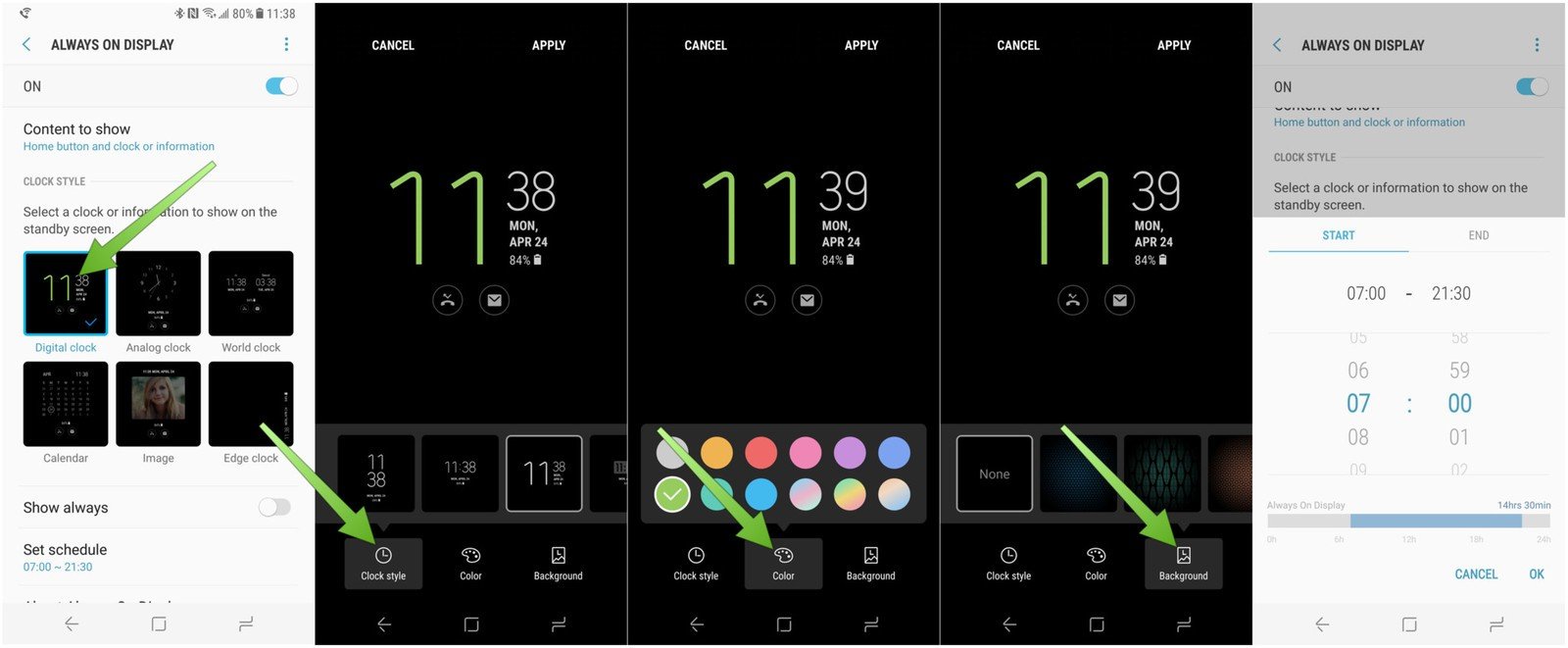
Enabling or Disabling and Adjusting the Edge Panels
The Edge Panels present on the Samsung Galaxy S8 and Galaxy S8 Plus are highly customizable. The users can turn the Edge Panel on and off by going to the Settings app on the phone. Once there, they can advance to Display > Edge Screen > Edge Panels. Once they have reached the Edge Panels section, the users can then turn the same as on or off.
Once the users have enabled the Edge Panels, they can decide if they wish to make it usable on the right or left. This feature is highly configurable and can be done by the opening of the Edge Screen. After this, the gear icon can be tapped. From here, the users would need to open the “More Options” icon by clicking the three dots menu. After this, they can click the “handle” settings and then change the position to either left or right as per their choice. Under the Handle Settings, the users can also adjust the transparency, vibration and size features.
Enabling the Power Saving Mode
If you wish to extend the battery life on your Samsung Galaxy S8 and Galaxy S8 Plus models, then this is also one of the important Samsung Galaxy S8 tips and tricks. The adjustment to the power saving mode can be with much ease. You can view the power saving mode under the Settings icon of the smartphone. Under Settings, you can advance to the Device maintenance and then proceed to Battery section. Under the battery icon, the users can make the selection of either Max or Mid for extending the battery life of the smartphone to a certain point of time.
When the users would select the Max option, it would disable the maximum apps that would be currently running on the smartphone. This just reflects a blank screen. With this mode, the smartphone is able to survive for another few hours even with a single digit percentage of the battery of the phone. Similarly, when the users would make use of the Mid option, it would decrease the overall brightness of the phone. It also tends to disable the features like “Always” on temporarily on the phone. Another important feature offered to the users under the battery icon is the “App power monitor”. This particular feature lets the users in making the selection of the apps that one would want to stop from utilizing the battery of the phone while the smartphone is in the low power mode.
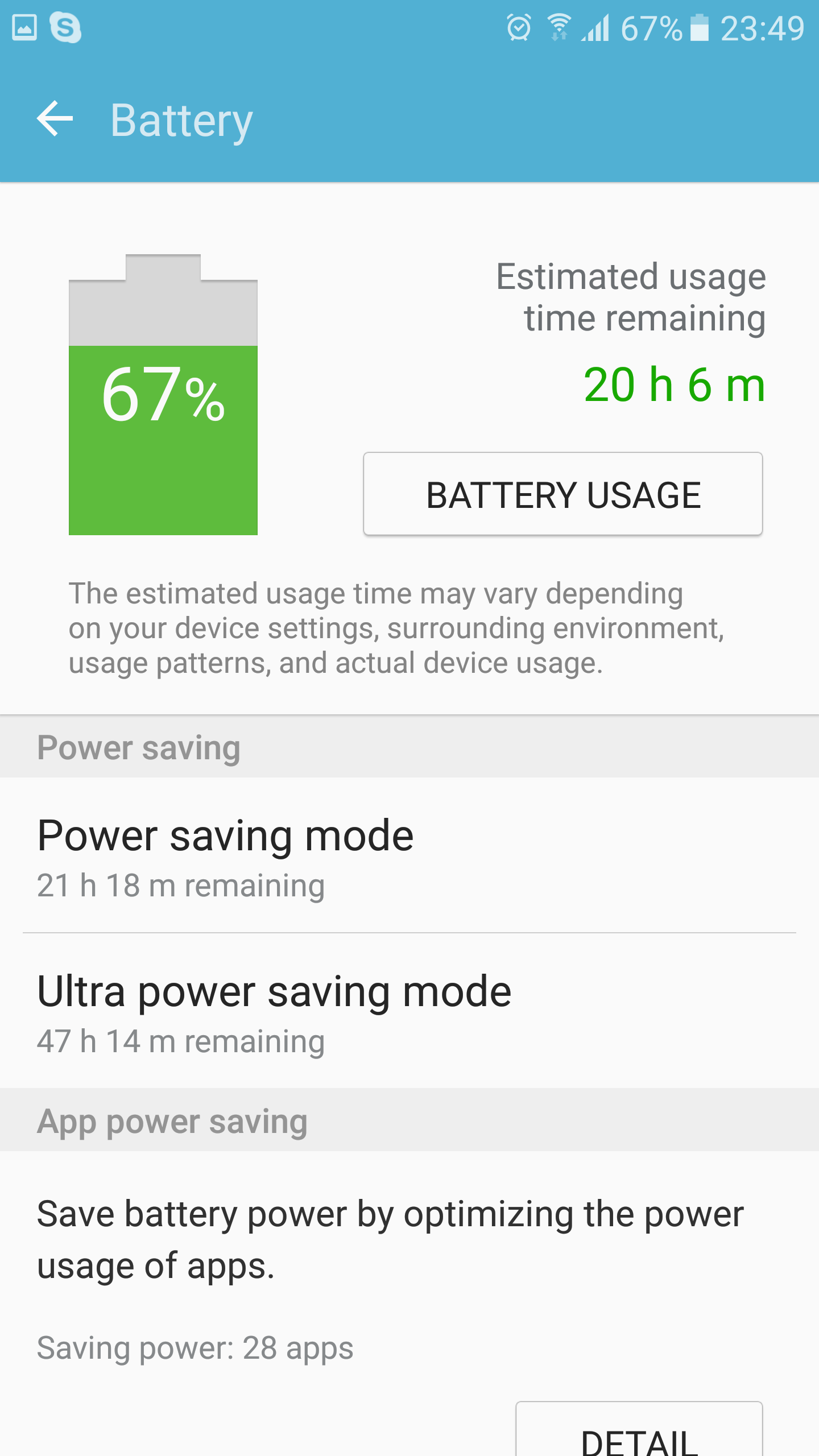
Getting rid of the App Drawer
The Samsung Galaxy S8 and S8 Plus always offer the option to its users to display all the apps on the Home Screen by the removal of the app drawer. The users can achieve the same by pressing the Home Screen for long and then tapping on the option Home Screen Settings. Under this, the users can move to Home Screen layout option. There are two options to choose from: Home Screen Only and Home and Apps screen. When the user would choose the “Home screen only” option, this would get rid of the app drawer. As a result, all the apps would be present on the home screens.
Making the Apps Full Screen
The feature that makes both the Samsung Galaxy S8 and S8 Plus unique is the immersive and bright “Infinity Displays” that is available edge-to-edge. To enable the users to make the full utilization of the amazing displays offered by Samsung Galaxy S8, Samsung also offers the ability to view the different apps in the full-screen mode. The users can go full screen by going to the Settings app and then moving to the Display section. Under this, they would come across the Full-Screen Apps option. Here, the users can decide which apps they would like to go for full-screen mode.
Another reason why this feature offered by Samsung Galaxy S8 is considered to be of use is because of the aspect ratio of the Samsung Galaxy S8 displays. The aspect ratio is 18.5: 9.This would cause the large black bars to appear on the sides of the videos and apps. Most of the videos and apps require the standard aspect ratio of 16:9. With the help of the full-screen apps mode, the users can get rid of the black bar on the sides as well.
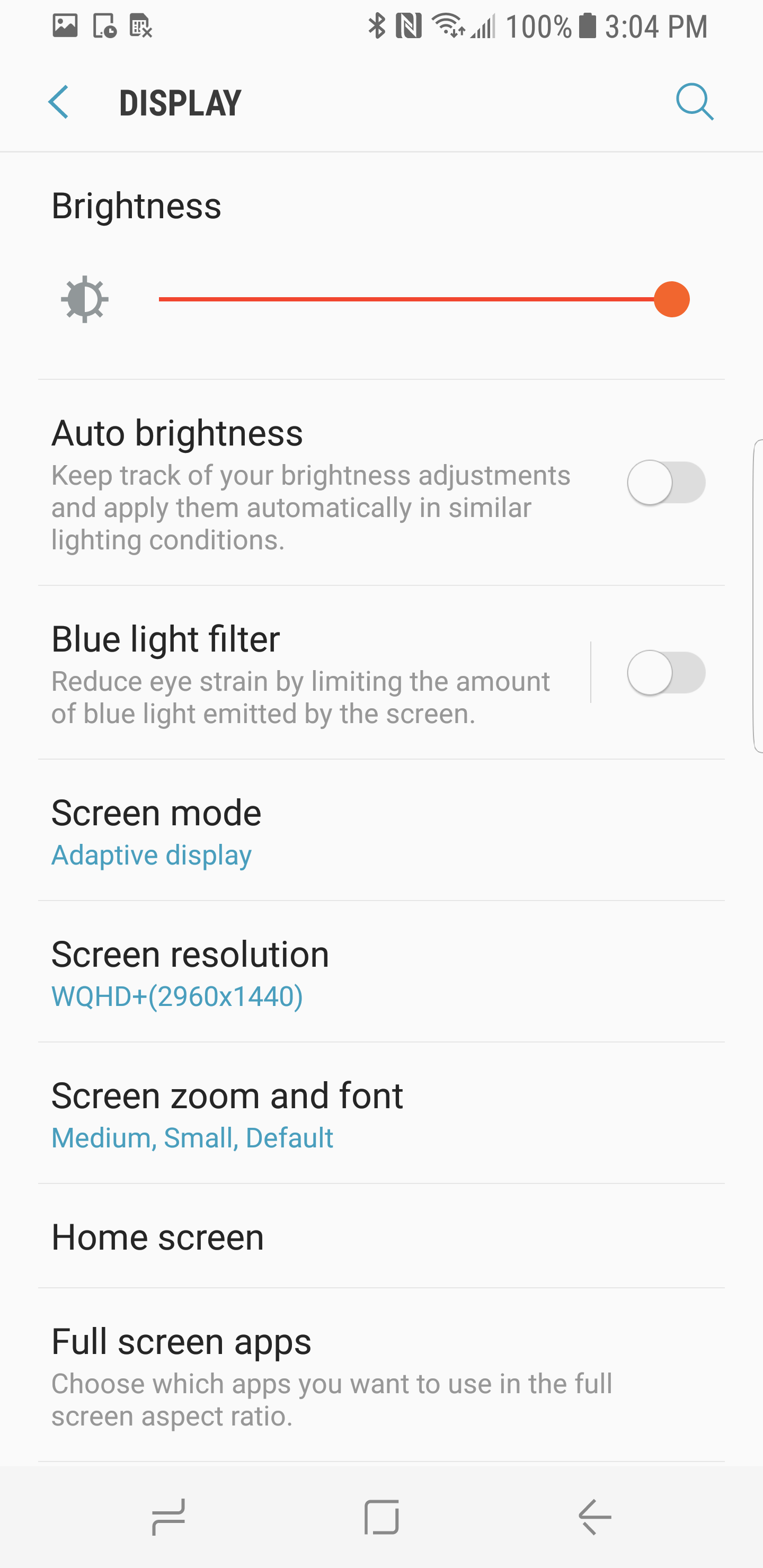
Movement of the Navigation Bar Keys
On the Samsung Galaxy S8 and the older versions of the smartphones by Samsung, the navigation bar keys are arranged in the order as Recents –Home-Back. However, several other smartphones are arranged in the reverse order of the navigation bar keys as Back –Home –Recents. If you wish to, however, change the settings on your Samsung Galaxy S8 model as well, then you can do so by advancing to the Settings section. From there, you can go to Display and then Navigation Bar section. Here, the users can change the order of the navigation bar keys to the reverse order as Back –Home –Recents. From the same icon, the users can also change the position of the back buttons and task switcher.
Playing Around with Video Filters
The Camera app of the Samsung Galaxy S8 is another exciting feature. You can learn about some of the exciting Samsung Galaxy S8 hidden features from the Camera app as well. There is the presence of some interesting and funny video filters that are available built-in in the Camera App of the Samsung Galaxy S8 model. These filters are similar to that of Facebook and Snapchat. The users can get access to the built-in video filters by clicking on the camera icon at the topmost left corner of the screen while the camera is on the selfie mode. Then the users can click on the bear icon that is present on the bottom right corner of the screen.
Saving RAW Copies of Images
This is another feature in the list of the top Samsung Galaxy S8 tips and tricks. The camera built-up of the Samsung Galaxy S8 smartphone is highly sophisticated. The images clicked by the camera appear to be quite precise, sharp and clear. This can be achieved especially when the RAW images are viewed by the users. If you wish to save the RAW photos on your smartphone, then this can be done by opening the camera app and then clicking on the “picture size” option. From this section, the users can enable the JPEG, as well as RAW files, feature for the images.
Setting Up Bluetooth Dual Audio
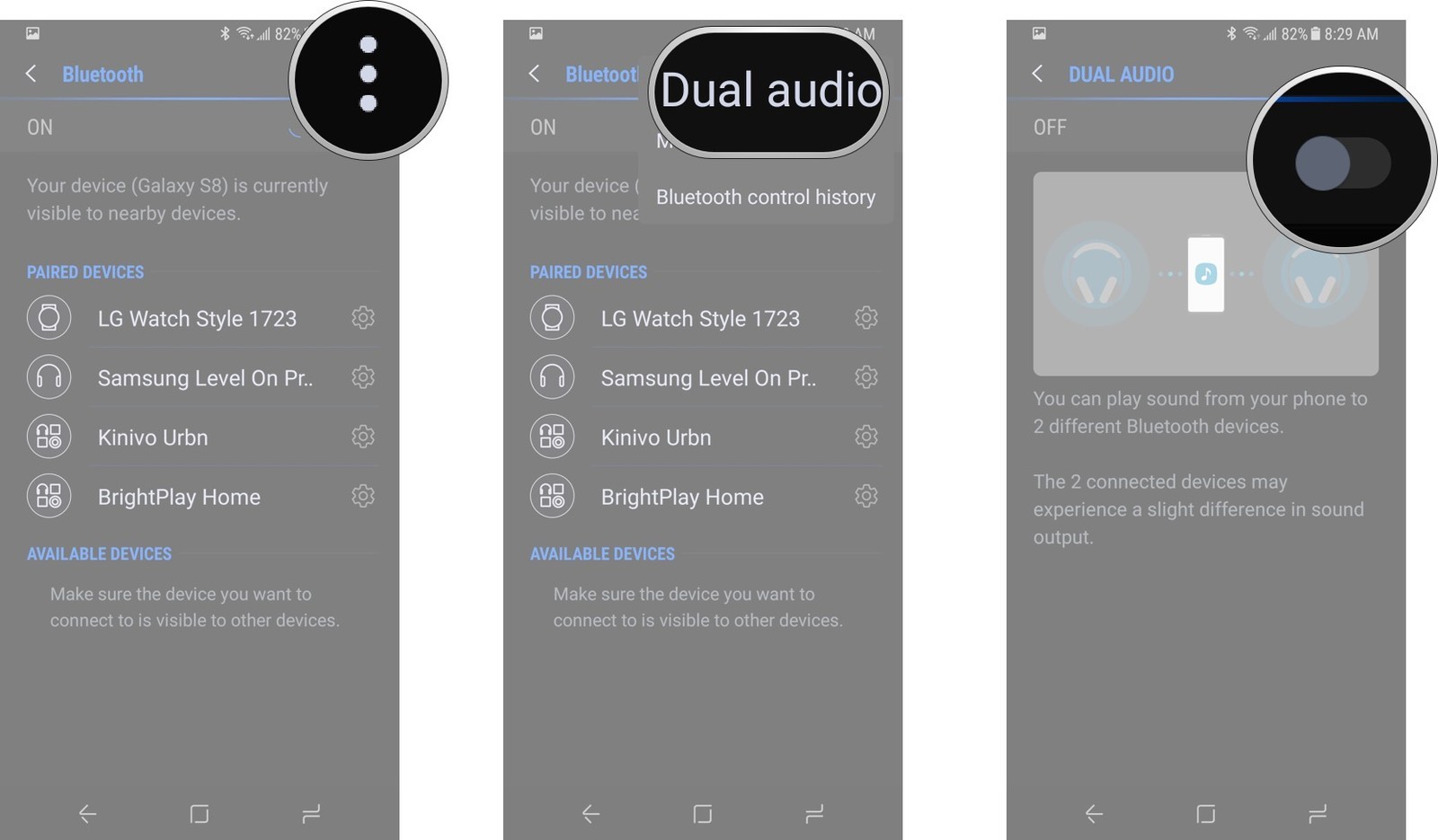
The Samsung Galaxy S8, as well as Galaxy S8 Plus, became the first smartphones to include the Bluetooth dual audio feature with the launch of the Bluetooth 5.0. This feature has improved the overall audio as well as the range of the Bluetooth functions. Moreover, the users can play audio files on two individual sets of speakers or headphones at the same time. This unique feature can be enabled by going to the Settings section. From here, the users can advance to the Connections icon and then “Turn on Bluetooth” option. By tapping on the three dots that are present on the top-right corner, the users would head to Dual Audio option and then, they can select the “pair two sets of speakers or headphones” icon.
Setting Up Finger Sensor Gestures
One more from the list of the Samsung Galaxy S8 hidden features is the finger sensor gestures. This feature lets the users swipe down on the fingerprint scanner that is present at the back of the device for pulling down the notification screen. This also enables the users in swiping up the fingerprint sensor that would launch the Samsung Pay. This unique feature of the Samsung Galaxy S8 smartphone can be enabled by going to the Settings app, and then proceeding to the Advanced Features. From here, they can enable the Finger Sensor Gestures option.
Do you own a Samsung Galaxy S8 smartphone? You can learn some important Samsung Galaxy S8 tips and tricks to make your smartphone more user-friendly and handy. By learning about the Samsung Galaxy S8 hidden features, you can enhance the overall experience of using the advanced features of the smartphone. Learn about some exciting features that could come of great use. Hope our detailed article on some of the best and the most advanced Samsung Galaxy S8 tips and tricks helps you out. Go for your Samsung Galaxy S8 smartphone and enjoy the overall experience!
See Also: How to set a data limit on Galaxy S8












