Many of our readers are reporting a problem with their brand new Samsung Galaxy S8 phones. It appears that the Samsung Galaxy S8 keeps rebooting randomly for some users. For some, the problem occurs even when the phone is sitting idle and when they are not using any particular app. It is unwanted for many users because they are not able to do anything at all on the phone because of the constant rebooting. Samsung is yet to acknowledge the problem, and we have not been able to identify a specific reason for the random restarts. While some speculate that the SD card is the problem, others believe that it may be an app. We have listed the different solutions that have worked for users.
Read also: How To Fix Samsung Galaxy S8 Battery Life Issues
Ways to fix Samsung Galaxy S8 keeps rebooting randomly
Remove the Micro SD card
Many users find the Micro SD card to be the main culprit behind the constant reboots. This is because for a number of users, the random reboots of Samsung Galaxy S8 came to a stop when they removed the Micro SD card. Try the same and check if the phone works without any issues.
If the Micro SD card was the problem behind the reboots, then you may require a different Micro SD card, or you can wait for a Samsung update to ensure that your Micro SD card can work on your phone in future. This is just a workaround till the time Samsung introduces a fix for the issue.
Check if the same Micro SD card works fine on other phones. This will help you identify if the problem lies with Samsung Galaxy S8 or the card.
Since the Micro SD card provides additional storage space which is an extremely important feature of the phone, this is why this solution is being offered only as a workaround till the time a fix is provided by Samsung. It is only meant to be a temporary way of reducing your reboot woes with the S8.
Transfer all apps to Internal Storage
For some users, the problem ended when they transferred all their apps to internal storage. Another workaround is to move the apps to internal storage instead of storing them on the Micro SD card. You can continue to use the Micro SD card for storage of other files like your photos, videos or music. Simply moving the apps back to the internal storage should help in reducing the problem.
To do this, you must follow these steps:
- Go to the Settings menu of your device
- Tap on Apps
- From the list of the apps, pick the one that you want to transfer and tap on it
- Tap on Storage and then tap on Change
- From the popup menu, select Internal Storage
- On the next screen, tap on Move and wait for the app to be moved to the device’s internal storage.
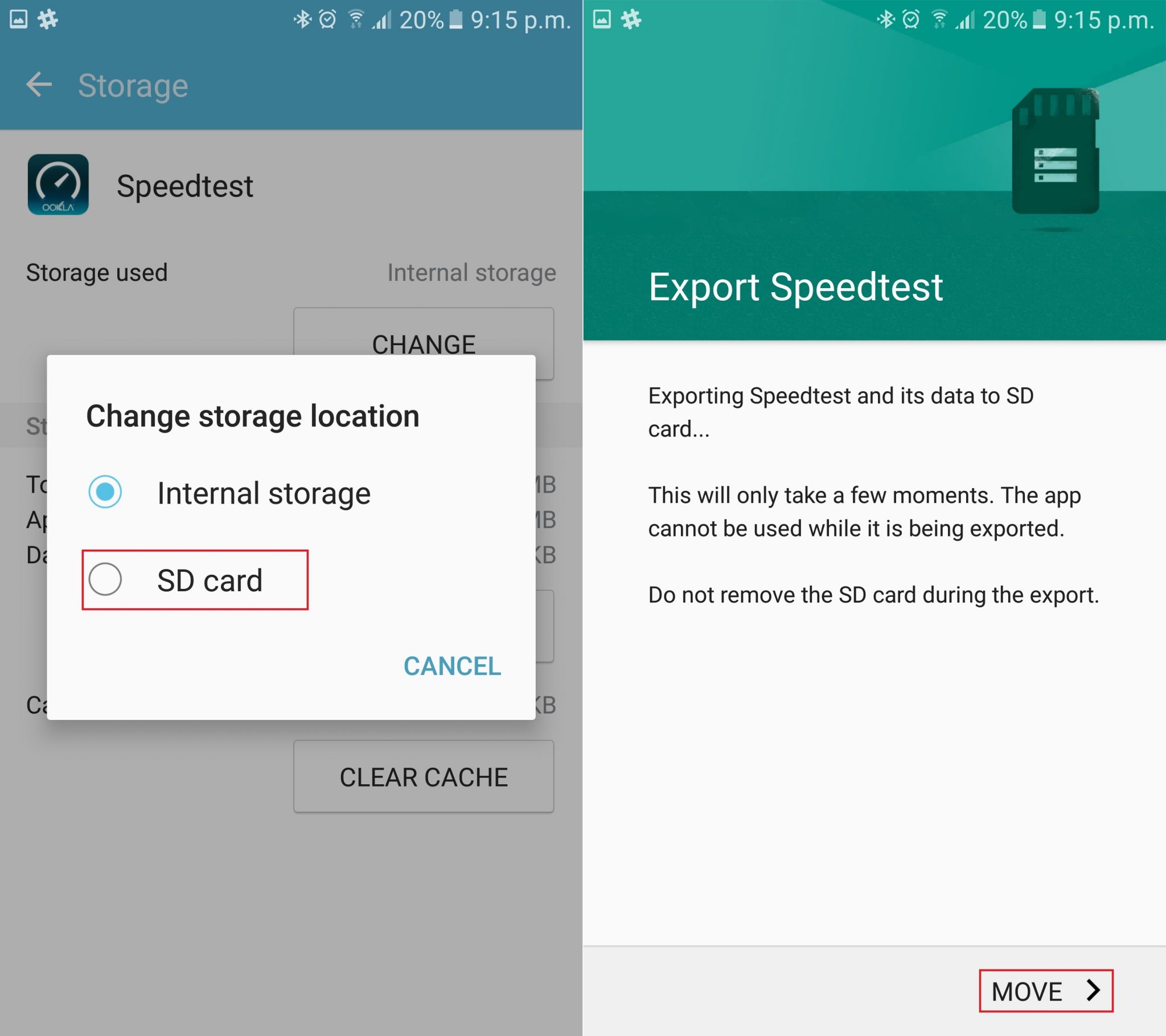
Do this for all the apps on your Micro SD card till you are left with none. Now check if the device continues to restart. If the problem is solved then avoid storing apps on the SD card till the problem is fixed by Samsung.
Run Device Maintenance and check for errors
Running device maintenance on your Samsung S8 to check for malware and any erroneous apps can also be helpful. It has been noticed that many users who restored their device from an old one began noticing these problems because of apps that may not be supported on the new Samsung S8. There is a possibility that your old device may be running on a different Android version. And the change in versions may not have worked for some apps which may have gone rogue.
To run device maintenance so that you can check for problematic apps follow these steps;
- Head into the Settings menu of your device
- Tap on Device Maintenance
- Tap on Optimize Now
Allow the device to complete the optimization process and the results will identify all apps that may be causing a problem. If you find errors in certain apps, either check for an update for those apps or delete them and see if your device works fine.
To check for app updates, you can head to the Play Store and then tap on the hamburger icon on the left and tap on My Apps and Games. You will find a list of the apps downloaded from the Play Store. Check if any of the apps that showed a problem need to be updated. If yes, then update these apps to make sure you are running the latest version.
Check for a misbehaving app through Safe Mode
If the device maintenance was unable to point at any app that may be causing a problem, try running your device in Safe Mode and check if the problem goes away when it is in this mode. Safe Mode basically stops using all third party apps and functions totally on the device apps only. In this mode it is easier to identify if there is a third party app causing the problem.
Use your phone in Safe Mode and check if your Samsung S8 stops restarting randomly. If the problem is fixed in Safe Mode then a third party app is the reason for the issue. To fix this problem you can either return to normal mode and uninstall the third party apps one by one till the problem is solved, or you can factory reset the device to remove all third party apps in one go. The only problem with factory reset is that you must carefully create a backup of all your data or you may lose it.
To enter Safe Mode follow these steps:
- Power Off your S8
- Wait for 30 seconds and start your device by pressing the power button
- Don’t let go of the Power button. When the Samsung logo appears on your screen, press the Volume Down button along with the Power button.
- When you see the lock screen of your phone with the words Safe Mode written at the bottom, you have entered Safe Mode.
Now you can leave the buttons and use your phone for an adequate period of time to make sure that the problem has gone permanently.
To uninstall the apps one by one,
- Go to the Settings menu of the device
- Tap on Apps
- Tap on the app you wish to uninstall and then tap on the uninstall tab
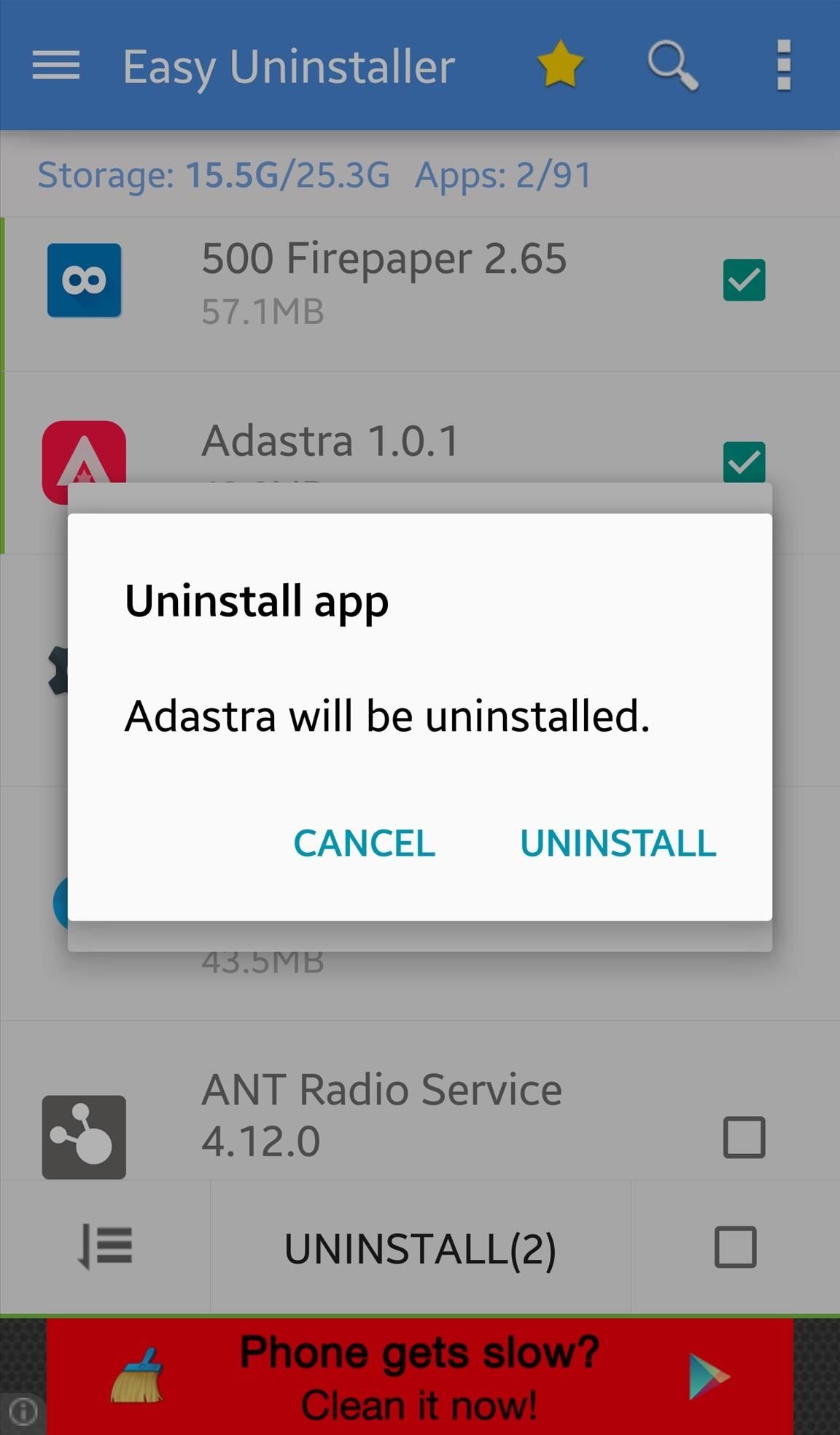
For some apps you may have to tap on Force Stop, to stop using them before uninstalling the app. If you are using a launcher, then return to the system’s normal GUI before you uninstall the launcher.
Factory Reset
Factory reset is known to solve most problems with phones because it returns the phone to its original state like it came out of the box. If the restarting problem began after you moved all your apps and data to the phone then a factory reset will tell if the problem is on the phone itself or if any of the apps have gone rogue or if you have corrupted files. With everything wiped clean from the phone, the only thing that you have to be careful about is that the data is backed up.
Create a backup of all the important files and apps and then follow these steps:
- Go to the Settings menu of the phone
- Tap on Backup and Reset
- Tap on Factory Data Reset
Tap on OK when the warning shows up and when the phone restarts, it will be back to factory settings. Check if the problem is solved and restore the data once you are sure that the problem is gone.
These are some of the solutions that have worked for the users at this time. Since we cannot confirm the main root of the problem, different users have found different solutions to work for them. Also, since Samsung is yet to acknowledge the issue, we are speculating that once they acknowledge the problem an update may be underway. So make sure that your phone is updated all the time to ensure that it is free of bugs and errors.
Read also: How To Fix Samsung Galaxy S8 Wi-Fi Issues







