You will hardly find a device that is completely free of flaws as electronic gadgets are bound to face some software and hardware issues – it does not mean they are faulty rather and with some easy workarounds you can quickly fix it up. When using a smartphone, you may face some kind of issues due to software or hardware glitches. Most of the glitches can be fixed easily. If your Samsung Galaxy Note 5 keyboard not working, don’t worry, because this is one of the things that you can easily solve. Let’s see how.
See also: Samsung Galaxy Note 5 common issues and how to fix them
Potential fixes for Galaxy Note 5 keyboard not working issue:
Restart the device
This is the first step which requires you to press down the power and volume down button altogether for around 10 seconds. Your device will turn off. Wait for few seconds and turn it back on. This might solve the issue for many. A simple restart can be proved as very useful sometimes. The reason is when the phone is used at a stretch for more than 200 hours without any restart, various features and apps stop working properly.
Clear the cache of keyboard app
When Samsung keyboard not working, try clearing the cache and data of the keyboard app. To do so:
- Tap on the apps icon from the home screen of your device
- Go to Settings > Applications manager > All tab
- This will show you all the apps present in the device.
- Now tap on keyboard app and touch the clear cache option to delete its cached data.
- Next tap on clear data and it will erase all the information on the app such as login details, settings etc.
Now, set up the app once again and try to see if the keyboard not working issue in your Galaxy Note 5 is resolved or not.
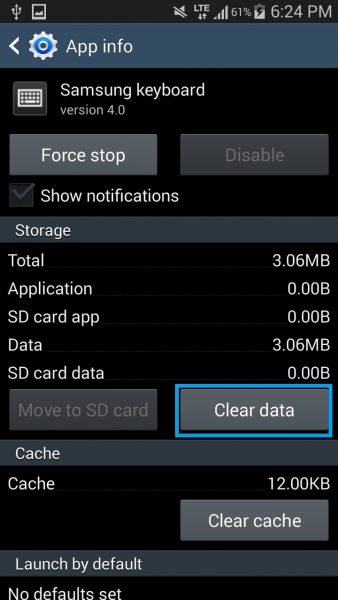
Update the device and keyboard app
Check if an update is available for your device and go for updating it. The update carries some fixes for bugs and glitches. Also, make sure you have the latest version of the keyboard app you are using. Open Play Store, tap on three horizontal lines to open the menu, and then tap My apps & games. If there is an update for the keyboard app, download it.
Boot the device in safe mode
Sometimes a culprit app can be the cause of the Galaxy Note 5 keyboard not working issue. What you need to do is boot your device into safe mode. Here is how:
- Turn off the device completely.
- Press down the power button for few seconds and it will show Galaxy Note 5 on the screen. Release the power key and press down the volume down key.
- Continue holding it till the phone completes restarting. Once completed, it will show safe mode in the bottom left corner of the screen.
In case the keyboard app acts properly in safe mode, then one of the apps is the culprit. You can uninstall third-party apps one by one (start with those you installed recently when the problem with the keyboard occurred), or you can go for a factory data reset (explained below).
Factory reset
This is the last option which will erase everything from your device and you will need to set it up from scratch. Don’t forget to backup your files. Here are the steps for factory reset:
- Go to Settings
- Next, tap Backup & Reset
- Tap Factory Data Reset > Reset device > Delete all.







