Samsung call forwarding not working can be a frustrating issue for users who rely on this feature. Call forwarding allows users to redirect incoming calls to another number, such as a voicemail or another phone when they are unable to answer. However, when this feature fails to work, it can cause missed calls and other issues.
Understanding Call Forwarding
Call forwarding is a useful feature available on most Samsung Galaxy phones that allows users to forward incoming calls to another number or voicemail. This feature is particularly helpful for people who are unable to answer their phone calls but still want to receive them.
To activate call forwarding on your Samsung Galaxy phone, you can use either the phone app or dial a specific code. Once call forwarding is enabled, all incoming calls will be automatically forwarded to the specified number or voicemail until the feature is turned off.
It is important to note that not all carriers support call forwarding, so it is recommended to check with your carrier before attempting to use this feature. In addition, call forwarding may incur additional charges depending on your carrier and plan.
There are different types of call forwarding that you can use, depending on your needs. The most common types of call forwarding are:
- Forward all calls: This type of call forwarding forwards all incoming calls to the specified number or voicemail.
- Forward when busy: This type of call forwarding forwards incoming calls to the specified number or voicemail only when the phone is busy.
- Forward when unanswered: This type of call forwarding forwards incoming calls to the specified number or voicemail only when the phone is not answered.
- Forward when unreachable: This type of call forwarding forwards incoming calls to the specified number or voicemail only when the phone is out of range or turned off.
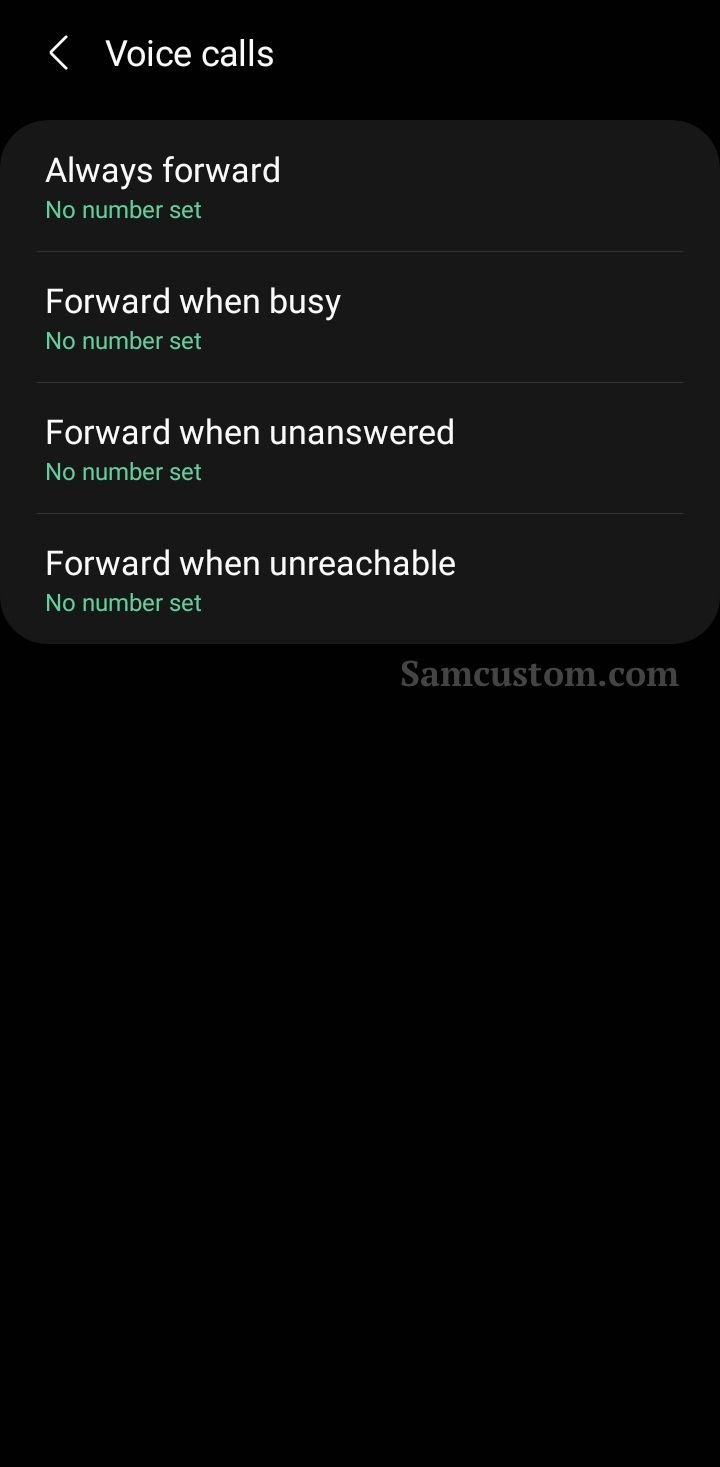
To ensure that call forwarding is working correctly on your Samsung Galaxy phone, it is recommended to test the feature by calling your phone from another number and verifying that the call is being forwarded to the specified number or voicemail.
In case you encounter any issues with call forwarding on your Samsung Galaxy phone, it is recommended to check with your carrier or contact Samsung support for assistance.
Enabling Call Forwarding on Samsung
Call forwarding is a useful feature that allows users to redirect incoming calls to another number or voicemail. However, some Samsung users may experience issues with enabling this feature. In this section, we will provide a step-by-step guide on how to enable call forwarding on Samsung devices.
Step-by-Step Guide
- Open the Phone app on your Samsung device.
- Tap on the "More options" icon (three vertical dots) located in the top right corner of the screen.
- Select "Settings" from the drop-down menu.
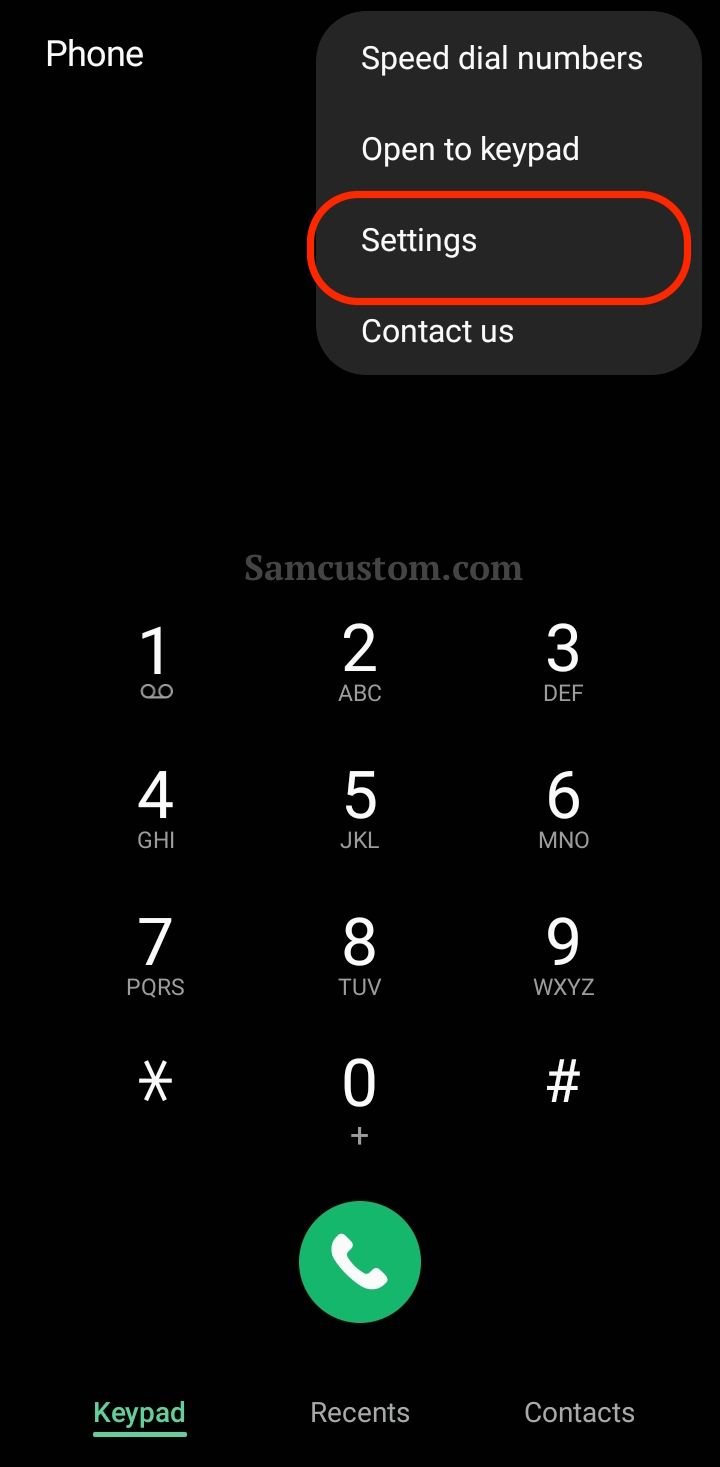
- Scroll down and tap on "Supplementary services."
- Tap on "Call forwarding."
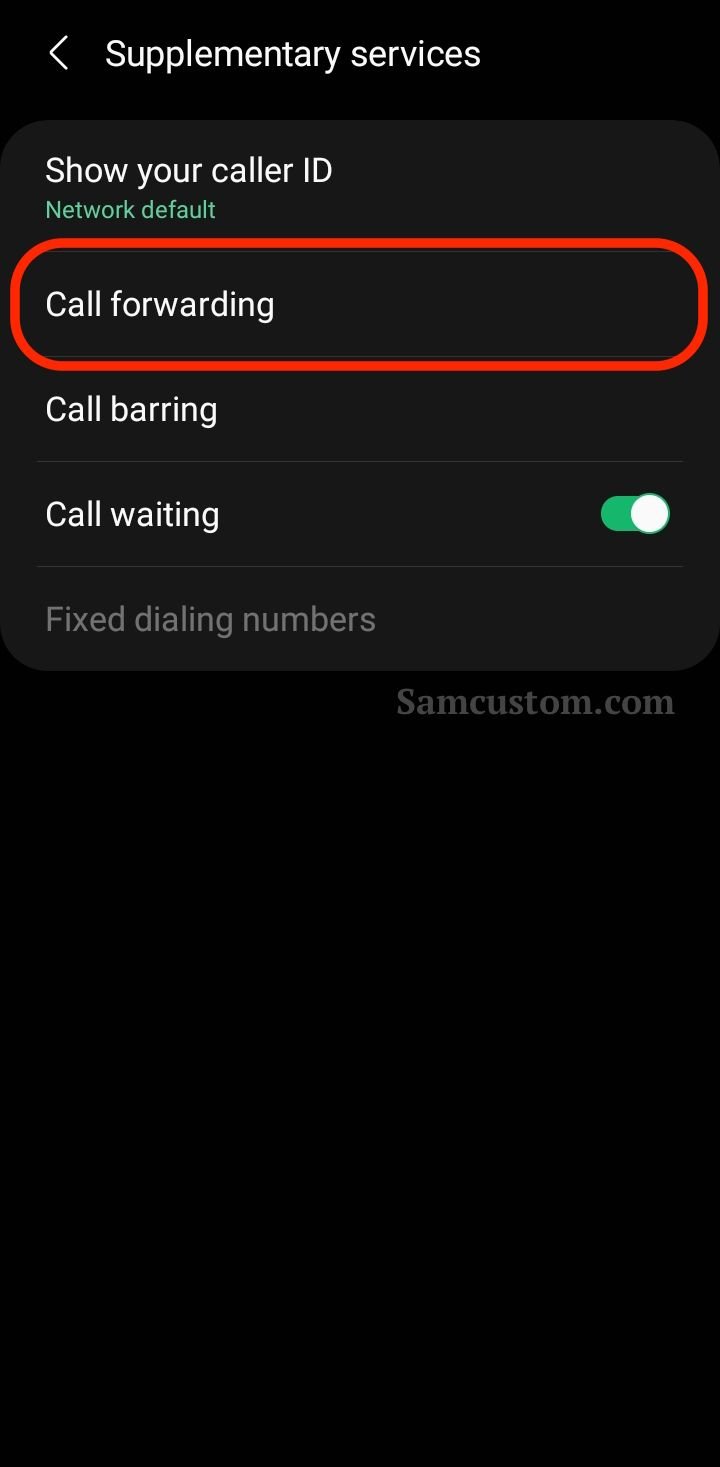
- Select the type of call forwarding you want to enable. There are four options available: "Always forward," "Forward when busy," "Forward when unanswered," and "Forward when unreachable."
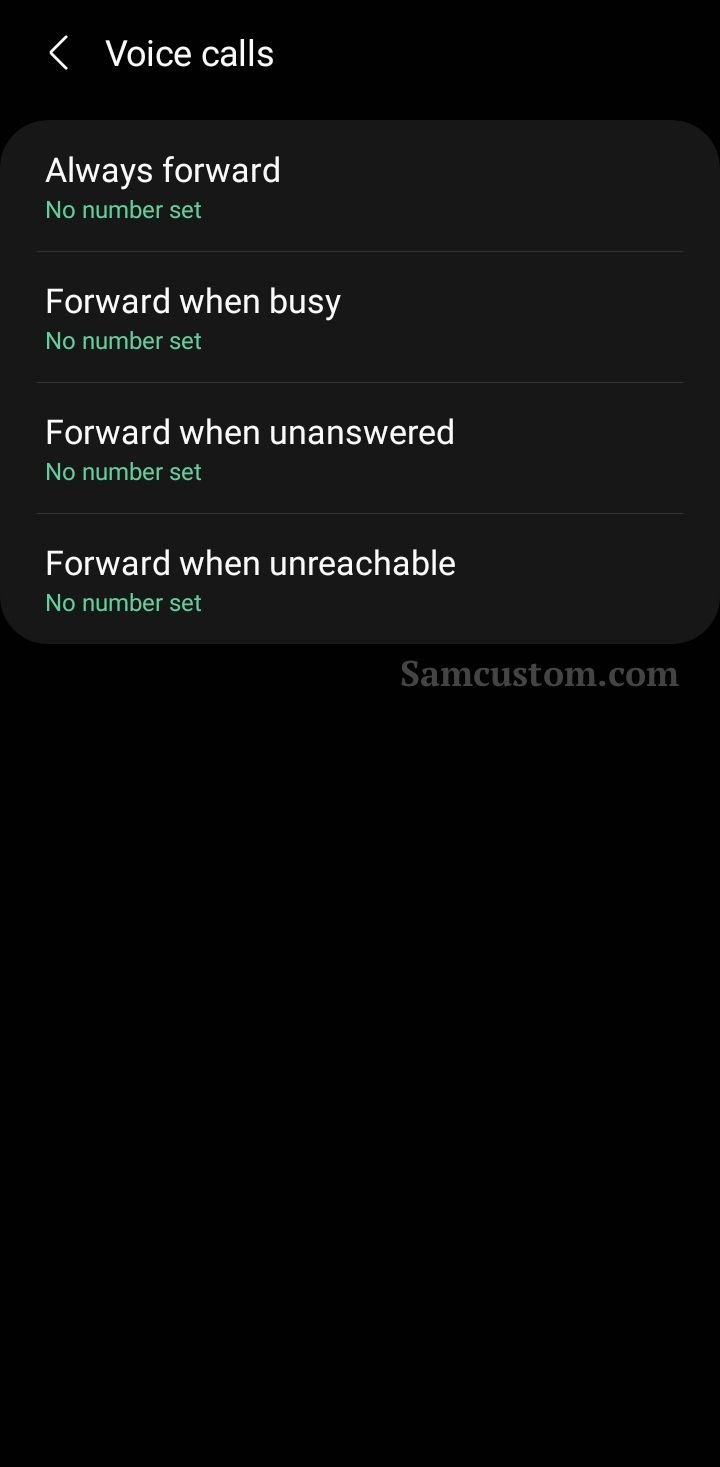
- Enter the phone number you want to forward your calls to.
- Tap on the "Enable" button to activate call forwarding.
If you want to disable call forwarding, simply follow the same steps and tap on the "Disable" button instead of "Enable."
It is worth noting that some carriers may have their own call-forwarding settings that override the settings on your Samsung device. In this case, you may need to contact your carrier to enable or disable call forwarding.
Types of Call Forwarding
Call forwarding is a feature that allows users to redirect incoming calls to another number or voicemail when they are unable to answer the phone. There are four types of call forwarding that Samsung devices support. These are:
Always Forward
Always forward is the most commonly used type of call forwarding. It forwards all incoming calls to another number or voicemail, regardless of whether the user's phone is busy, unanswered, or unreachable. This feature is useful when the user is traveling or unable to answer their phone for an extended period.
Forward When Busy
Forward when busy is a type of call forwarding that forwards incoming calls to another number or voicemail only when the user's phone is busy. This feature is useful when the user is on a call and does not want to be disturbed by other incoming calls.
Forward When Unanswered
Forward when unanswered is a type of call forwarding that forwards incoming calls to another number or voicemail only when the user does not answer the phone within a certain number of rings. This feature is useful when the user is unable to answer the phone because they are in a meeting or have their phone on silent mode.
Forward When Unreachable
Forward when unreachable is a type of call forwarding that forwards incoming calls to another number or voicemail only when the user's phone is turned off or out of range. This feature is useful when the user is in an area with poor network coverage or has a dead battery.
Troubleshooting Call Forwarding Issues
Call forwarding is a useful feature that allows users to redirect incoming calls to another number or voicemail. However, sometimes, users may encounter issues with call forwarding not working on their Samsung devices. This section will provide some troubleshooting tips to help resolve common call-forwarding issues.
Common Errors and Solutions
Some common errors that users may encounter when trying to use call forwarding on their Samsung devices include:
- Call forwarding not activating
- Call forwarding not deactivating
- Call forwarding not working for specific numbers or contacts
- Call forwarding not working at all
To troubleshoot these issues, users can try the following solutions:
| Error | Solution |
|---|---|
| Call forwarding not activating | Ensure that call forwarding is enabled in your device's settings. Navigate to the Phone app > More options > Settings > Supplementary services > Call forwarding and select the appropriate option. If the issue persists, try restarting your device. |
| Call forwarding not deactivating | Follow the same steps as above to disable call forwarding. If the issue persists, try clearing the cache and data of the Phone app or resetting the network settings of your device. |
| Call forwarding not working for specific numbers or contacts | Check that the number or contact you are trying to forward calls to is correct and does not have any call forwarding restrictions. You can also try adding the number or contact to your device's whitelist or favorites list. |
| Call forwarding not working at all | Check that your device has a stable network connection and that call forwarding is supported by your carrier. You can also try resetting your device to its factory settings or contacting your carrier for assistance. |
If none of the above solutions work, users can also try updating their device's software to the latest version or contacting Samsung's product help and support team for further assistance.
Call Forwarding on Different Samsung Devices
Samsung devices come in various forms, including phones, tablets, and wearables. Each device has a different process for setting up call forwarding. This section will provide an overview of how to set up call forwarding on different Samsung devices.
Galaxy Phones
Galaxy phones are the most popular Samsung devices. To set up call forwarding on a Galaxy phone:
- Open the Phone app.
- Tap the three dots in the top right corner.
- Select "Settings."
- Scroll down and select "Supplementary services."
- Tap "Call forwarding."
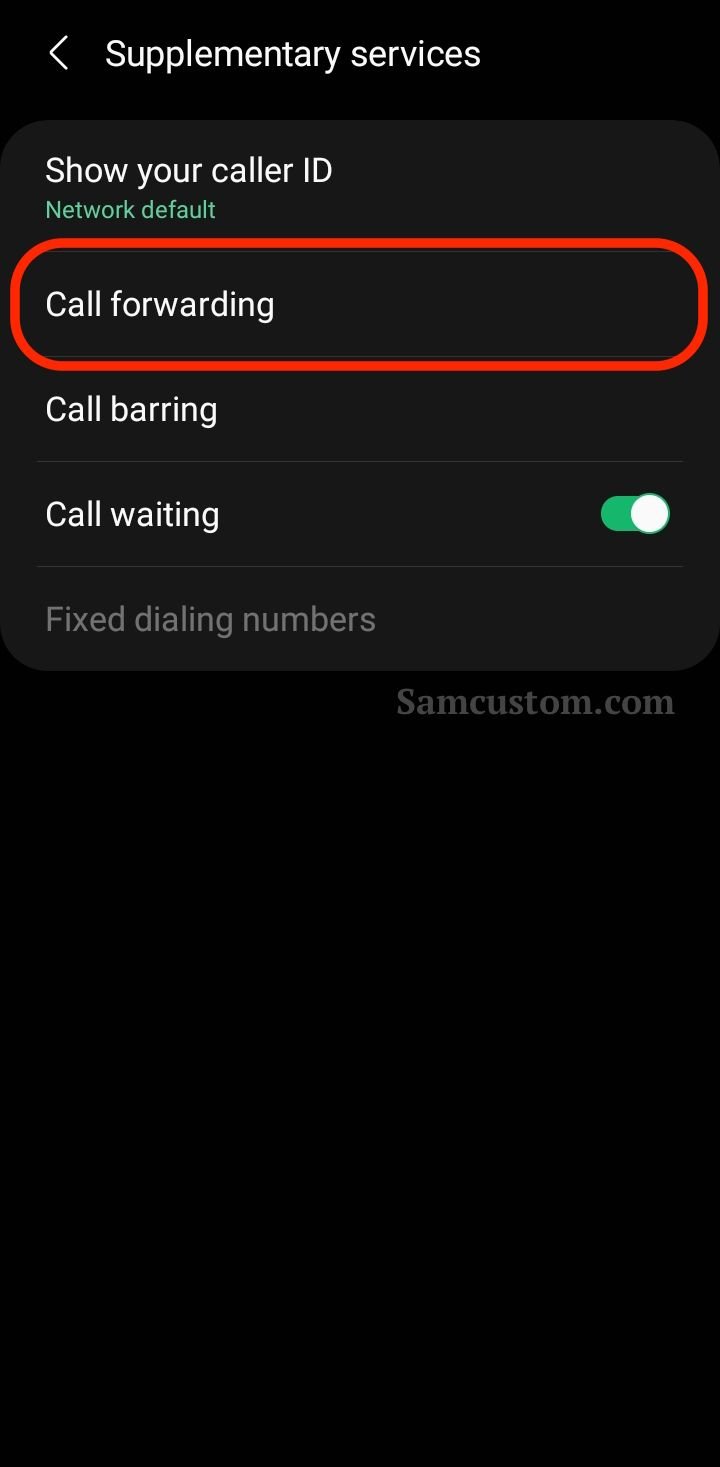
- Choose the forwarding option you want to use, such as "Always forward" or "Forward when busy."
- Enter the phone number you want to forward calls to.
- Tap "Enable."
If you have a Galaxy A series phone, the process may be slightly different. Check your device's manual or Samsung's support website for specific instructions.
Tablets
Samsung tablets also have call forwarding capabilities. To set up call forwarding on a Samsung tablet:
- Open the Phone app.
- Tap the three dots in the top right corner.
- Select "Settings."
- Scroll down and select "Supplementary services."
- Tap "Call forwarding."
- Choose the forwarding option you want to use.
- Enter the phone number you want to forward calls to.
- Tap "Enable."
Note that not all Samsung tablets have cellular capabilities, so call forwarding may not be available on all devices.
Wearables
Samsung wearables, such as the Galaxy Watch, also have call forwarding capabilities. To set up call forwarding on a Samsung wearable:
- Open the Galaxy Wearable app on your phone.
- Tap "Settings."
- Select "Call."
- Tap "Call forwarding."
- Choose the forwarding option you want to use.
- Enter the phone number you want to forward calls to.
- Tap "Enable."
Keep in mind that not all Samsung wearables have cellular capabilities, so call forwarding may not be available on all devices.
Call Forwarding and Carrier Specifics
Call forwarding is a useful feature that allows users to redirect incoming calls to another number. However, some Samsung users have reported issues with call forwarding not working as expected. In some cases, the problem may be related to carrier-specific settings or limitations.
One factor that may affect call forwarding on Samsung devices is the SIM card being used. Different carriers may have different requirements or limitations when it comes to call forwarding. For example, some carriers may not allow call forwarding to international numbers or may limit the number of simultaneous forwarded calls.
Another potential issue with call forwarding on Samsung devices is carrier-specific settings. Some carriers may require specific settings or codes to enable call forwarding. Users may need to contact their carrier's customer support or consult the carrier's website to find the correct settings for their device.
It is also worth noting that some carriers may not support call forwarding on certain Samsung devices or SIM cards. Users may need to check with their carrier to confirm whether call forwarding is supported on their device and SIM card.












