Windows 10 has many useful tools. One of them is Disk cleanup. This handy tool is used to scan the disks on your computer, and to remove unnecessary files by deleting them. You will find this very useful especially if you noticed that your computer is running slower than usual. Since this tool deletes the files you don’t need, your computer will run a bit faster. Also, if you just installed Windows 10, you can use this tool to remove previous Windows installations and free up the storage space. Not sure how to run disk cleanup in Windows 10? Keep on reading as we are going to show you the steps.
See also: How To Delete Temporary Files In Windows 10
How to run disk cleanup in Windows 10: Delete temporary files
There are several ways to open disk cleanup in Windows 10, but we are going to show you the easiest option. Just click on the search box in the bottom-left corner of the screen, and type disk cleanup.
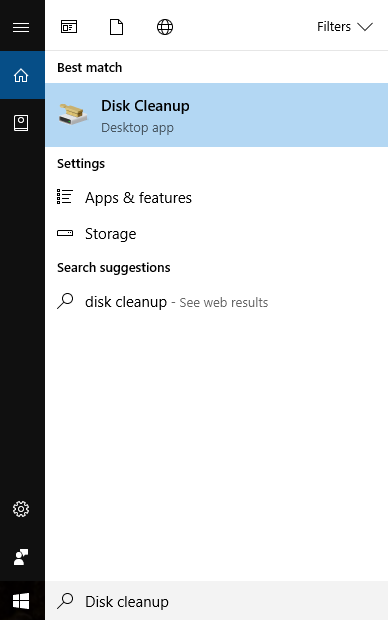
When disk cleanup shows up on the list, click on it. Next, select the drive on which Windows 10 is installed. It is usually a drive C. After selecting the drive, click OK.
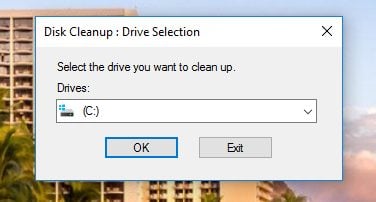
Disk cleanup will now calculate how much free space you will gain on drive C. Let it complete this.
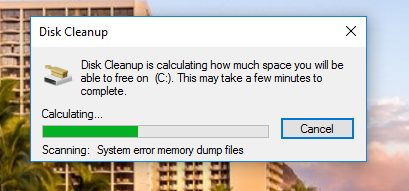
When the next window opens, select the files you want to delete, such as Temporary Internet files, temporary files and so on. If you want to know more about the type of the files, you can read the description that will show up once you select them. When you are done, click OK.
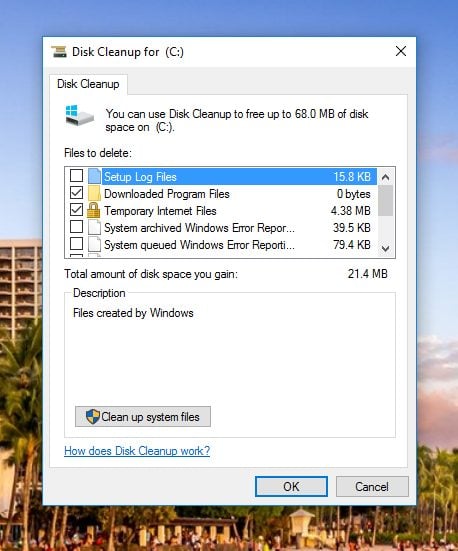
How to run disk cleanup in Windows 10: Delete system files
In case you want to free up more storage space, you can delete System files as well. It is what you need to do if you want to delete previous Windows installations. In Disk Cleanup, click on System files.
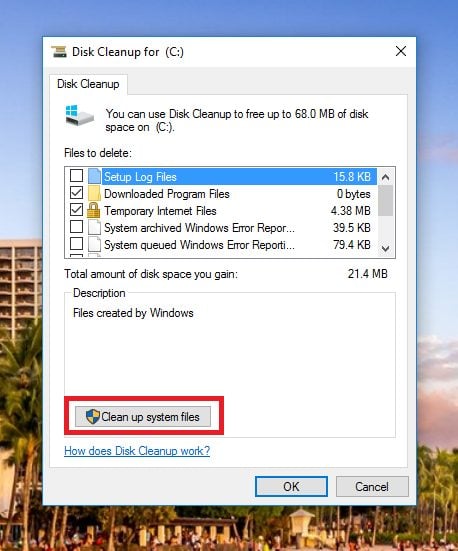
Once again, you need to select the drive C. Now click OK. Disk cleanup will again calculate how much space you will be able to free. Let it complete this.
Select the files you wish to delete. Once you select them, you will be able to see the description. If you want to delete previous Windows installations, scroll down the list, and select Previous Windows installation(s), and Temporary Windows installation files.
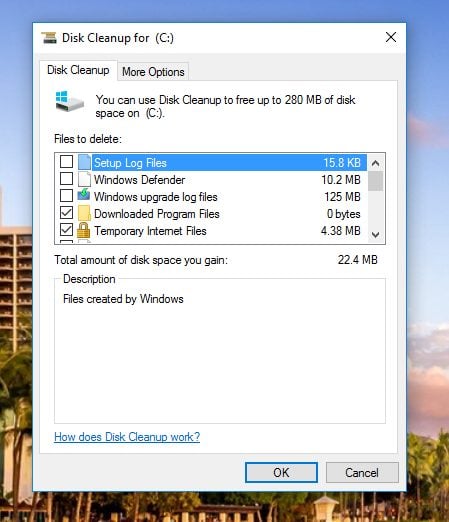
When you are done with choosing the type of files you want to delete, click OK.
You will be asked if you want to permanently delete the files you selected. Click Delete files.
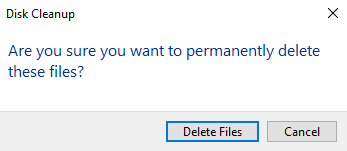
Then, the utility will clean up the files. Let it complete this.
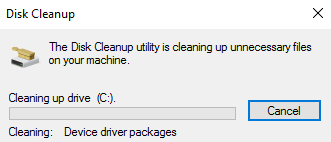
The box will disappear from the screen once deleting process is completed.
As you can see, getting rid of unnecessary files using Disk Cleanup in Windows 10 is pretty simple. The most important thing is that you will be able to delete the files you don’t need anymore and gain storage space on your machine. Your computer will run a bit faster, and certainly better.




