A number of iPhone problems require users to restore their iPhones to factory settings. This means that your phone will go back to its original state when you had unboxed it. You must create a backup of all important data and files on your phone before you proceed to restoring your phone. Once you restore your iPhone 4S, all third-party applications and data will be wiped out from your device, leaving you with clean software to begin all over again. Problems created by corrupt software, or rogue third-party apps can be solved with the help of a restore. This step will require a computer. If you do not have a computer, then follow the second method for restoring your device.
- Make sure that you have the latest version of iTunes installed on your computer.
- Remove your SIM and SD card from your phone.
- Launch iTunes on your computer and then connect your iPhone 4S to it with the help of a USB connection.
- Your iPhone’s name will show up on upper right corner of iTunes. Click on it and then click on the Summary tab.
- You have the choice of backing up your iPhone 4S either on iCloud or iTunes. Depending on the program that you are comfortable with, choose the option on which you want to back up your device and then click on “Back up Now”.
- Note: Unresponsive phone may have a problem with this step and you may not be able to create a backup for your device before restoring the phone.
- Click on the button that says Restore iPhone
- You will see a pop-up box which warns you that all your data will be erased and if you would really like to proceed with the Restore or not. Click on Restore once again to initiate the process.
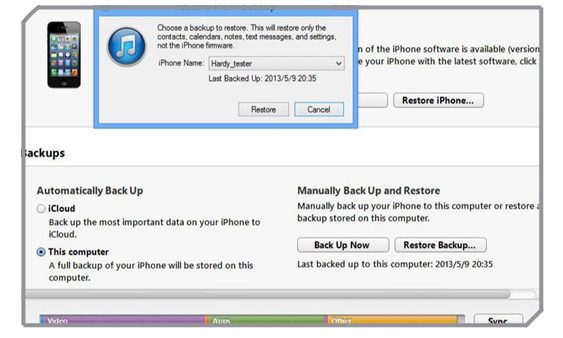
A progress bar will tell you when the process is complete. Once completed, you will notice a message on your iPhone screen that says “Slide to setup”. Complete the set up process in which you will see the option to restore the files that you had backed up on iTunes or iCloud. Complete the setup and check if the problem you were facing has been fixed.







