The grandeur of Samsung Galaxy S7 isn’t hidden. The premium aluminium design and full glass mean the battery of the smartphone is not removable which has brought up a lot of queries as to how to reboot the Samsung Galaxy S7 if it freezes. The bug will cause the screen to turn black and will get unresponsive. For some devices, the sound will be normal but the screen will not turn on.
There are many users who have come across this problem which is why we have listed some of the solutions to show how to reset a frozen Samsung Galaxy S7.
Read also: How To Clear App Cache And Data On Galaxy S7
Before you move to the solutions:
- Make sure your Samsung Galaxy S7 has at least 5% battery. If the level of the battery is less than 5%, your smartphone will not turn on after the reboot.
Steps to reset a frozen Samsung Galaxy S7
Solution 1
A temporary fix could be to hold down the Volume Down key and power button for a few seconds. This will restart your Samsung Galaxy S7 and your screen will start working again.
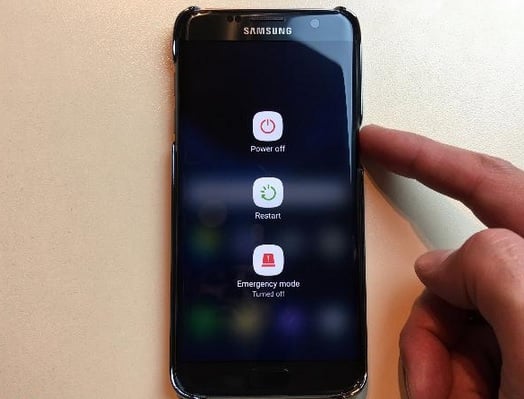
Source – visihow.com
Solution 2
Sometimes the above workaround might bring back the problem of a frozen screen in which case you can hold together the Home, Power and Volume up buttons for a few seconds, you will see the Samsung logo displayed on the screen after which the recovery menu will be revealed. Using the Volume Up button highlight the Reboot System and finally, the Power button to select that option.
The above solutions are pretty simple and will easily reset a frozen device. If you find your phone not rebooting then connect it to a power source and let the battery charge for about 30 minutes and then perform the above solutions.
You may also read: How To Boot Samsung Galaxy S7 Edge Into Safe Mode




