While there might be various reasons to record phone calls but the process actually differs based on the platform. The process to record a phone call on your Android device is relatively easier than on the iPhone. Anyway, this is not too tough. iPhone does not come with any built in feature for call recording and users are required to install an app for that. Those apps might be free and paid. Both will be discussed here. So, if you are wondering how to record phone calls on iPhone, this article is for you. Keep reading to know the process in detail.
See also: iPhone 7 and iPhone 7s tips and tricks
How To Record Phone Calls On iPhone

Recording phone calls on iPhone require installing an app. The app store is flooded with many apps but not all of them can offer the great quality. So, we have included the best app for you here that will help you record phone calls on iPhone hassle free.
How to record phone calls on iPhone: Using Google Voice (Free app)
If you are not willing to spend a single cent to record phone calls on your iPhone, then this app will serve you best. Yes, this app is really great that comes to offer excellent call quality. But the one and only drawback of this app is that it lets you record only the incoming call, so if you are looking for something to record the outgoing call as well, use other mentioned app below.
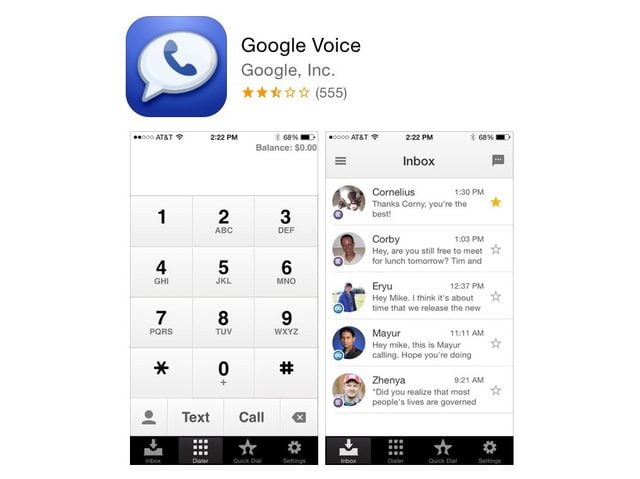
- The first step is to ensure that you have a Google Voice account to record the phone calls, If not then head towards this page google.com and open an account first following the instructions.
- Next go to the same website again and tap on the gear icon at the top right corner.
- Tap on settings from the drop-down menu.
- Select that calls tab from numerous options available and then check the checkbox next to the option ‘Enable recording’. That’s it. You have successfully enabled call recording.
- Now, once the call recording is enabled, you can select any call to record just by pressing the number 4 on your keypad. An automated voice will indicate both the parties about this call recording. Press the number 4 again to end the recording.
The saved recording will be available in your inbox. However, in order to listen to the recording later on you are required to download the Google Voice app and then again follow the below methods to listen to the recording.
- Download and install the app first.
- Next launch it to tap on the menu at the top left corner.
- Choose the option ‘recording’ and select the call that you want to listen to.
- Tap on the Play button at the bottom and it will start playing.
How to record phone calls on iPhone: Using TapeACall (Paid app)
This is a paid app which allows you to record both the call incoming as well as the outgoing one. If it is about recording the incoming call then put the person on hold with whom you are talking, then launch the app and press on the record button. That’s it. Now, the call will be merged and recorded call will be saved on the remote record service.
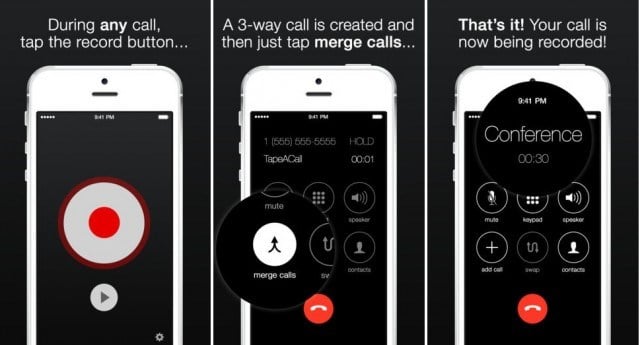
And if it is about recording the outgoing call then launch the app first, hit the record button and then initiate the call. The process is really very simple which does not require you to follow more steps. Also, you’ll have to pay $10 for an unlimited amount of recording.
How to record phone calls on iPhone: Using Intcall
Another great app to record the outgoing call. However, the amount you need to spend will vary for every country. It comes with a pay per minute plan and this pay per minute varies country wise. However, the cost is really reasonable and will not cost you too much. But ensure to be connected to a Wi-Fi network to use this app for recording an outgoing call.
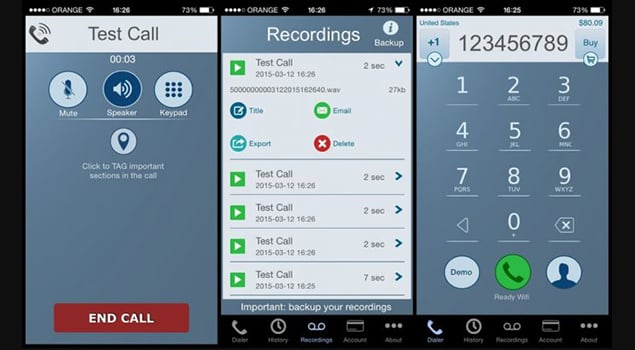
How to record phone calls on iPhone: Using voice recorder
This is the last option to record phone calls on iPhone. It does not require you to download or install anything rather just attach the device to the Smartphone’s jack and that’s it. It will start recording the incoming and outgoing call. It will cost you some money to acquire the external voice recorder.
So, these are the options to record Phone calls on iPhone. There are many more apps available. But the two mentioned apps here are very reliable and can create a high-quality call recording.












