Tech Insights in Your InboxSubscribe to our free newsletter and never miss out on what's happening in the tech world. Learn Tech Today, Lead Tomorrow.
iPhone 6s and early models will use a combination of the Home and Sleep/Wake button while iPhone 7 users will use a combination of the Volume down and Sleep/Wake button for putting the phone in recovery mode.
You will require a computer, a USB cable that connects your iPhone to the computer and the latest version of iTunes on your computer. If iTunes is already open, then close it before you begin putting your phone in recovery mode.
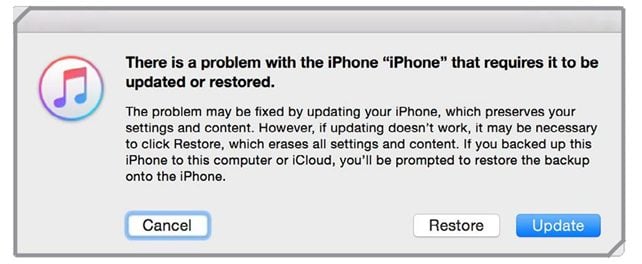
- Connect your iPhone to the computer and restart it.
- Once the phone is connected, force restart it by pressing the Home (iPhone 6s or early versions)or Volume Down button (iPhone 7 users) and the Sleep/Wake button together.
- Continue pressing the buttons till your reach the Recovery Mode screen. Don’t release the buttons when you see the Apple logo.
- Your phone will indicate that it is connected to iTunes. On your computer, iTunes will tell you that your device is in recovery mode. It will give you an option to Restore it or Update it.
- Click on Update so that iTunes can reinstall the latest software without deleting your data.
- iTunes will download the software. If your device exits recover mode while the software is being installed then let the download complete and begin the setup process so that you can begin using your device again.












