You just switched on your Samsung phone and you’re getting no signal. Have you tried switching to another network but still no service? Now what? If this has happened to you once or twice before, it could be a temporary issue with the network or something more serious. This article will show how to fix a Samsung phone with no signal or service.
If your Samsung phone isn’t showing any signal bars, the problem is almost certainly with the local cellular network rather than your phone itself.
If you can’t get any network coverage or you have no signal on your phone and can’t make calls, send texts, browse the Web, or check your email. If this is a frequent occurrence, it might be time to troubleshoot some issues.
There are many reasons you might not have a signal on your Samsung phone, such as server maintenance or an outage in your area. Check the following points to troubleshoot and resolve the issue:
Why does my Samsung phone say no service?
Multiple reasons may cause the Samsung "no service" issue. Sometimes it appears due to radio signal, Airplane mode, poor reception or issues with your wireless carrier, SIM card issues, software bugs, etc.
Getting Started
Checks:
- You have an active mobile data plan with your wireless carrier and your reception is good.
- The airplane mode is OFF. Navigate Settings > Connections > Airplane mode. Toggle the switch button.
Basic Advice:
- Remove your SIM card and put it back in. If you have another phone around, place your SIM card on it and try to make a phone call.
- Toggle Mobile Data
- Restart your Samsung phone.
- Activate the correct SIM Card.
- Update your APN Settings
How to Fix the No Siganal error on Samsung
Solution 1: Set Preferred Mobile Network on your Samsung Device
The "No Service" error on your Samsung phone can sometimes be fixed by manually selecting a preferred network. To do so:
- Navigate to Settings
- Tap Connection.
- Find Mobile networks and tap on it.
- Now tap on Network operators and it will start searching for all the available networks in that area.
- If you see your network provider, select it manually.
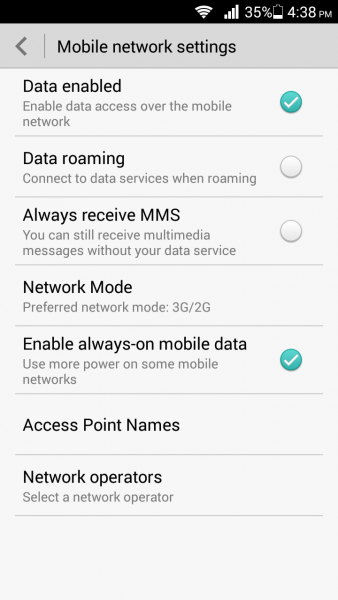
Solution 2: Activate the Correct SIM Card on your Samsung Phone
To enable your SIM card, Navigate to:
- Settings
- Tap Connection.
- SIM card manager > Tap one or both switches for the SIM or USIM cards to activate them.
Solution 3: Restart Your Samsung Phone
Start by restarting the device. This should be the first step if you face any issues on your Samsung device.
- Press and hold the Power button
- Once the menu opens, tap Restart.

Solution 4: Re-Insert your Samsung SIM Card
The SIM card can also be the culprit. Make sure that the SIM card is placed correctly. Use a tool to eject the SIM card safely. Make sure it's not damaged. If the card is damaged, contact the carrier for a replacement.
Solution 5: Toggle Airplane Mode
Pull down the notification area where you can quickly locate the flight or airplane modes. Please turn it off, then back on.
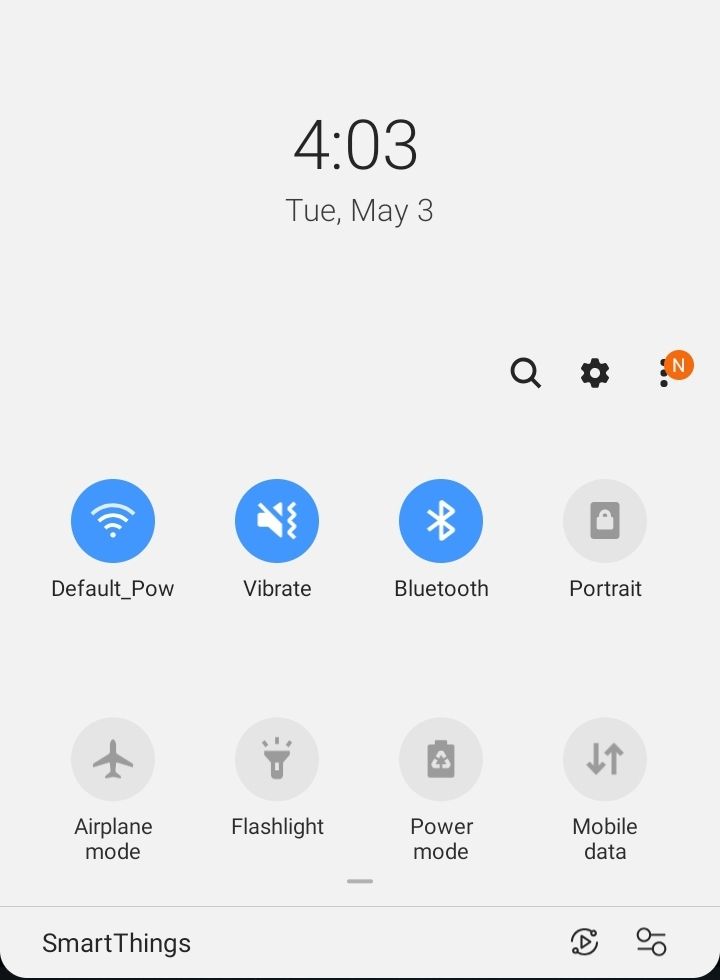
Solution 6: Adjust Network Mode to Auto
Follow these steps:
- Go to Wireless & Networks Or Connections.
- Select Mobile Networks
- Select Network Mode
- You will get a pop-up menu with the different options you can choose from. Ensure that you select the first option that says 4G/3G/2G (auto connect).
Selecting this will ensure that your device is connected to the correct network.
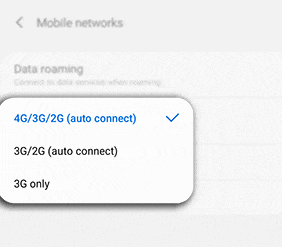
Solution 7: Samsung Service Mode
This method requires you to open the dialer first, after which the below steps are to be followed.
- Enter this code *#*#4636#*#* in the dialer
- Enter Service mode
- Click on the top option – Device information or Phone information.
- Next, tap on the Run Ping test.
- The radio option will be visible at the bottom of this screen.
- Check if it is off or on. Please press the button next to it to turn on the radio.
- You will be prompted to reboot the device.
- Click reboot and your phone will start rebooting. Once completed, check if the problem is gone.
Solution 8: Update Your Samsung APN Settings
Consider updating your APN Settings
- Navigate to Settings
- Tap Connections.
- Tap Mobile Networks
- Select Access Point Names
- Tap More (3 dots)
- Tap Reset to Default.
- Then enter the new APN Settings
Read this guide: Updated APN Settings For AT&T, Verizon, T-Mobile, Sprint ( +4 More)
Solution 9: Update your Software Version
Update the software version on your Samsung phone. Navigate to:
- Settings
- Scroll down to the extreme bottom
- Select Software Update
- Please wait for it to reboot and complete the update

Solution 10: Samsung Custom ROM
Sometimes, you might get a "No Signal" or "No Signal" error on a Samsung device if you have installed a custom ROM. So what you need to do is get back to the original ROM. You can install it using the recovery mode.
Solution 11: Contact your carrier
Consider calling your wireless carrier. Ask them if there is an issue with the carrier network. Otherwise, ask them for a SIM card replacement.
- Ensure you have an active mobile data plan with your wireless carrier.
- Ensure you are in a good reception area
Solution 12: Resetting the network settings
The next method to try is resetting the network settings. It's simple and very effective.
- Navigate to Settings
- Tap General Management.
- Tap Reset.
- Tap Reset Network Settings.
- Tap Reset Settings.
- Note: If prompted, enter your PIN, password, or pattern
- Tap Reset Settings one more time to confirm

Solution 13: Corrupt Samsung ESN
The Samsung Galaxy "No Service" error sometimes occurs because of a null or unknown IMEI number. It is essential to check if your IMEI number is null or corrupt and then restore it. Here's how to do that:
- Turn your device on and go to the dialer to enter the code (*#06#), which shows up the IMEI number of the device. If it shows 'Null,' the IMEI number is corrupt.
- Dial (*#197328640#) or (*#*#197328640#*#*) from the phone dialer. Users are required to select the option 'Common.'
- Next, select option #1, Field Test Mode (FTM). It should be OFF.' This process will restore the IMEI number.
- Return to the key input and select option 2, which will turn off FTM.
- Now, remove the SIM card from the device and wait for 2 minutes to re-insert the SIM card.
- Turn on the device and type (*#197328640#) again from the phone dial.
- Next, go to and select Debug screen > phone control > Nas control > RRC > RRC revision .
- Select Option 5
- Restart your phone.
Solution 14: Empty Samsung SIM Card Manager Cache
Clearing SIM Card manager :
- Navigate to Settings
- Tap Apps
- Tap the Menu Icon (3 dots)
- Tap Show System Apps
- Search for SIM Card manager
- Tap Storage > Clear Cache
Solution 15: Factory Reset your Samsung Phone
The final option is to reset the phone to factory settings. Create a backup first. Once done, follow the steps below:
- Go to Settings
- Tap Reset.
- Select Factory Data Reset
This article will cover the entire Samsung Galaxy series. Tested and worked on the following Samsung Galaxy devices:
- Galaxy S22
- Galaxy S22+
- Galaxy S22 Ultra
- Galaxy S20 FE
- Galaxy S21
- Galaxy S21+
- Galaxy S21 Ultra
- Galaxy S20 Ultra
- Galaxy S20+
- Galaxy S20
- Galaxy S20 FE
- Galaxy S10+
- Galaxy S10
- Galaxy S10e
- Galaxy S9
- Galaxy S9+
- Galaxy S8
- Galaxy S8+
- Samsung Galaxy A Series
- Samsung Galaxy Z Series (Fold & Flip)
- Samsung Galaxy Note Series














