iPhone 8 and iPhone 8 Plus both are a true delight. They are beautiful and they run smoothly, at least they do most of the time. At some point, you may encounter some issues, including cellular data problems. You may notice “No service” message on your iPhone, and if that’s the case you won’t be able to make calls, send messages or use mobile data. This kind of issue is in the group of common ones and it bothered the owners of previous iPhone models. If you see no service on iPhone 8 or iPhone 8 Plus, try the solutions listed below.
See also: How To Fix iPhone 8 Wi-Fi Issues
How to fix No service on iPhone 8
We are going to list several solutions that can help you fix cellular data issues on your iPhone 8 or iPhone 8 Plus. Even if this is your first iPhone ever, don’t worry, all the steps are pretty simple. Let’s start.
Toggle Cellular Data
As always, we are going to start with a simple workaround. You need to turn Cellular data off and turn it back on. This requires a few taps only. Navigate to Settings > Cellular and then toggle the switch next to Cellular data. Once you disable it, wait for a couple of seconds and turn it on again.
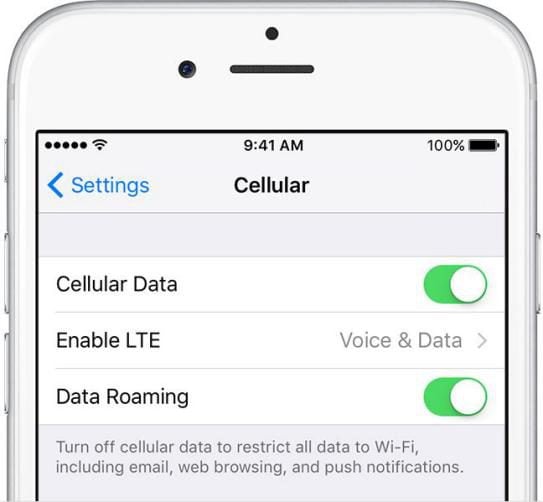
Turn Airplane mode on/off
Another trick that can fix the issue is also a very simple one. Go to Settings and turn the Airplane mode on. Wait for a minute and turn it off. You can access this option straight from the Control center, just swipe up from the bottom of the screen and tap on the Airplane icon.
Restart your iPhone
A restart is one of the most effective solutions for various issues. Press and hold the power button, drag the slider and turn your phone off. Once again, press and hold the power button and turn the phone back on.
Reinsert the SIM card
The reason why you see no service on iPhone 8 might be the fact the SIM card is not properly placed. So, take your SIM card out, make sure it is not damaged, and properly place it back. If the SIM card is damaged, contact your carrier and ask for the replacement.
Carrier settings update
If you experience cellular data issues, you should update carrier settings (if an update is available). To see if an update is available, go to Settings > General > About. You’ll see a pop-up message and you will be asked if you want to update the settings. Tap Update.
Update the software
No service on iPhone 8 can be fixed with the software update. It is quite known that software updates bring all kind of improvements, new features and bug fixes. Whenever a new iOS version becomes available you should install it. Here is what you need to do:
- Go to Settings
- Now Tap General
- Tap Software Update
- Finally, tap Download and Install.
Reset network settings
The next thing you should try is to reset network settings. Same as the previous solutions, this one is quite simple as well. You will have to connect to Wi-Fi network all over again, set up your Bluetooth connection from scratch, and adjust other settings because this will reset all network-related settings. But, it is worth it as this step can fix the issue. Here is what to do:
- Navigate to Settings
- Tap General
- Next, tap Reset
- Tap Reset network settings.
Reset all settings
If the previously listed solutions didn’t fix iPhone cellular data issues, you can reset all settings. This won’t erase any of your data. It will just reset all of the settings to default. So, once you do this, you will have to adjust the settings all over again.
- Go to Settings
- Now tap General
- Tap Reset
- Tap Reset all settings.
These solutions are the very simple and very effective, so you will be able to fix the issue and enjoy using your iPhone 8.







