In recent months, everyone is talking about Windows 10. Some criticize it, some are thrilled with the new Microsoft OS. The best feature of Windows 10 is the automatic installation of all drivers, including the one for Wi-Fi adapter. If you have an older model of laptop or computer, from 2013, for example, all drivers will be also installed automatically. Connecting to Wi-Fi networks is very easy and it is possible to enable or disable Wi-Fi with just a few clicks. This guide will show you how to manually connect to a Wi-Fi in Windows 10.
You may also read: How To Increase Microphone Volume In Windows 10
How To Manually Connect To A Wi-Fi In Windows 10
If you can’t connect to Wi-Fi automatically, follow these instructions:
It’s very simple. In the notification bar (in the bottom-right corner), click the button in the form of antenna. If you have installed Wi-Fi driver, but the adapter is turned off, the icon will be with a red cross, and if there is a network available, it will be marked with an asterisk.
Click on the icon, and if the Wi-Fi is turned off, click on the appropriate button, and turn on the wireless adapter.
To enable Wi-Fi, just click on the icon and then click on “Available”.
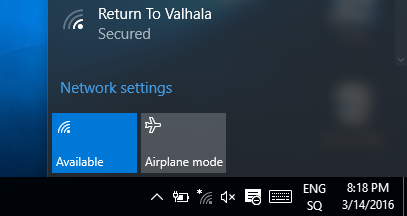
Immediately after you turn on the wireless adapter, an available network will appear on the top. Click on the desired network, and click on “Connect” button. You can remove the check mark from “Connect automatically” if you don’t want your device to establish a connection to this network automatically.
If the network is protected with a password, you will need to enter it. After you enter the password, click on “Next”.
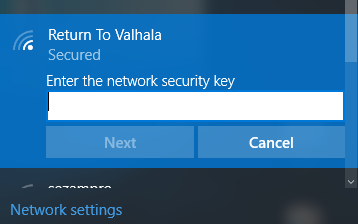
Before you connect to the network, the system will ask if you want your computer to be a part of your home network and to be discoverable to other devices. If you connect to your home network, it is recommended to click – Yes.
Image Source: www.cuewallpaper.xyz
You may also read: How To Disable Wi-Fi Sense In Windows 10












