It is quite an ordinary situation when you want to remove or view again some visited addresses from the browsing history. In this case, you can remove a single item from the browsing history, or all the history at once. Many users visit a hundreds web pages a day. There are different reasons why you need to clear the history, but as in any browser, this action is extremely simple and easily accessible in Safari web browser. Safari browser keeps one week of browsing history by default. Let’s see how to manage and delete history in Safari web browser.
You may also read: How To Save Images On Safari On iPhone And iPad
How To Manage And Delete History In Safari Web Browser
If you want to view your visited pages, follow these simple steps:
Open Safari web browser.
At the top of the screen, you will see “History” button. When you click on it, in the drop-menu you will see the last ten pages visited. You can click on any of these pages if you want to visit them again.
Also, you can find the history categorized by day. If you visited a large number of websites in one day, you can see the option “Earlier today”.
If you want to delete all the history, you can do it with ease – just click on “History” button again. When the window opens, you will see at the bottom the option “Clear History”. Click on it.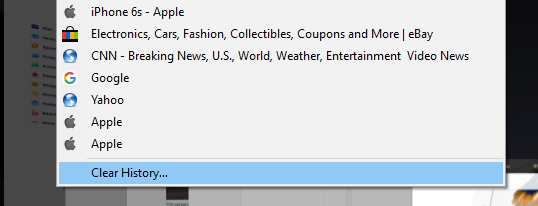
After that, you will be prompted to confirm the action with “Clear” button.
In the top of the “History” menu, it is available option “Show Top sites”.
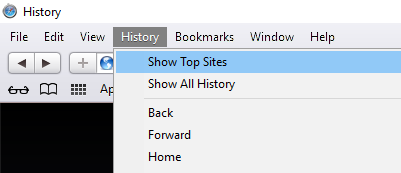
If you click on this option, you can see the most visited sites by order.
Image Source: www.de.wikipedia.org
You may also read: How To Change Safari Browser Homepage In Windows







