Do you run out of cellular data each month and planning to manage it on your iPhone in the best possible ways? Well, then you are at the right page as we have covered in this article the most useful ways to manage cellular data on iPhone. So, keep reading to know how you can limit the data usage and stay within the budget.
The first advice is to check your data usage by going to Settings > Cellular data> Mobile data usage and it will show you how much data you have actually used. In case you have not reset this number ever then it will probably be big, so what you need to do is reset that and keep an eye on the data usage frequently to ensure you are on the limit. To reset the number, scroll down the page and find out Reset statistics options and click on that. Once you are done, follow the explained methods here to manage your cellular data usage on iPhone.
See also: How to backup contacts on iPhone
How to manage cellular data on iPhone: Wi-Fi assist
Wi-Fi assist is a great feature in iPhone that Apple introduced with iOS 9 which makes use of the cellular data in case the Wi-Fi is flaky. Even though this feature is helpful, at the same time it eats a great amount of data. So, first disable this feature by going to Settings > Mobile data> Wi-Fi assists and then turn this off.
How to manage cellular data on iPhone: Apps
You can always decide which all apps can use the cellular data. This will allow you to save a great amount of data in your device. To do this head towards Settings > Cellular data, and scroll down to select the apps that will be restricted to use cellular data.
How to manage cellular data on iPhone: Auto video streaming
Many apps start streaming and playing videos posted while you scroll through the news feed. And this feature works even if you do not use the Wi-Fi network, so cellular data will be used. So, it is better to turn this feature off by going to the Facebook, Instagram, and Twitter.
In Facebook, open the app > click more >account settings >videos and photos > video settings > Auto play and then select the option ‘On Wi-Fi connection only’.
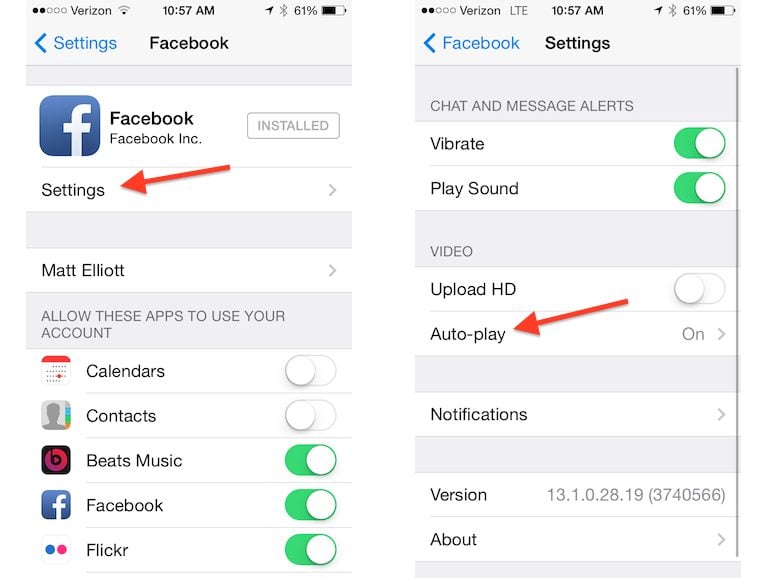
Similarly, you can turn off this feature by opening the Instagram and Twitter app on your iPhone.
How to manage cellular data on iPhone: iCoud
iCloud Drive is one of the data hungry apps that uses a great amount of iPhone cellular data for transferring files and other documents to the Cloud drive. So, it is best to turn the cellular data off for this app. You can do this by going to Settings > iCloud and tap on the Use cellular data to turn it off. When this option is disabled, iCloud will not use the cellular data to transfer files anymore.
How to manage cellular data on iPhone: Background app refresh
One of the most useful tricks to save cellular data is to disable the background app refresh which consumes huge data. The apps keep updating continuously in the background and use a massive amount of cellular data. So, turn this option off by going to Settings > General and then search for Background app refresh. Toggle the slide to turn it off. By doing so, you will notice a great change in the cellular data usage.
How to manage cellular data on iPhone: Music
We all love listening to music and thankfully Apple has included the option to stream high-quality music in your iPhone irrespective of the fact whether you are using cellular data or Wi-Fi. But unfortunately, high-quality music will cost you a greater amount of data. So, it is a good option to avoid streaming music in cellular in case you are running short on data.
How to manage cellular data on iPhone: Push notification
Are you using the Push notification for most of the apps on your iPhone? Then it is pretty sure it will eat a large amount of your iPhone cellular data. So, the best thing is to turn the push notification off for all those apps that are not really needed. To make the needed changes go to the Settings > Notifications and turn the notification option off for all those apps that are not used by you or else you do not want to receive the notifications for them.
How to manage cellular data on iPhone: Turn it off
This is the final resort which will completely turn off the cellular data on your iPhone thus help you manage the cellular data usage when you are running really low on data. You can disable the option by going to settings and turn it on while needed.

There are some applications that require your cellular data to remain on such as Uber. So, turn on cellular data when using such apps and keep it off when not used. This way you can save a huge amount of data staying in the budget.
So, these are some of the tips using which you can perfectly manage the cellular data on your iPhone.
See also: How to hide contacts on iPhone







