Tech Insights in Your InboxSubscribe to our free newsletter and never miss out on what's happening in the tech world. Learn Tech Today, Lead Tomorrow.
The MacBook Pro is one of the proud members of the Mac family. This portable computer has a variety of features, and one of them is the camera that you can use with various apps.
But what should you do if the MacBook Pro camera is not working? While this may seem like a hardware issue, it can also be software-related. So, before running to the Apple Store, try the solutions listed below first.
What to do if your MacBook Pro camera is not working
- First, make sure that nothing is covering the lenses. Also, you may take a clean and dry cloth to clean the lenses gently and remove any dirt or dust.
- Restart your MacBook Pro – when something isn’t working, always restart. Perhaps a program or process running is causing the issue.
- App permission – If you are trying to use the camera with a specific app, you must ensure the app has permission. Click on the Apple menu, then go to System Preferences. Next, click Security & Privacy and then select the Privacy tab. Click Camera. A list of apps will show up. Click on the app you want to give permission to.

- Screen time restrictions – Click on the Apple menu, then go to System Preferences.
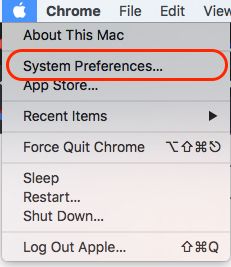 Now click on Screen time. Next, click Content & Privacy and click Apps. Make sure the checkbox for the camera is selected.
Now click on Screen time. Next, click Content & Privacy and click Apps. Make sure the checkbox for the camera is selected. - Update the OS – Click on the Apple menu and go to System Preferences > Software Update. If a new version is available, click on “Upgrade Now.”
If the abovementioned things didn’t make any changes, you may reset the SMC. If that doesn’t work as well, contact Apple or visit one of their stores.












