If you use iTunes to back up your files and data then this can be a problem. If you get an error that says, “Cannot sync photos to the iPhone SE because your Photos Library is not yet available. Please try again.” Make sure that you are using the latest iTunes version and the latest iOS version on your computer and phone. Then you can try the following solutions:
Solution 1: Reinstall iTunes
For some users, simply uninstalling iTunes and then reinstalling it worked. Before uninstalling the program, make sure you create a backup of all your files on iTunes to prevent the loss of important data.
Solution 2: Restart your phone and your computer
Restart both the devices and check if iTunes begins to work as usual after the restart. It solved the problem for quite a few people.
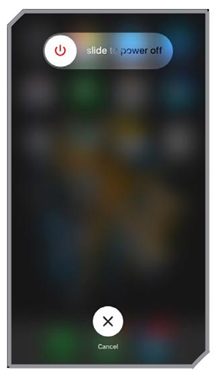
Solution 3: Designate a System Photo Library to the Folders
Photos in the System Photo Library can easily be synced with iTunes. You may face problems syncing photos if they are not on the System Photo Library. If you have only one photo library then it is automatically the System Photo Library. But if you have more than one photo libraries then the first photo library on your phone will be designated as the System Photo Library. If you want another Photo Library to be the System Photo Library then follow these steps in iTunes while your phone is connected to your computer.
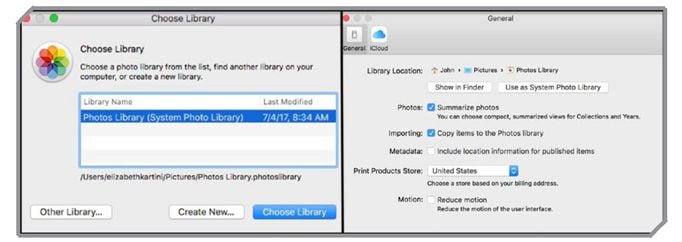
- Exit from Photos
- With the Option key pressed, open Photos and you will notice that one of the Photo Libraries is already your System Photo Library
- Choose the Photo Library that you want to make the new System Photo Library
- When the library opens then choose Photos and click on Preferences from the menu bar
- Click on the General tab
- Now click on the option that says “Use as System Photo Library”
By ensuring that the right photo library is designated as the System Photo Library, you will be able to sync photos with iTunes.












