Sony Xperia Z2 comes with premium style and excellent performance. You should also keep in mind the fact that every electronic gadget has some defects and so does this one that comes from the house of Sony. However, this does not make the phone any less awesome, and you should not change your mind if you had plans of buying this phone. In this article, we bring you the issues with Sony Xperia Z2 and their solutions.
Issues with Sony Xperia Z2 and their solutions
Sony Xperia Z2 Gap in the Build issue
A lot of users have reported a defect in their brand-new Sony Xperia Z2, which is a small gap between the glass and the aluminum casing of the device. The most number of such reported issues have been coming from people who have a white colored handset as it is easier to see. This led to questions regarding the waterproof feature of the phone.
Fix- Take your back to the retailer or Sony Store and have them test its waterproof feature or get a replacement.
Sony Xperia Z2 overheats when you record video in 4K
There are applications and services on your phone that consume more battery than the others, but it becomes a problem when a device gets hot. Unfortunately, this is one major problem with Sony Xperia Z2: the phone gets excessively hot and tends to shut down when you record video in 4K for extended periods.
Fix:
According to a Press Release by Sony Singapore, this is what the company suggested, ” We are aware of some users having difficulty with their phone getting hot while capturing video in the high-quality 4K mode as there is a huge impact on the phone’s memory, processor, and battery. We recommend the users to install a high-quality SD-card or shoot videos in 4K in short bursts of no longer than few minutes at a time.”
Sony Xperia Z2 Wifi won’t connect or keep dropping
There is a problem with almost all the Sony Xperia Z2 devices where Wifi connection keeps dropping, does not detect Wifi connections or does not get connected at all.
Fix– Try to perform the following steps:-
-> Go to Settings
-> Wifi
-> Turn on during Sleep
Another possible fix is to turn off battery saving mode and turn it on or reset your phone to factory settings.
Sony Xperia Z2 Slow Charging
Another problem faced by the Z2 users is that it charges slowly. Users all across the globe said that the phone takes a very long time to charge. In other cases, the phone does not charge at all.
Fix
In most of the cases, the problem is with the faulty phone charger or with the cable. Make sure that you are using the original charger. The phone will not charge if you use any third party chargers. You could also connect your phone to the laptop using a data cable to ensure the proper functioning of the charger.
Calls dropping randomly and proximity sensor issue
Call dropping very frequently with a beep sound as the users try to make a call and also the phone screen does not come back to life as a call is ended and it is pulled away from the face. This is one of the Sony Xperia Z2 main issues about which many users have complained so far. Most probably this issue is related to the faulty proximity sensor which turns off the screen but not the functionality and thus creates the full issue. Read here the fixes for that.
Fixes:
- First, disable the ‘Tap to wake’ feature by going to the Settings > Display. Might be this small fix could do a great help for you.
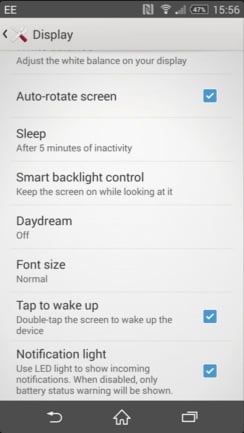
www.digitaltrends.com
- This issue might be caused due to the screen protector, the case or dirt whichever obscures the proximity sensor. So you are advised to test it that can be done by going to the Settings > About Phone >Diagnostics > Choose test device for Checking near proximity.
- If you are using a phone case, remove that to see if the issue is resolved.
- Also, the call dropping issue can happen due to network coverage, so check it and contact your carrier.
Xperia Z2 is not turning on
This is another issue that has made many of the Sony Xperia Z users mad. They have reported that the phone refuses to turn on and all the buttons become unresponsive.
Fixes:
- Hold the power and volume up button of your Z2 device for few seconds till it vibrates for three times and then try to turn on the device normally.
- If the above trick does not work out, put the phone into charging for 20 minutes first and then try the above-said step.
- If that too fails to work for you, then open the flap of the micro USB port located on the left side to see the red button over there. As you locate the red button, use a pen or similar things to press the red button till the phone vibrates. Then try to turn on the device again.

www.techspot.com
Caller can’t hear you and echo in calls
There are few Sony Xperia Z2 users who have complained that echo sounds during a call or the person on the other side of the phone can’t hear them properly is an issue they have been facing. If you too are facing the same issue with your Sony Xperia handset, read the possible fixes for that.
Fixes:
- Head to Settings > Call settings and disable the option ‘Microphone noise suppression’ to see if that can resolve the issue.
- If the above step does not help you, go for repairing the device by installing Sony PC companion on your PC. But first backup all your data.
- Also, you can install the Sony Update service on your PC to update the software entirely.
- If the issue still exists, contact the retailer and carrier.
The notification and call volume is too low
The volume of incoming calls, notification is quite low when compared with the general audio volume such as audio for music. Many users have reported this issue due to which they miss many calls.
Fixes:
- Go to the Settings > Sound > Sound effects > Sound enhancements and tap on settings that will allow you to switch on the ‘xLoud’ option. See if that works for you.
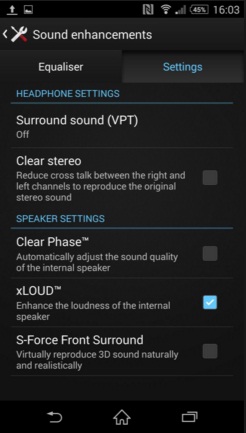
www.digitaltrends.com
- Another way to get rid of the annoyance is to change the ringtone or notification sound by going to Settings > Sound. One of the best ways to choose ringtones is to plug the device into PC and head to My computer > Sony Xperia Z2 >Internal storage, next drag and drop the audio files into the ringtone and notification folder.
Screen sensitivity issue
Sony Xperia Z2 is equipped with the Double Tap feature that requires the users to tap on the screen twice in order to wake up the device. But some users have reported that this feature works randomly – sometimes it works and sometimes not, while the others have stated that screen protector obstructs this Double tap feature. Here are the possible fixes for this issue.
Fixes:
Sony has addressed this screen sensitivity issue in a firmware update. So, what you are suggested to do is, install Sony PC Companion on your PC and obtain the software update. This will probably fix up the issue for you, however, if the issue still persists, contact the manufacturer and go for a replacement.
Xperia Z2 shutting down randomly
The phone is shutting down randomly is the complaint coming from many Xperia Z2 users. There might be various reasons for this issue and here are the possible fixes for that.
Fixes:
- If you have installed Google Now on your device, that might create the issue. So, uninstall that first to see if it can resolve the problem.
- Next, try to repair the phone with Sony Update. But before that, backup your important data.
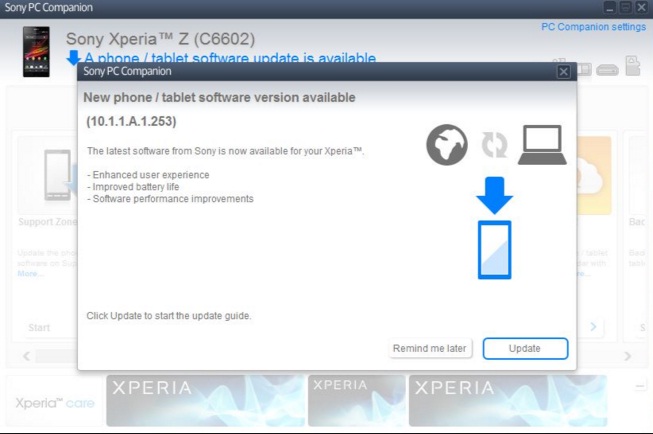
www.gizmobolt.com
- This device has a hard reset button located on the left side next to the micro USB slot. There is a small red button that should be pressed using a pen till the phone vibrates and start rebooting normally.
Battery drains issue
If you are facing fast battery drain in your Sony Xperia Z2, that might happen due to various reasons. Read here the potential fixes.
Fixes:
- Many useful apps are available that only work to extend the battery life of your device. Greenify is one such app that puts all the apps in hibernation mode when not in use and only those are activated as you launch them.
- Check what are the culprit apps that are draining a the maximum percentage of the battery by going to Settings > Device> Battery> Battery usage and in case any app is using battery abnormally, update it, and if that does not fix the problem, uninstall it.
- Turn off the auto brightness feature and lower the display brightness.
- GPS location services is another feature that drains a huge amount of battery as most of the apps starting from Facebook, WhatsApp and Twitter make use of this feature. So, you need to limit the location service. Head to Settings > Location > Mode and you will be provided with three options: High accuracy, Battery saving, and Device only. Choose the second option. Also, the option can be turned off as well when not in use.
Sony Xperia Z2 Camera Not Working Problem
As the software tends to be updated from time to time, Sony’s Xperia Z has been caught up with a problem. There have been many feedback submissions of camera issues being faced by users as they have witnessed ‘camera not available Xperia Z2’ errors.
Fixes:
Clear the cache:
The first and most effective way of fixing this issue is to clear the cache. For that navigate to:
- Settings of the phone
- Then view the apps menu and click on select all
- After that select the Camera and first, clear its cache and clear other settings and data
- Next, press the force stop button.
The camera should work now and if the Sony Xperia z2 camera problem persists, head over to the next step.
Check disabled apps:
Try recalling whether you have disabled any apps. This check is mandatory because there is a chance that an app which is vital for running the camera app might have been accidentally disabled. If that is the case, enable the app.
Cache wipes:
If the problem persists then it is necessary to simply wipe the cache. Carefully follow the steps to wipe the cache:
- Make certain that the Android device is powered off and the USB cable is disconnected
- Push and hold the Power Button found on the right edge of the device, select power off and then choose the OK option to confirm
- Press the Volume down Button and hold it, during the hold, press and hold the power button simultaneously for max five seconds till the phone gets ready to open the menu
- Choose the desired cache wipe option from the menu using the Volume down key
- From the Recovery screen, navigate to wipe cache option and select it using the Power button
- Reboot the system now and enjoy the Sony’s excellent camera quality experience
Try Reset Your Sony Xperia Z2:
Try the factory reset of the phone as it generally solves the issue at hand, but first, backup your data. To factory reset Sony Xperia Z2, you need to navigate to
Settings >Privacy > Factory data reset >Reset phone >Erase everything
Facebook Videos Won’t Play On Sony Xperia Z2
Some Sony Xperia Z2 owners are facing the issue when using the Facebook app on their phone. A lot of users have complained that Facebook videos won’t play on Sony Xperia Z2. When they click on a video on Facebook, it starts playing but after a few seconds, it stops giving a message “Sorry, an error has occurred”.
If you have Sony Xperia Z2, you also may face the same problem while playing video on Facebook. Here are some potential solutions that you can try to solve Facebook videos won’t play on Sony Xperia Z2 problem.
Fixes:
- Open Settings on your phone > Apps > Facebook > tap Clear Cache and then try to play a video at Facebook on your Sony Xperia Z2. It may solve your problem.
- You can try to skip the point where the video fails and see what happen.
- Another solution to this problem is uninstalling the Facebook app and again reinstall it.
- Make sure that the Facebook app on your Sony Xperia Z2 has the latest update. You can check it by loading up the Play Store app, and then select My Apps which you will find in the menu on the left by pressing three horizontal lines. Other than Sony Xperia Z2, this issue is also occurring on some other Android devices, which suggest that the Facebook app is the main problem.
- Some users have found a solution to this problem by disabling one of the Sony’s pre-installed apps. To do that go to Settings > Apps > slide the screen and tap All tab > scroll down and tap to Xperia with Facebook. Select disable and then return to Facebook. Now play a video there and see if the problem is solved.
If not, contact the retailer from which you purchased the phone or Sony’s service center.
Tap to Wake up Issue
One of the most frequent discussions we saw about the Sony Xperia Z2 is about “Tap to Wake Up” issue. A few people also mentioned other touch screen issues with the Sony Xperia Z2 besides the Tap to Wake up the issue. Here are the solutions.
Fix:
To resolve “Tap to Wake up” issue in Sony Xperia Z2, please go to:
Settings > Display > Tap to wake up.
Check and see if the feature is enabled or not. The corresponding checkbox has to be checked, as shown in the picture. If you are still having this problem after checking this setting, my suggestion would be to visit a nearby service center with your phone and warranty card.
Wi-Fi Issues on the Sony Xperia Z2
You may have noticed that your Wi-Fi is slow, or it’s not capable of connecting to a network or the connection constantly drops. To be sure that Wi-Fi is the issue, try to access your Wi-Fi from some other device, and if you see that it works fine, but your device is still struggling, you may have a couple of different problems. The solutions are here:
Fixes:
Turn off your Sony Xperia Z2 and your router for several seconds, and afterward turn them back on
Choose Settings >Wi-Fi, then press three vertical dots to choose Advanced, and click on: Keep Wi-Fi on during sleep. In case you use power saving mode, turn it off.
You always have the option to setup IP configuration. You can do this easily, just choose settings, go to Wi-Fi, click and hold the network you are trying to connect to, and choose to modify network. Pick Show advanced options box, and under IP settings choose Static.
Check your router settings, and try to change channel or mode
Check your router firmware and your Sony Xperia Z2 software to make sure they are up to date. For the router, consult your provider, and for your device Choose Settings > About phone > Software updates and then choose system updates.
Double-check the Wi-Fi password you typed
Make sure that you have entered the correct password for the Wi-Fi network you are trying to connect to.
Factory data reset
You can also try factory reset option. Save everything important on your device. Go to Settings, choose Backup & reset, Factory data reset, and finally select Reset phone.
These are possible solutions on how to fix Wi-Fi issues on the Sony Xperia Z2.
Also read: How To Fix Sony Xperia Z LED For Notifications Is Not Working Problem







