The iPhone keyboard has gone through very many changes since the time it started. However, users continue to see some problems related to the keyboard. If you’ve encountered keyboard problems on your iPhone then here are a few things that can help. Common keyboard problems like lag, keyboard not showing up, the 3D touch keyboard trackpad not working can be solved by following these steps:
Restart your phone
Most keyboard problems are solved quickly and easily with a restart. Simply power off your device, wait for a few seconds and then power it on. If this turns out to be a temporary fix with the problem returning after a period of time then you may want to try the other solutions.
Check if the problem is on just one app or on all apps
If the keyboard is not working properly for a particular app then there is a chance that the problem is with the app and not the keyboard. Update the app and if needed reinstall the app to check if the problem is solved. You can also check through forums if others are facing a similar problem with the app. If the app is to be blamed then you may consider deleting the app completely.
Switch off Documents and Data
Most users who had keyboard lag problems were able to solve it by switching off Documents and Data from iCloud. If you are facing keyboard lag as well then follow these steps:
- Tap on Settings
- Go to iCloud
- Tap on Documents and Data
Switch it off and check if the lag goes away. Once the keyboard begins to work fine, you can return to Documents and Data and switch it on once again.
Reset All Settings
If nothing worked so far for you, then reset all the settings. This will help if any of the keyboard settings may have gone wrong preventing you from using your phone as expected.
- Go to Settings
- Tap on General
- Head to Reset
- Then tap on Reset all Settings
It will remove all passwords stored on the apps but you will not lose any data.
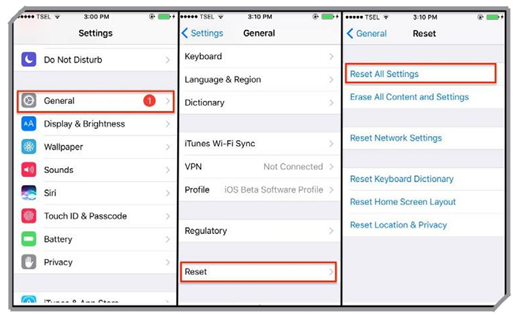
Update the iOS software
If you haven’t updated your phone’s software for a long time then it is time for you to check if any new updates are available. iOS updates include fixes for bugs or issues that are widespread among iPhone users. If the keyboard problem you are experiencing is common among others then an update will help.
- From Settings go to General
- Then tap on Software Updates
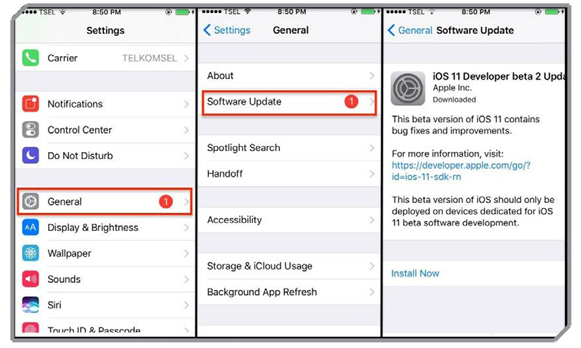
Restore Your Phone
If you create a backup of your device on iTunes or iCloud then you can restore your phone with the help of the backup and it may help you eliminate the keyboard problem you are experiencing.
While these steps can help you solve the generic keyboard problems. Some specific keyboard issues and their solutions are:
The Keyboard typing sounds are not working any longer
There could be a few reasons why the sounds may not be working.
- Is the mute switch on?
The mute switch on the side of your phone will stop your keyboard from producing the clicking sound when it is on. Make sure that the mute switch is not on.
- Check if the Keyboard clicks sound is on or not
- Go to Settings
- Tap on Sounds
- Look for keyboard clicks and make sure it is on
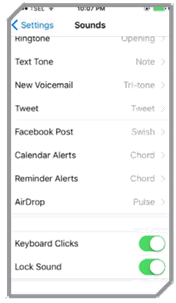
If the mute is off and keyboard clicks are on in the settings then restart your iPhone to solve the problem.
Cannot see the keyboard predictions
All iOS8 and above users will be able to take advantage of QuickType which shows keyboard predictions. If you haven’t been seeing keyboard predictions recently then you may have turned it off accidentally. All you need to do is press on the small tab right above the keyboard. (It looks like a white line). This will bring back the predictions.
Keyboard shortcuts don’t work
Keyboard shortcuts come very handy too. If you love using keyboard shortcuts but it is recently beginning to create a problem then reset the keyboard dictionary to fix the problem.
- Go to Settings
- Tap on General
- Look for Reset and tap on it
- Tap on Reset Keyboard Dictionary
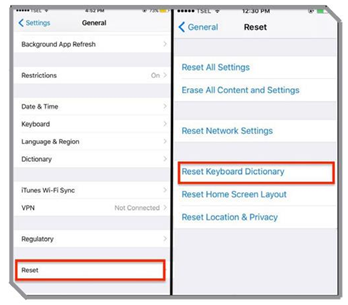
Tip: If the default iPhone keyboard is turning to be too much of a problem for you then you can consider a third-party keyboard available in the App Store. While there are lots of keyboards that will be suitable for your requirements, one of the most popular ones is SwiftKey.




