iMessage has been a problem for many users. It provides iOS users with a unique way to interact with their friends and families who also own an iOS device or a Mac OS computer. The service is free, unlike regular texts which makes it very popular. But the problem is that iMessage sometimes stops working as expected. The problem can arise from Apple’s servers or it may be related with your phone. Here are some solutions related to iMessages:
Is iMessage enabled on your device?
The first step is to check if your phone has iMessages enabled or not. For this, you must go to Settings and then tap on Messages. The slider next to iMessages should be green indicating that it is on. If not, then move the slider to the right and switch on iMessages.
If yes then toggle iMessages
If iMessage is already switched on then toggle it off. Wait for 10 seconds and then switch it on once again. Simply toggling iMessages has helped many users resume the service and fix problems related to iMessages.
Check Your Phone’s Connectivity
It is also important that your phone is connected to a stable network so that the messages can be transmitted without problems. If the Wi-Fi connection is too weak or if your phone’s data is not working properly then iMessages will automatically be affected. Some users report that switching to Airplane mode and switching it off again is known to improve the phone’s reception and help in improving the network connection. To do this, you can swipe up from the bottom of the phone and select Airplane mode. Wait for a few seconds and then tap on it again to switch off Airplane mode.
A few users also realized that turning off Wi-Fi Assist can be of help.
- Head to Settings
- Tap on Mobile Data
- Switch off Wi-Fi Assist
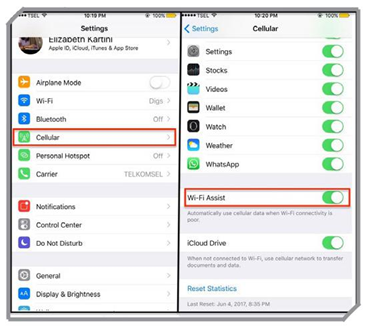
Reset Network Settings
Some network problems can be solved by resetting the network settings. This can make a difference in iMessages and your problem may be fixed by resetting the network settings. In doing so, all your Wi-Fi passwords will be deleted and you will have to add them once again.
- Go to Settings
- Tap on General
- Then tap on Reset network Settings
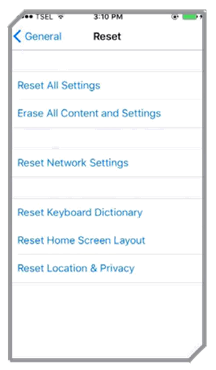
Check if Apple’s iMessage server is working
Sometimes Apple’s iMessage server may not be working and this is probably the reason why you are unable to send the messages. To check the status of the iMessage server you can visit the following link: https://www.apple.com/ uk/support/systemstatus/. If there is a green dot next to iMessages then the server for iMessages is working properly.
Is your iOS up to date?
Your phone’s software can often be a reason for problems related to iMessages as well. Make sure that iOS is up to date:
- Go to Settings
- Tap on General
- Tap on Software Update
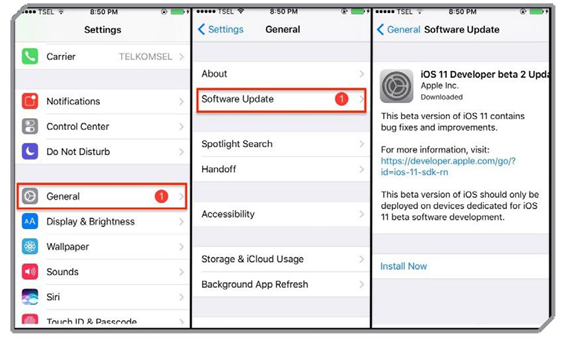
If an update is available then make sure that you update the phone to the latest version and then check if iMessages starts working.
Is your time zone settings correct?
For some users, all you needed to do is make sure that the time zone settings are correct to ensure that iMessages worked properly.
- Tap on the Settings app
- Go to General
- Tap on Date and Time
- Check if the settings are set to Automatically update the Timezone on your phone. If not then switch it On and check if your iMessages work properly again.
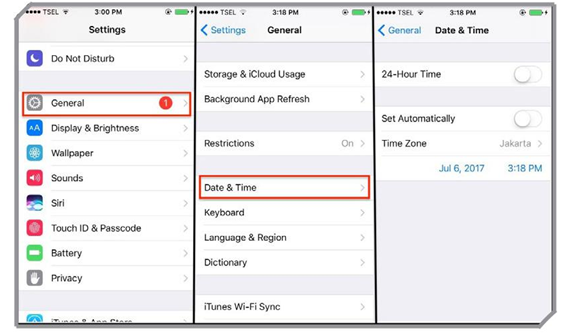
Memory related problems: Delete iMessages
When you send lots of photos and videos through iMessages, you may end up overburdening the app and turning it slow. If you are experiencing slowness in the app where it is sending messages too late or it is opening threads very slowly then consider deleting some of the messages so that you can create enough space and lighten the burden.
New Effects in iMessages Released with iOS 10 not working
When you send a message through iMessage which include the new effects in iOS10 then you must ensure that the recipient of the message has an iOS10 device with iMessage active on it. If the messages are sent to a different OS then it will be transmitted without the effects.
Unable to Send Group Messages
If you have created a group in iMessage which includes a user who does not own an iPhone or who has stopped using an iPhone then you may encounter problems in sending messages to that group. This is because every time a message is sent, the dot next to the message will remain green instead of blue. Since the group is not supported by iMessages you will continue to face troubles. Create a new group and delete the old one so that you can continue sending messages to a group when using iMessages.
Tip: De-register your phone number before moving to an Android phone. iPhone users who are considering moving their phone number to an Android device must make sure that they de-register their phone number from iMessages or else anyone who sends a message to them using iMessage will notice a tick confirming that the message has been delivered because your phone number is registered on iMessages. But you will never get that message. This can turn into a big problem for people expecting important messages. Click on the following link to de-register your phone number from iMessages: https://selfsolve.apple.com/deregister-imessage.




