iPhone error codes can be frustrating and confusing for users who encounter them. These codes can appear when updating or restoring an iPhone, preventing the device from functioning correctly. Apple provides a list of common error codes and possible solutions on its support website, but the causes of these errors can vary and may require further troubleshooting.
Questions & Answers
Q: What are iPhone error codes, and why do they occur?
A: iPhone error codes are numeric or alphanumeric messages that indicate specific issues or problems with the device. They occur due to various reasons, including software glitches, hardware issues, or user actions.
Q: How can I identify the meaning of an iPhone error code?
A: You can identify the meaning of an error code by searching for it on Apple's official website or in your device's documentation.
Q: What are some common iPhone error codes and their solutions?
A: Common error codes include "iTunes Error 4013" and "iPhone Error 9." Solutions may involve updating software, checking hardware connections, or restoring your device.
Q: How can I resolve software-related error codes on my iPhone?
A: To resolve software-related error codes, you can update iOS, clear caches, reset settings, or perform a factory reset.
Q: What should I do if I encounter hardware-related error codes on my iPhone?
A: If you encounter hardware-related error codes, you may need to inspect and repair physical components or seek professional assistance.
Q: Can user actions trigger error codes on an iPhone?
A: Yes, user actions like jailbreaking, unauthorized software installations, or incorrect settings changes can trigger error codes.
Q: How can I prevent iPhone error codes in the future?
A: You can prevent error codes by keeping your software up to date, avoiding unauthorized modifications, and practicing good device maintenance.
Q: Is there a comprehensive list of iPhone error codes available?
A: Apple maintains a comprehensive list of iPhone error codes and their meanings on their official support website.
Q: When should I seek professional help to fix an iPhone error code?
A: Seek professional help if you cannot resolve the issue on your own or if the error code indicates a serious hardware problem.
Q: Where can I find additional resources for troubleshooting iPhone error codes?
A: Additional resources for troubleshooting iPhone error codes can be found on Apple's support website, user forums, and community-based tech forums.
iPhone Error Codes
Unknown Error
Sometimes, an "unknown error" message may appear when attempting to update or restore an iPhone. Various factors, including network issues, outdated software, or problems with the device itself can cause this error. To troubleshoot this error, users should try updating their software, restarting their device, or attempting the update or restore on a different network.
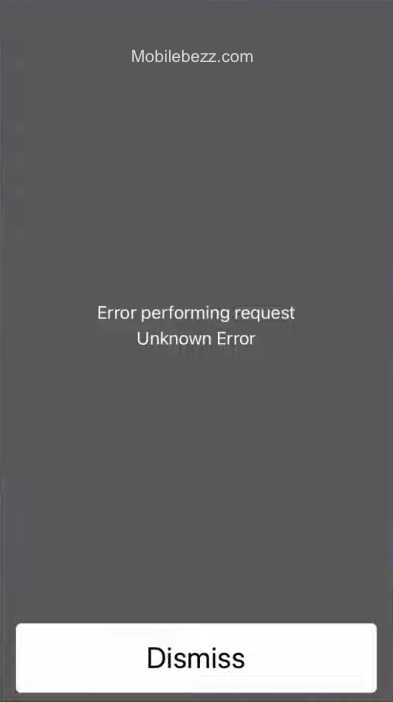
Error 10
Error 10 can occur when an iPhone has a newer version of iOS than is supported by the computer being used for the update or restore. To resolve this error, users should update their software on their Mac or iTunes on Windows before attempting the update or restore.
Error 53
Error 53 typically occurs when iOS detects non-official components, particularly the Touch ID fingerprint sensor, in the device. This error message may appear after an unauthorized third party has serviced the device. To resolve this error, users should contact Apple Support.
Error 14
Error 14 can occur when there is a problem with the USB connection between the iPhone and the computer. To troubleshoot this error, users should try using a different USB cable or port or restarting their device and computer.
Error 4037
Error 4037 can occur when the device has a hardware issue, such as a damaged charging port or battery. To troubleshoot this error, users should contact Apple Support.
Error 1015
Error 1015 can occur when attempting to downgrade the iOS software on an iPhone. This error can be resolved by using iTunes to restore the device to its original settings.
iTunes Error Codes
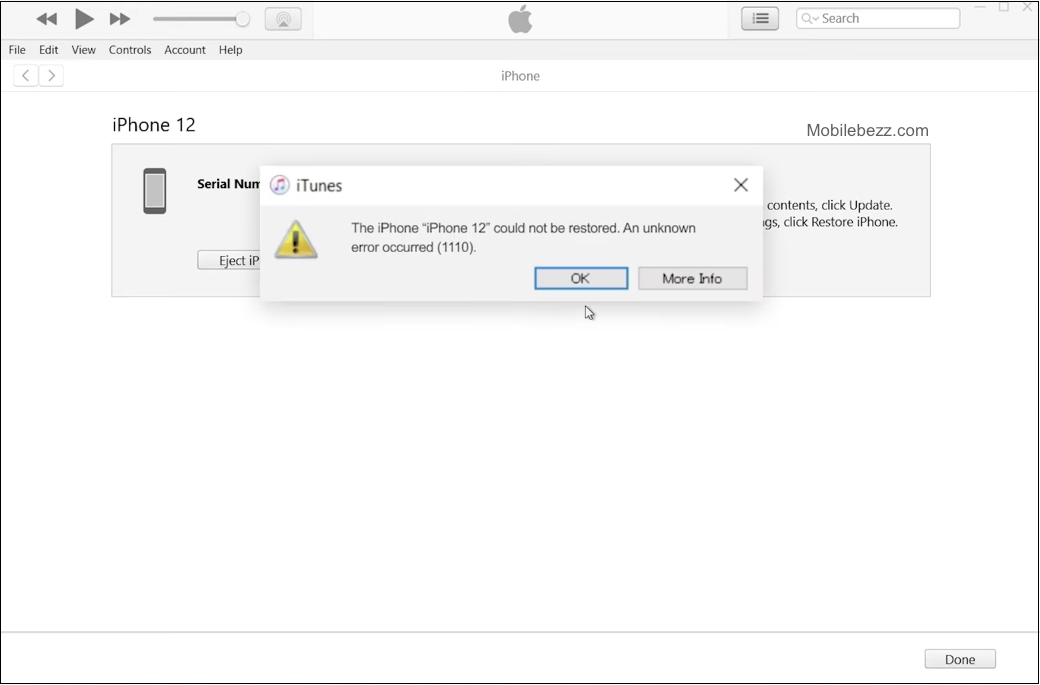
Common Reasons Behind iPhone Errors
iPhones are complex devices that can encounter errors for various reasons. Some of the most common causes of iPhone errors are:
-
Software issues: iPhones can encounter errors due to bugs, glitches, and compatibility problems. These issues can arise due to outdated software, corrupted files, or issues with the iOS update process.
-
Hardware issues: iPhones can also encounter errors due to hardware issues such as damaged components, loose connections, or malfunctioning parts. These issues can arise due to physical damage, wear and tear, or manufacturing defects.
-
Network issues: iPhones can encounter errors due to network issues such as poor signal strength, congestion, or Wi-Fi or cellular data connection issues. These issues can arise due to network outages, misconfigured settings, or issues with the network hardware.
-
Settings issues: iPhones can encounter errors due to settings issues such as misconfigured settings, incorrect time and date settings, or issues with the iCloud account. These issues can arise due to user error, software bugs, or issues with the iOS update process.
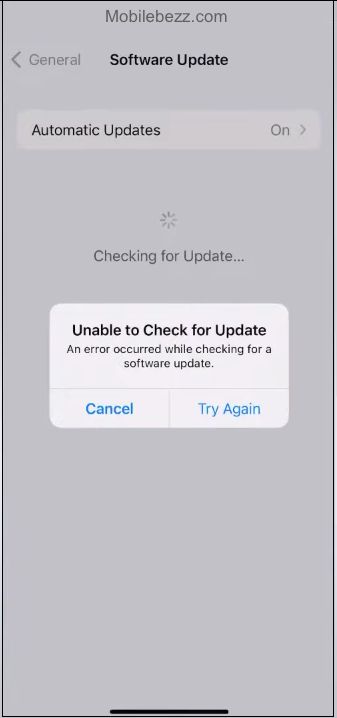
-
Third-party security software: iPhones can encounter errors due to third-party security software such as antivirus programs, firewalls, or VPNs. These issues can arise due to compatibility issues, misconfigured settings, or issues with the third-party software itself.
-
Invalid response: iPhones can encounter errors due to invalid responses from the server or the device itself. These issues can arise due to incorrect input, corrupted data, or issues with the network connection.
-
Hardware problems: iPhones can encounter errors due to hardware problems such as overheating, battery drain, or issues with the charging port. These issues can arise due to software bugs, hardware defects, or user errors.
How To Fix iPhone Errors
Software Related Errors
Software-related errors are the most common type of iPhone errors. These errors can occur during a software update, restore, or sync process. Some common software-related errors include error 1671, firmware, and updating errors.
To troubleshoot software-related errors, try the following:
- Update to the latest version of iOS software.
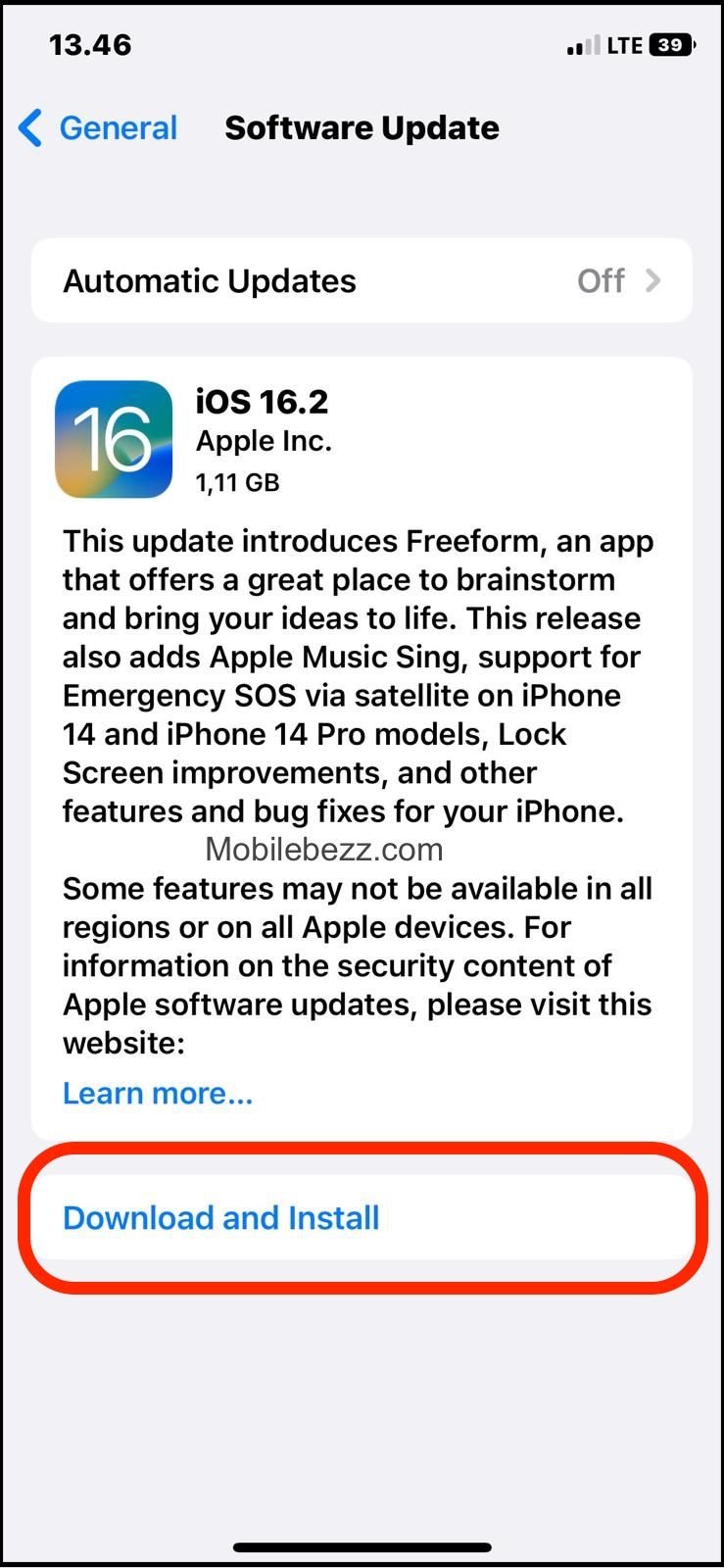
- Restart your iPhone.
- Check your internet connection.
- Reset your iPhone to factory settings.
- Restore your iPhone from a backup.
Hardware Related Errors
Hardware-related errors are less common but can occur due to physical damage or malfunctioning hardware components. Some common hardware-related errors include overheating, battery issues, and water damage.
To troubleshoot hardware-related errors, try the following:
- Check your iPhone's battery health.
- Replace your iPhone's battery if necessary.
- Check for any physical damage to your iPhone.
- Take your iPhone to an authorized service center for repair.
Network Related Errors
Network-related errors can occur due to issues with your cellular or Wi-Fi network. Some common network-related errors include message-sending failures, network connection errors, and slow internet speeds.
To troubleshoot network-related errors, try the following:
- Check your cellular or Wi-Fi network connection.
- Reset your network settings.
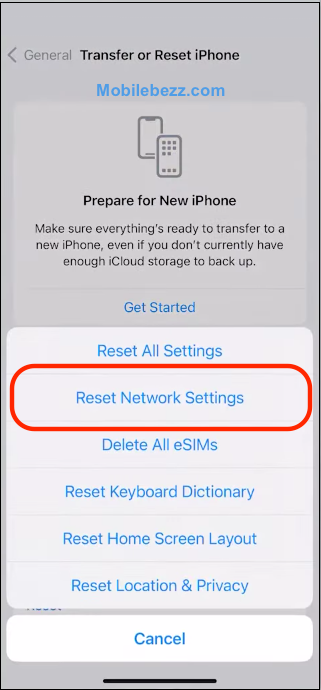
- Update your carrier settings.
- Contact your cellular or Wi-Fi service provider for assistance.
Specific iPhone Error Codes
Error 1671
A problem with the security software on the computer often causes error 1671. To fix this error, try disabling the security software and then attempt to update or restore the iPhone. Additionally, ensure that the computer has the latest version of iTunes installed.
Error 10
Error 10 indicates that the iOS device being updated or restored has a newer version of iOS than the computer supports. To fix this error, update the software on the Mac or iTunes on Windows before attempting to update or restore the iOS device. If the computer is running macOS 10.11 or later, disconnect and then reconnect the iOS device to the computer.
Error 53
Error 53 is often caused by a hardware problem, specifically with the Touch ID sensor. This error can occur when updating or restoring an iPhone with a non-original Touch ID sensor. If this error occurs, contact Apple Support for assistance.
Error 14
Error 14 can appear when attempting to update or restore an iPhone and is often caused by a problem with the USB connection. To fix this error, try using a different USB port on the computer or a different USB cable.
Error 4037
Error 4037 can appear when attempting to update or restore an iPhone and is often caused by a problem with the hardware. This error can occur when there is a problem with the iPhone's NAND flash memory. If this error occurs, contact Apple Support for assistance.
Error 1015
Error 1015 can appear when attempting to update or restore an iPhone and is often caused by a problem with the iPhone's baseband firmware. To fix this error, try putting the iPhone into DFU mode and restoring it using iTunes.
Dealing with iTunes Errors
When updating or restoring an iPhone, iPad, or iPod using iTunes, users may encounter various error codes that prevent the process from completing successfully. These error codes can be frustrating, but they often have simple solutions.
One common cause of iTunes errors is an outdated version of iTunes. Users should ensure that they have the latest version of iTunes installed on their computers before attempting to update or restore their devices. If the user's computer is running macOS Catalina 10.15 or later, they should check to see if their Mac is up to date. If they have a Mac with macOS Mojave 10.14 or earlier or a PC, they should ensure they have the latest version of iTunes installed.
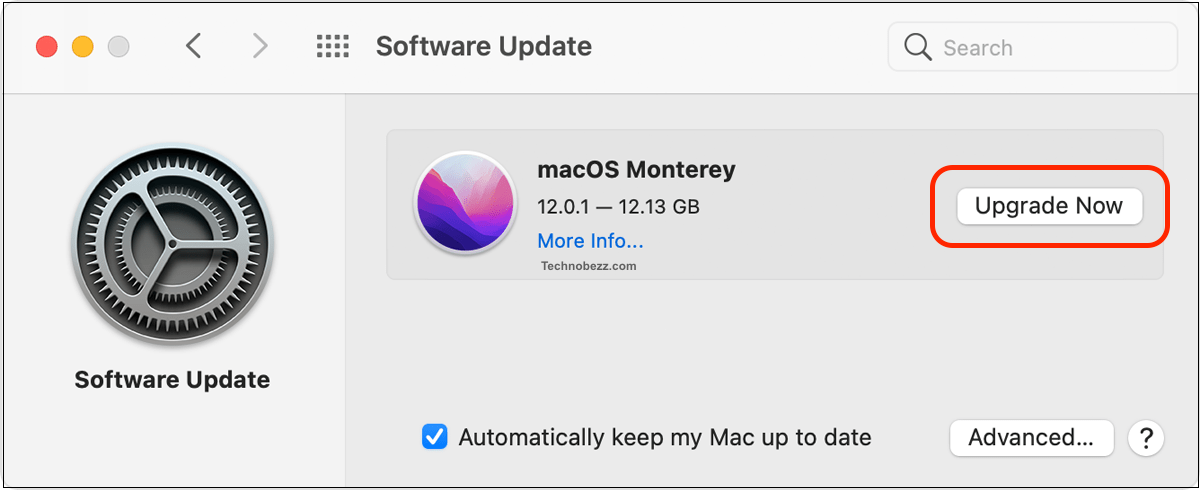
Another potential cause of iTunes errors is a communication failure between iTunes and Apple's servers. If the user receives an error message that says, "There was a problem downloading the software" or "The device isn't eligible for the requested build," they should check their internet connection and ensure that gs.apple.com is not blocked by their firewall or antivirus software.
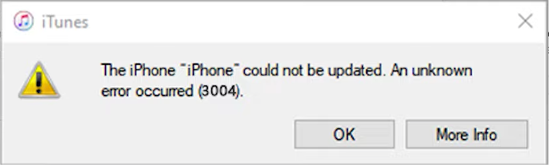
When encountering an iTunes error, users can refer to Apple's support website for a list of standard error codes and their meanings. This can help them identify the cause of the error and determine the appropriate solution. Users can also try resetting their device by holding down the Home and Sleep/Wake buttons until the Apple logo appears.
In some cases, users may need to restore their device to its factory settings to resolve an iTunes error. This should only be done as a last resort, as it will erase all data and settings from the device. Users should make sure to back up their device before restoring it, and they should follow the instructions carefully to avoid causing further issues.












