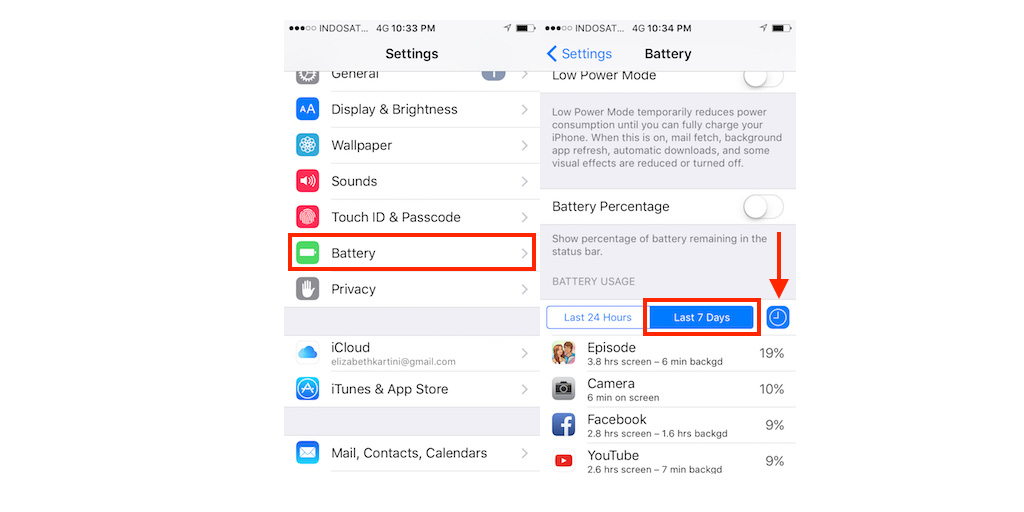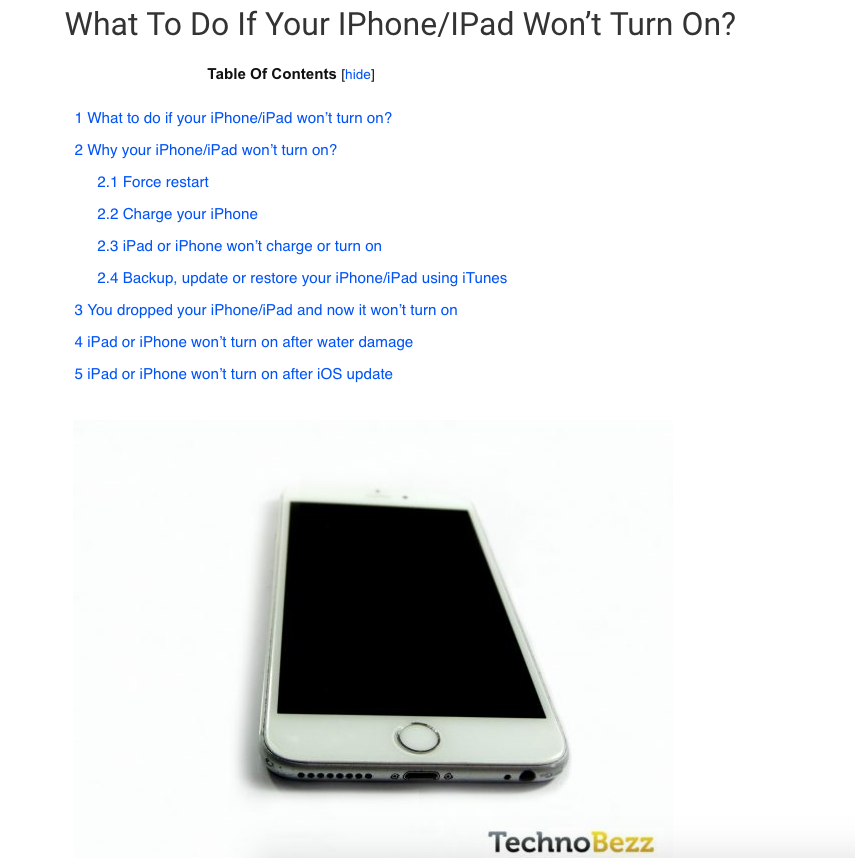Are you having the iPhone battery drain issues right now? No matter which iOS device you have, it is not fun if you have to charge your battery every single hour because your iPad or iPhone battery drain fast. You might need to search the power source everywhere you go in order to recharge your iPhone. There are many factors causing this problem. The iPhone battery drain can be related to Software issues and the apps that run on your device. The anomaly of the battery itself or the fact the battery lifespan has reached its limit can be other factors. Every battery has the lifespan. When it expires, you need to replace it with the new one.
Read also- How to iPhone 6 that won’t turn on
There are many things you can do to fix battery drain issues on iOS devices. Follow our guide and try the solutions we have listed – the battery on your iPhone or iPad will last longer between charges.
See also: How To Fix iPhone / iPad “Keeps Restarting” Randomly
See also-iPhone wifi won’t connect
Troubleshoot For iPhone/iPad Battery Drain Issues
Simple test for iPhone/iPad battery
Before we go further, let’s test the battery first by calculating the battery usage time and standby time. By doing this test, you will know does the battery has a draining issue or not. Usage time is the total time the iPhone has been used since the last full charge. For instance, when you are making a phone call, browsing, checking email, listening to music, or when certain apps are running in the background. Standby time is the total time you have powered your iPhone since its last full charge. It includes usage time and sleep time. Let the test get started.
- Go to Settings >> scroll down until you find Battery, then tap it.
- On the Battery screen, scroll down to the bottom and you will find Usage and Standby features.
- Write down both on a paper.
- Turn off your iPhone by pressing the power button for a few seconds until the slider to power off appears and swipe the slider.
- Leave it like that for 5 minutes and turn it back on by pressing the power button until you see the Apple logo.
- Go to Settings >> Battery. Here, write down and compare the Usage and Standby time before and after you turn off the iPhone. Both Usage and Standby times should increase for 1 minute. If you see it is more than 1 minute, you may have an iPhone battery drain issue. You can continue troubleshooting your iPhone.
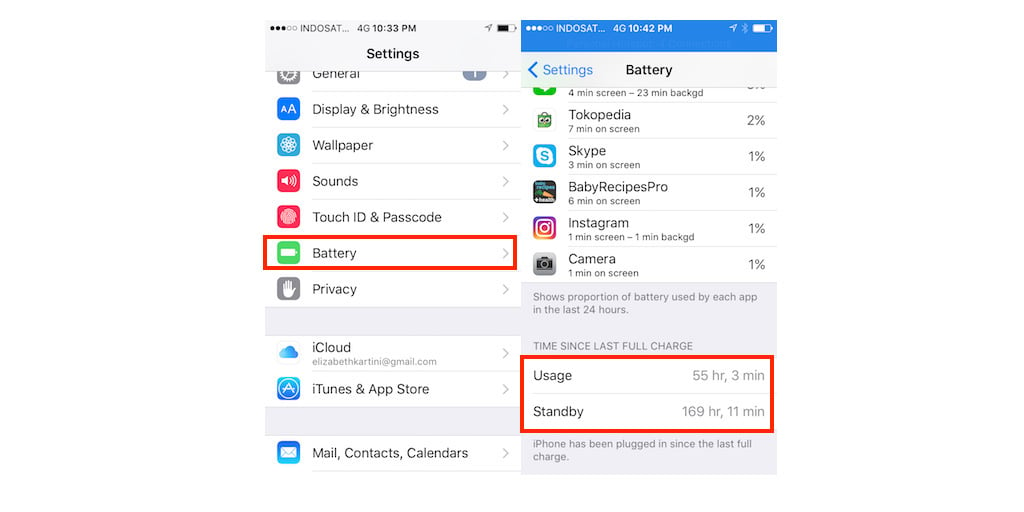
Turn Off the Bluetooth
Try to disconnect pairing accessories, such as third party speakers, Apple Watch, etc. Since these accessories use Bluetooth technology to pair with the iPhone, you can just turn off the Bluetooth feature.
- Open the control center by swiping up from the bottom of any screen
- Tap the Bluetooth icon next to the WiFi icon and turn the feature off
- Now, as you have disconnected all the Bluetooth accessories, watch your iPhone battery behavior.
If the battery acts normally, that’s good. It means the battery of your iPhone is still ok. All you need to do is to manage how to use Bluetooth features wisely – don’t forget to turn it off when you are not using it. Or, try to find similar accessories that more power-saving. Find out more about the tips and tricks to extend your iPhone battery life at the end of this article.
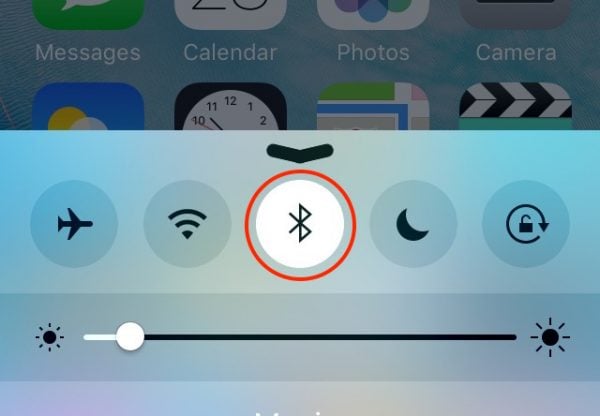
Disable Location Services and Background App Refresh features
Certain apps such as Facebook foremost, WhatsApp, Skype, email, just to name a few, are using Location services to find your location. This service uses GPS, Bluetooth or WiFi, which need more power. Moreover, the other feature that is often used by these messaging and social media apps is the Background App Refresh. This feature allows the apps to refresh their content in the background. It needs an Internet connection as well and can drain the battery. We are going to check how the battery will act after we disable both features.
How to disable Location Services feature
- Head to Settings >> Privacy >> tap Location Services
- On the Location Services screen, tap the green button next to “Location Services” to disable it.
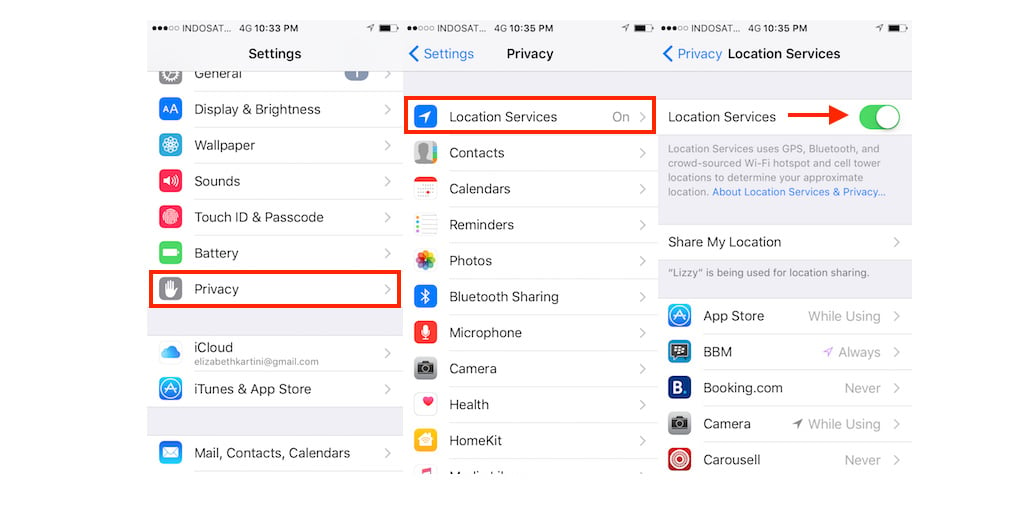
How to disable Background App Refresh feature
- Go to Setting >> General >> find and tap Background App Refresh
- Tap the green button next to Background App Refresh.
Now, after you have disabled those features, watch how the battery behaves.
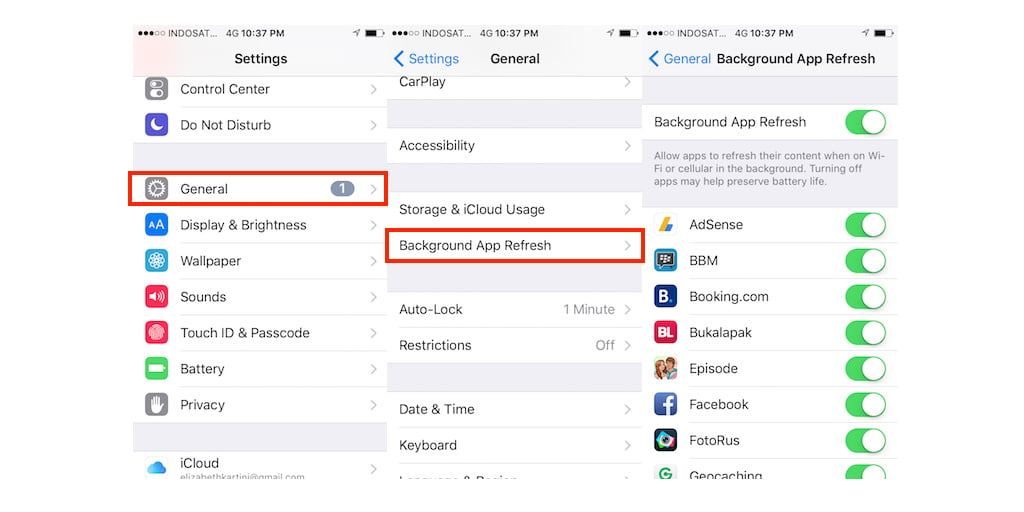
Check your Internet connection
The poor Internet connection can be one of the factors why you are having a battery drain issue. When you open a certain app that needs the Internet connection, it will keep searching and loading. These activities always need more power that comes from the battery.
Try using Cellular Data
- If you are not using Cellular Data, you can skip this step.
- Launch Safari and type “apple.com”. Then, tap Go
- Watch how fast it goes. If the Internet on your Cellular Data is fast, it will take only less than 5 seconds. Otherwise, you have to turn off Cellular Data and switch to WiFi.
Check your WiFi
- Make sure you have connected to WiFi
- Launch the Safari browser and type “apple.com”. Then tap Go
- Again, watch how fast it opens “apple.com”. If it needs more than 5 or 10 seconds to completely appear, try another WiFi network and repeat the steps.
- Once you find a fast Internet connection, observe how the battery acts.
Check Battery Usage
Usually, every Software update contains fixes and new features. That’s the case with iOS 9. It has a great new feature, called Battery Usage. This feature allows you to know which apps or services use your battery. What is the point of the feature? You are able to see which apps eat your iPhone battery the most. You can update the apps as the first step, and if the app still misbehaves, you can remove it. If you haven’t updated iOS on your iPhone, we suggest you do it. You can get the terrific new features, and as a plus point, it can also fix some bugs and glitches. Important to notice: please read the requirements and the guide instruction to update iOS safely beforehand. Here are the steps to check Battery Usage on your iPhone:
- Go to Settings >> scroll down, find and tap on Battery
- On the Battery screen, wait for a few seconds for the Battery Usage feature to load. Then, you will find the Battery Usage feature and some apps and services.
- Tap the “Last 7 Days” to see the proportion of battery used by each app in the last 7 days.
- Then, tap the time sign to see the detail information of each app.
- Now you are able to see the essential information
- At this point, you can decide to update or remove the apps.
Update the apps on your iPhone/iPad
Sometimes, the battery problems aren’t caused by the battery itself. In some cases, the outdated app can create an issue. So, before you decide to replace the battery of your iPhone, try to update all the apps on your iPhone. The update always contains the bug fixes which can be the reason why your iPhone battery draining fast.
- Make sure your iPhone is connected to a stable Internet connection
- Now, open the App Store
- Hit the Updates section on the bottom-right corner on the App Store screen
- Tap Update All on the top-right corner in order to update all the apps
- Or, tap the Update box next to the app name to update only a specific app
- Observe the battery behavior. If you still find the same issues, try the next step.
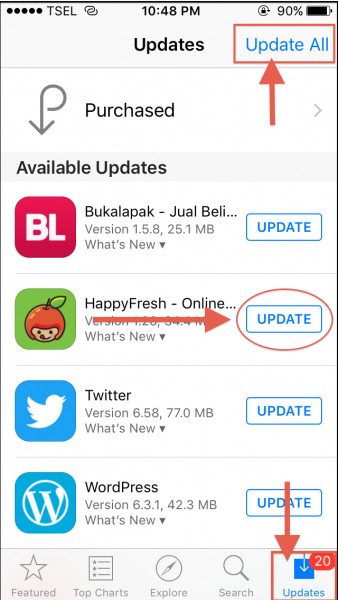
Remove the apps
After you checked how the apps and services behave toward your iPhone battery, you can consider removing some apps, foremost the ones that consume lots of battery life. You can always re-download these apps later if you find that the iPhone battery drain issue is not associated with these apps.
- Go your iPhone home screen
- Find and tap the app icon that you want to delete until it jiggles
- Tap on the “x” sign
- After it disappears from the home screen, click the Home button once
- Observe how the battery behaves
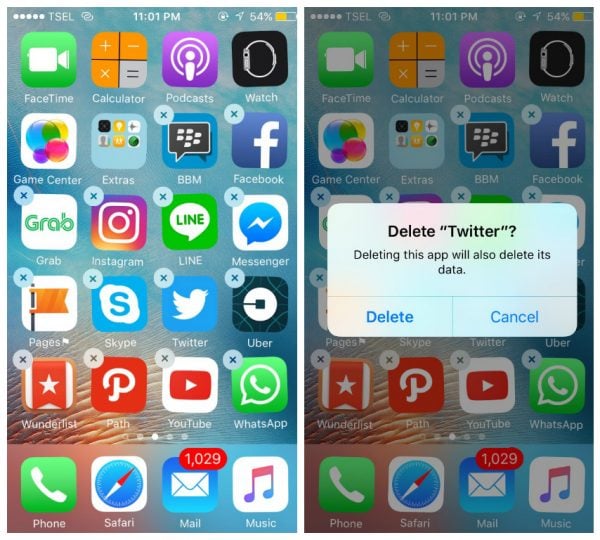
Update iOS on your iPhone/iPad
Why updating iOS can fix iPhone battery drain issues? Some bugs on the current iOS may cause this issue, and the latest iOS always contains the fixes. Here are the steps to update iOS:
- Make sure the battery of your iPhone or iPad is fully charged, or charge the battery during the updating process
- Make sure you have at least 1.5 GB free storage. You can check your free storage by going to Settings >> General >> About >> see on the Available section.
- Open Settings >> General >> Software Update
- If the Software Update is available, tap Install Now.
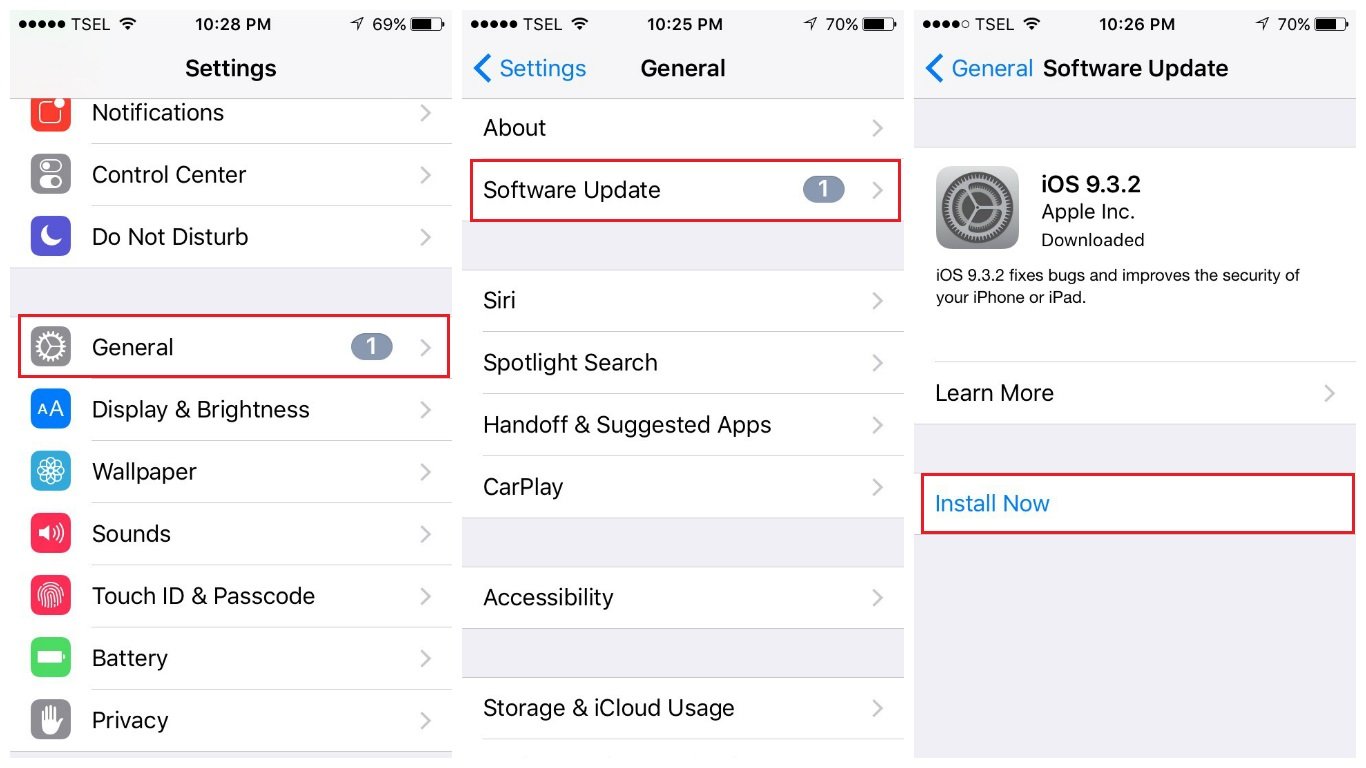
Reset All Settings
Reset All Settings will wipe all the mess on your iOS device by setting it back to factory defaults. These settings are included in the home screen layout, language, keyboard, location, privacy, etc.
- Head to Settings >> General >> Reset >> Reset All Settings
- You will be asked to enter the passcode
- Tap Reset All Settings
- Your iPhone will restart and reset all of its settings
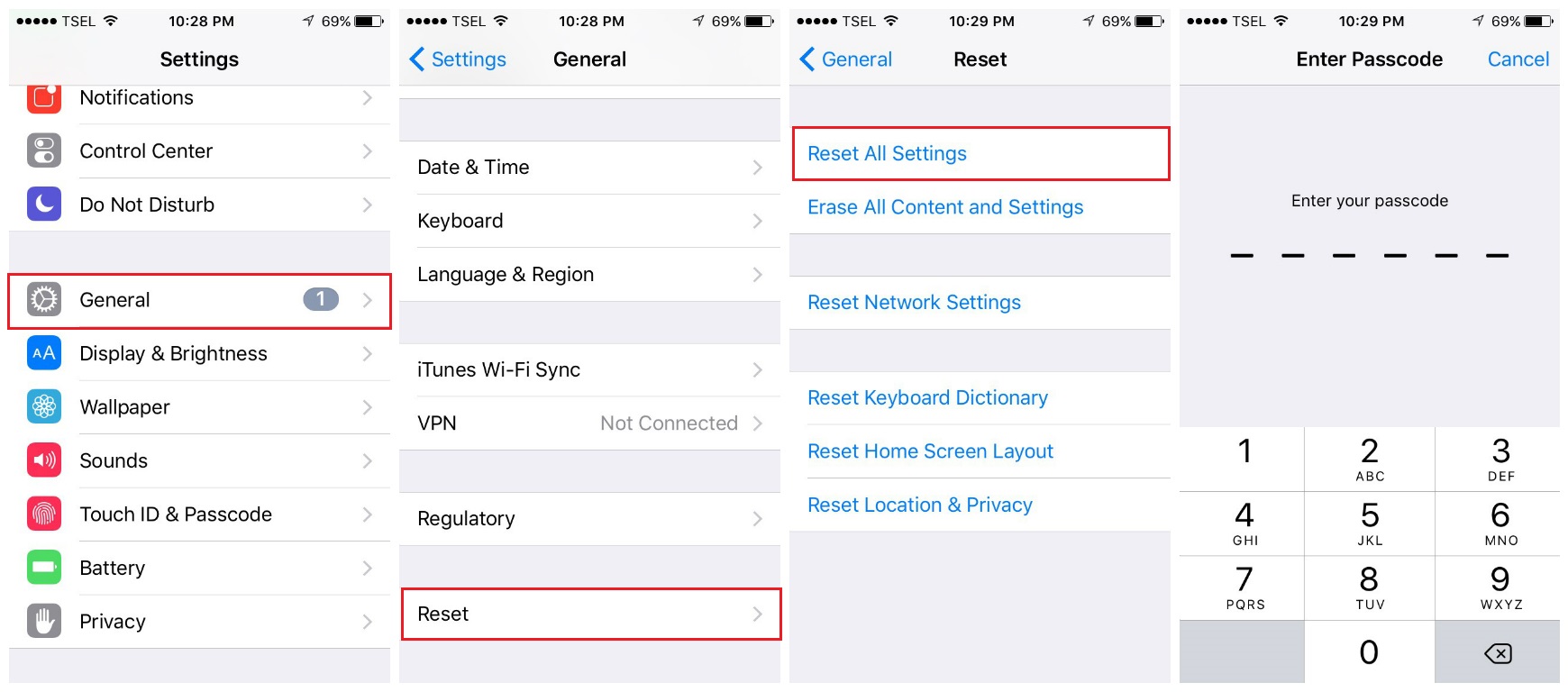
Restore your iPhone as new
This process will format everything on your iPhone/iPad. As it wipes all things – data, apps, settings, the OS, the firmware, etc – you may need to back up your iPhone beforehand.
- Open the iTunes Software on your Mac/PC
- Connect your iPhone or iPad to Mac/PC by using a lightning cable
- On the Summary tab, click Restore
- iTunes will download the firmware first
- Once the process is completed, set up your device as new.
- Watch the behavior of the battery. If this method doesn’t resolve the problem, try the next solutions.
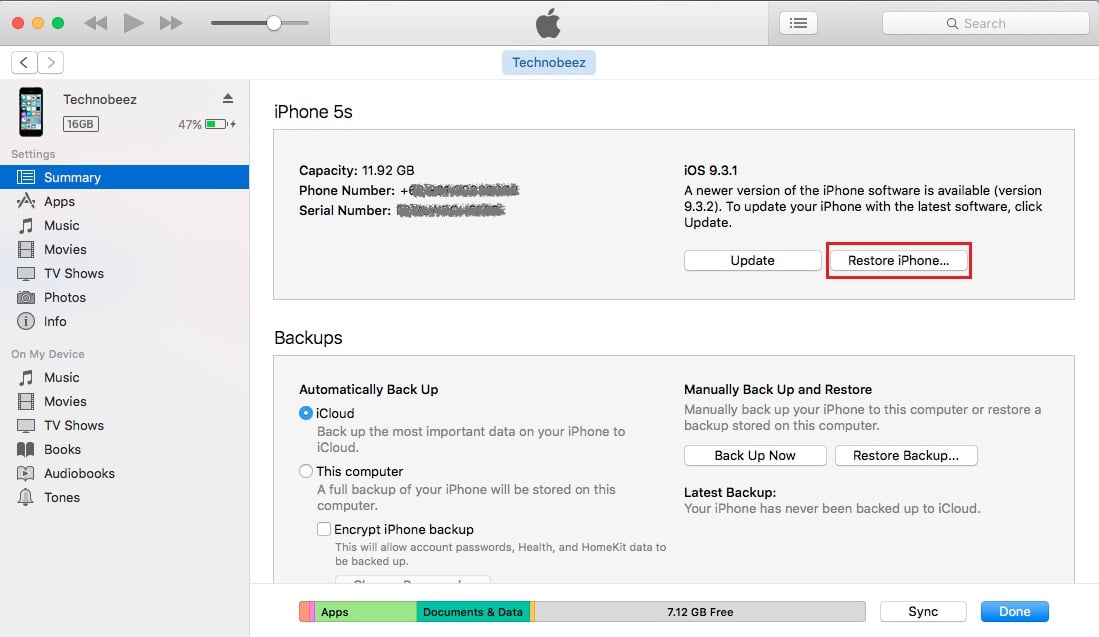
Ask for the battery replacement program
Apple has confirmed that some of its iPhone 5 batteries have an anomaly. For example, the iPhone 5 battery draining fast and needs to be recharged so often. This replacement program comes to show their responsibility and commitment to their users. If you are facing iPhone 5 battery problems you may be eligible for this program. Apple will replace your iPhone 5 battery for free. To meet the requirements for this program:
- Your iPhone 5 shows the symptoms above
- Make sure your iPhone serial number is eligible for this program. You can check it here.
- Or, you can visit the nearest Apple Authorized Service Provider, Apple Retail Store, or Apple Technical Support and ask about the battery replacement program.
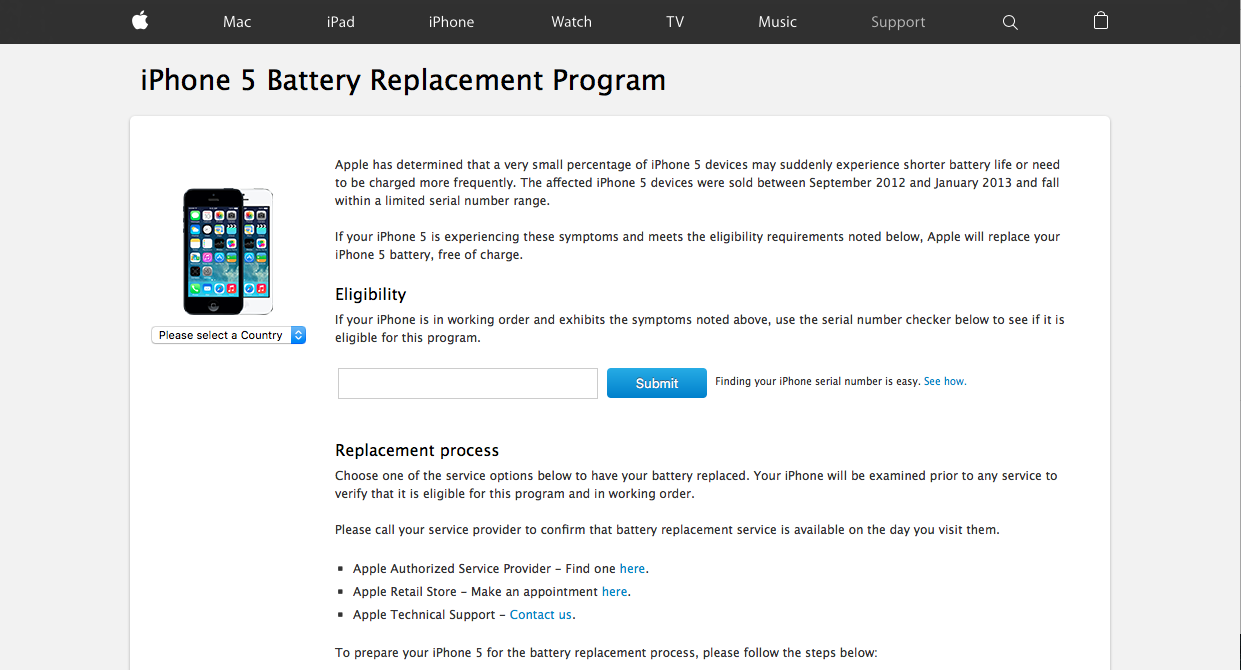
Change your battery to the new one
If your iPhone is still covered by a warranty, you can contact Apple. What if your warranty has expired and you are not eligible for the battery replacement program? If changing the battery on Apple Authorized Service Provider is out of your budget, the other option is the Apple unauthorized repair store. They have more affordable prices for battery replacement. You can also try DIY change the iPhone battery. You can get the battery from online stores at affordable price. However, it’s not recommended for those who do not have the experience in doing this because opening the iPhone is quite tricky. Going to the repair store can minimize the risk.

How to fix iPhone/iPad battery drain after iOS update
I found many users complained about their iPhone battery die really fast after iOS update. If you are one of them, you can try these solutions.
Wait for a day
If you have just done the update, give your iPhone one day to go back to normal. During that time, observe how the battery behaves. If the battery keeps draining fast the day after, go to the next method.
Downgrade iOS
Apple gives a chance to downgrade the iOS just in case if users don’t like the update or if the related issues appear. You have to notice that the chance is counted within 1 – 2 weeks after Apple releases this new update, not from the moment you update it.
Wait for the next update
If you lost a chance to downgrade the iOS, the option is waiting for the next update. Usually, if Apple finds many complaints from users regarding iOS update, they will release the next update soon.
Tips and trick to extend iPhone/iPad battery life
1. Turn off the Automatically Update
- Go to Settings >> iTunes & App Store
- In the Automatic Downloads section, find Updates
- If you see the button next to Update is green, tap to turn it Off.
2. Reduce Screen Brightness
- Open Settings >> Display & Brightness
- Reduce the brightness by moving the slider to the level as low as you can still feel comfortable.
3. Turn off Take App Suggestions
- Head to Settings >> General >> Handoff & Suggested Apps
- Slide the My Apps and App Store button to turn it off.
4. Stop Motion & Animations
- Settings >> General >> Accessibility >> Reduce Motion
- Tap the button to green/On
5. Turn Off WiFi when you are not using it
- Go to Settings >> WiFi, tap the green button next to it one time to disable it.
6. Manage Location Services
- Open Settings >> Privacy >> Location Services >> System Services
- In System Services screen, turn off Diagnostics & Usage, Location-Based iAds, Popular Near Me, and Setting Time Zone.
7. Turn off Bluetooth if you aren’t using it
- Open the Control Center by swiping up from any screen of your iPhone
- Tap the Bluetooth icon to turn it off.
8. Turn off the Data Push
- Go to Settings >> Mail, Contacts, Calendar >> Fetch New Data >> Push, tap the green button once to turn it off
9. Fetch Email Less Often
- Open Settings >> Mail, Contacts, Calendar >> Fetch New Data. Here, scroll down the screen until you find the Fetch section.
- Select your preference. The longer time you choose, the longer your battery life will be.
10. Turn off AirDrop if you aren’t using it
- Swipe up from the bottom of any screen to open Control Center >> AirDrop, turn it off
11. Turn off Automatically Upload Photos to iCloud
- Head to Settings >> Photos & Camera >> My Photo Stream, tap the green button to turn it off
12. Turn on Airplane mode when your cellular signal is poor
- Swipe up from the bottom of any screen to access the Control Center
- Once it opens, tap the Airplane sign
Check The Battery Health
There are some apps to help you check the battery health. One of them is Battery Life. You can download it on the App Store. This app will give the information related to the battery capacity and it’s easy to use.
Remove The Case
The case of your iPhone 6s Plus can cause an overheating issue that can affect battery performance. Remove the case and see if that will make any difference.
iPhone Battery Indicator Stuck?
A question from the forum :”I’m having an issue where when I restart my iphone 6s, the battery stays at 1% even though the device should have way more power. After a few power cycles it eventually catches up to where it should be (Generally 70-90%). Any thoughts on how to fix that?”
Solution No.1: Date & Time
The best place to start is to navigate to Settings > Date & Time and to make sure the option “Set automatically” is enabled.
Solution No.2: Battery Percentage Off/On
If the previous solution didn’t work, go to Settings > General > Usage, turn Battery Percentage off and then turn it back on.
Solution No.3: Let The Battery Drain
This can help as well. Simply let the battery drain completely until the phone turns off. Charge it, and once it’s charged, turn it on. Hopefully, the problem with the indicator won’t be there.
iPhone SE Battery Life Issues?
Read the full iPhone battery life guide here.
Solution No 1: Activate The Low Power Mode
Low Power Mode is a feature designed to help you save battery power consumption. You can activate this feature by going to Settings >> Battery. Here, you can activate the Low Power Mode and then, the battery icon will become yellow.
Tips To Save iPhone SE Battery Consumption
You can save the battery life of your iPhone SE by following these useful tips:
- Turn down the screen brightness
- Turn off Wi-Fi when you are not using it
- Set the Auto-Lock to 1 minute
- Use headphones instead of the speaker when you are listening to audio or music
- Turn off Bluetooth when it’s not used
- Turn off any extra sounds
What to do if your iPhone won’t charge or turn on?
iPhone Won’t turn on – Read more
Must-Know: Quitting Apps doesn’t save battery life
Maybe you heard many people keep telling you that quitting apps in multitasking can save battery life. This is the easy way to quit the apps. You can just click the Home button twice and swipe up the apps one by one.
However, this is the wrong suggestion. In fact, quitting the apps can make your iPhone battery drain faster. After you quit the app, it will take more time to open when you want to use it again. It because your iPhone has to load all the things from the app from the beginning.
Actually, if you have disabled the Background App Refresh feature, the app won’t run in the background. The iOS freezes them when you left the app, except if you are playing music, using Location Services, checking for the incoming VOIP calls, like Skype, etc.
A few months ago, Apple’s Software SVP, Craig Federighi confirmed that even Tim Cook doesn’t quit the apps in multitasking menu frequently and it does not improve the battery life.
All of the solutions above are found effective to fix iPad/ iPhone battery drain on iPhone 4, iPhone 4s, iPhone 5, iPhone 5s, iPhone 6, iPhone 6 Plus, iPhone 6s, iPhone 6s Plus, iPhone SE, iPhone 7, iPhone 7 Plus, iPad, iPad Mini, iPad Air and iPad Pro.
If your iPhone battery drain issues still appear, we recommend you to contact Genius Bar or the nearest Apple Authorized Service Provider.
References :
5 Best Practices for Conserving iPhone Battery Life – Tech.co
iPhone Repair – Battery & Power – Apple
Battery packs for iPhone – Mac world
iPhone 5 Battery Replacement – iFixit