Trying out new apps on your iPhone is super fun. There are many great apps that you can check out, but what to do if your phone simply won’t download new apps, or update the ones you already have? We are here to help you out by providing 5 ways to fix an iPhone that won’t download or update apps. Many users found those solutions useful, and hopefully you will as well.
Read also – 5 Ways To Fix An iPhone That Won’t Download Apps
Why is my iPhone not updating?
Internet connection
The first thing you should do is to make sure your iOS device is connected to a Wi-Fi or cellular data network.
- If you use Wi-Fi: go to Settings > Wi-Fi and make sure it is turned on.
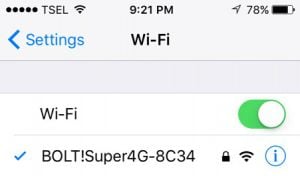
- If you use Cellular data: go to Settings > Cellular and make sure Cellular data is turned on.
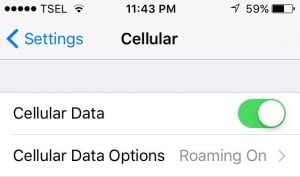
One of the reasons why apps on iPad or iPhone won’t update or download can be the poor internet connection. You can switch from Wi-Fi to cellular data or vice versa and try again.
See also- iPhone waiting for activation
An app is preventing you from updating your apps
Sometimes, one of the apps can be the reason why you can’t download new apps or update the ones you have. The solution is to delete apps one by until you are able to download and update applications. This may be time-consuming, but still, it can fix the issue.
Airplane mode
If the Airplane mode is enabled, turn it off. There is also a simple trick that can solve this problem – toggling the Airplane mode. What you need to do is navigate to Settings, turn the Airplane mode on, wait 15-20 seconds and turn it back off. This may sound crazy, but give it a try!
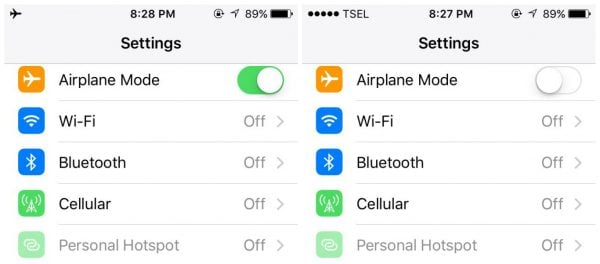
Why is my phone stuck on verifying update?
How do I update an app on my iPhone?
- Navigate to your iPhone’s home screen and select the App Store icon.
- Tap on the Updates icon, you can find this at the bottom right-corner of the screen.
- Select the “Update All” button at the top of the screen.
- Enter your password and wait for your apps to update or use your fingerprint.
Ways To Fix An iPhone That Won’t Update Apps
Solution No.1: Restart your iPhone
To do this, press and hold the sleep/wake button. Move the slider, and turn off your device. Again, press and hold the sleep/wake button to turn it back on. Visit the App Store and see if you can download or update the apps.
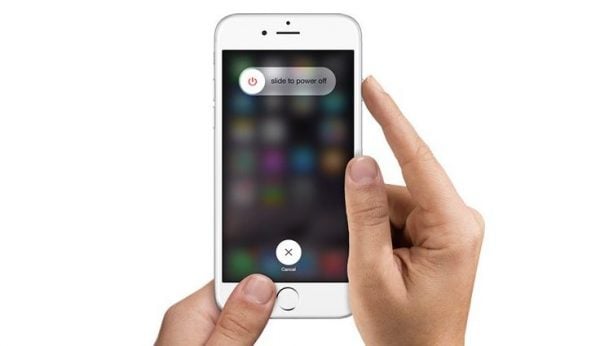
Solution No.2: Sign out from the App Store
This can help as well, and here is what you should do:
- Go to Settings
- Click on iTunes and App Store
- Tap on your Apple ID, and sign out.
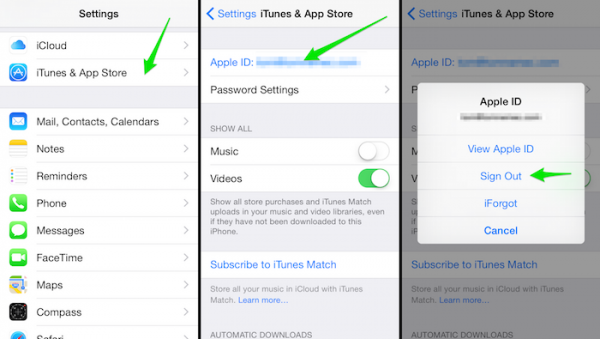
- Go to the App Store again and sign in.
Solution No.3: Wi-Fi Settings
Try this: navigate to Settings, and click on Wi-Fi. Find your network, and click on the icon right next to it. Tap on Renew Lease. Go back to the App Store, and see if there is any difference.
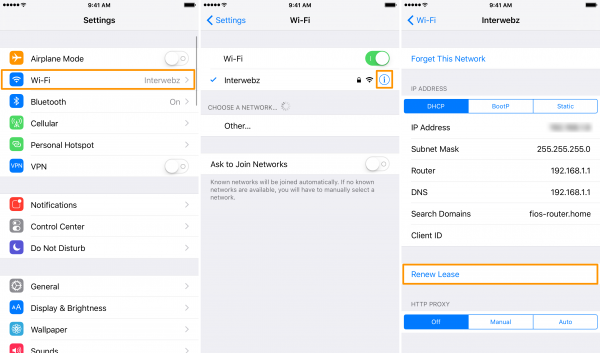
Solution No.4: Update iOS
You can update the software wirelessly. Connect to the Wi-Fi network, and connect your iPhone 6 to a power source. Go to Settings, tap on General, and tap on Software Update. Next, tap Download and install.
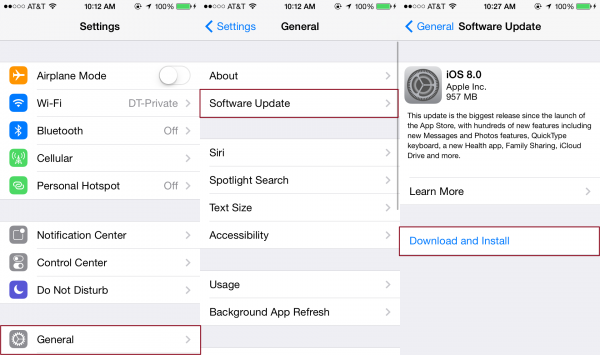
Solution No.5: Reset all settings
If you choose to reset all settings, all your data and applications will be there, but settings you have adjusted according to your needs will be deleted. Here is what you need to do:
- Go to Settings
- Tap General
- Tap Reset
- Tap Reset all settings
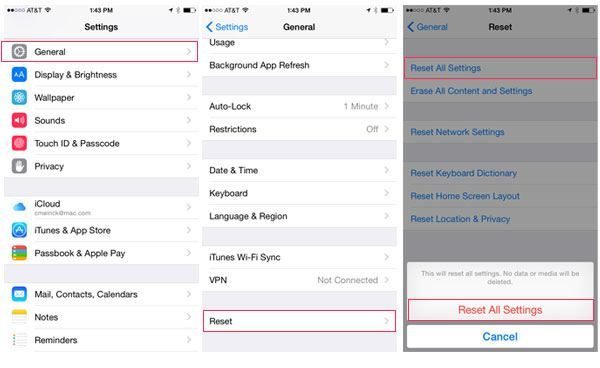
What else?
The above-mentioned solutions usually fix the problem, but if that doesn’t happen, you can clear App Store cache and if that doesn’t fix the issue, you can erase all content and settings and set up your iPhone as a new device.
Renew Lease
If you are connected to a Wi-Fi network, and your iPad or iPhone won’t update or download apps, tapping on Renew Lease can solve the problem. It is all pretty simple. Here is what you need to do:
- Go to Settings
- Tap Wi-Fi
- Find your Wi-Fi network and tap on the info button (i) right next to it
- Tap Renew Lease.
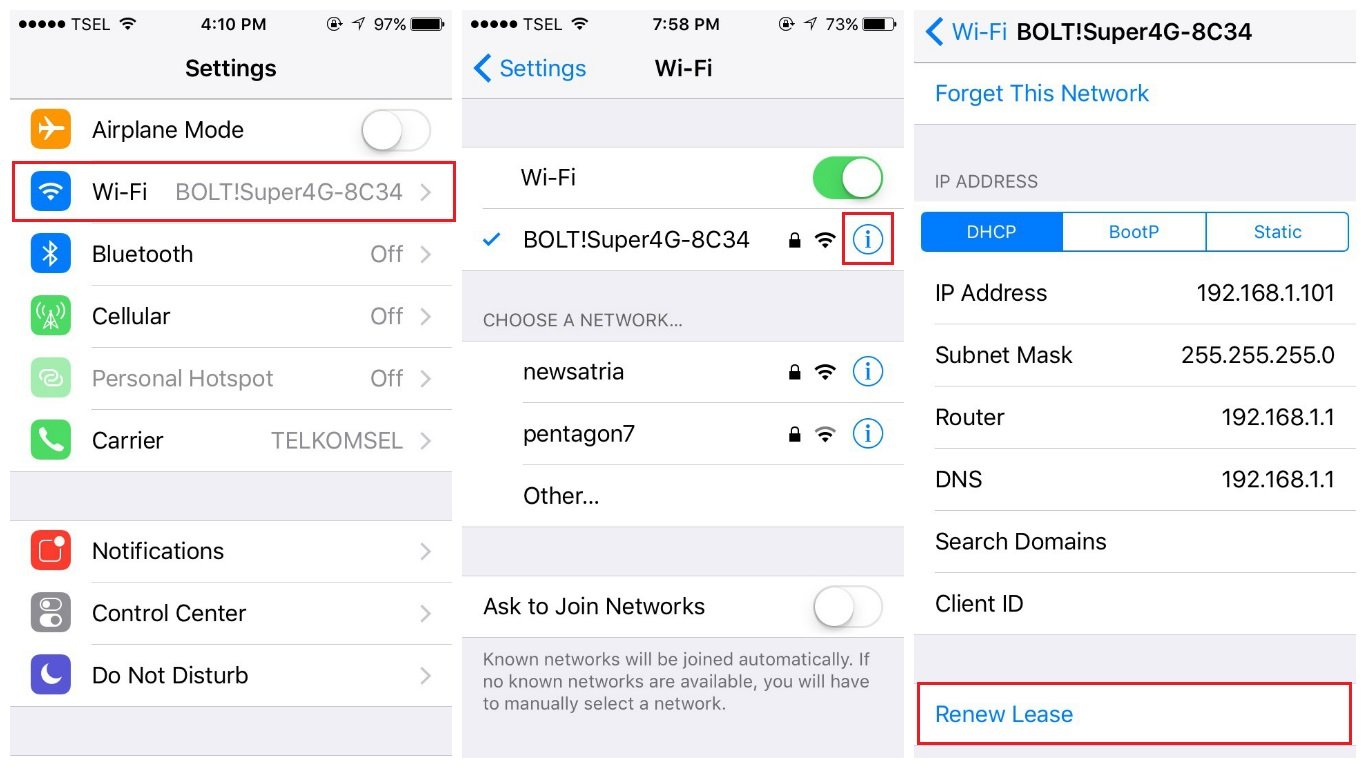
Clear App Store cache
When the App Store is not working properly, when it is too slow, if you can’t update or download apps or if the App Store is not showing any new apps, you may clear the cache. Follow these steps:
- Open App Store
- At the bottom of the screen you will see a few buttons so what you need to do is tap on one of the buttons 10 times.
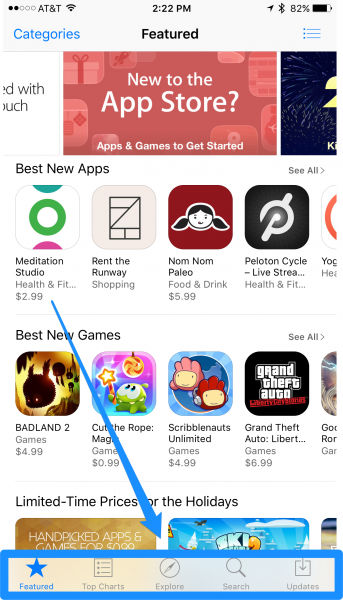
Restart your router
Connection issues can be responsible for the problem. What you need to do is unplug your router, wait for 30 seconds and plug it back in. Or, update Router Firmware.
Factory settings
If nothing else works, you can erase all content and settings. As you probably already know, before you decide to do this, you need to back up your device. Then, follow these steps:
- Go to Settings
- Tap on General
- Select Reset
- Tap on Erase all Content and Settings
- Tap Erase iPhone
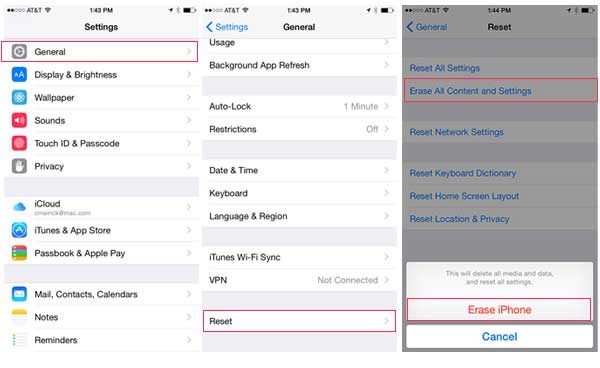
- When the process of resetting is over, you should follow the steps provided, in order to set up your device as new.
Learn how to fix iPhone won’t charge issue
If you checked out all 5 ways to fix iPhone 6 won’t download or update apps and two additional solutions, we are sure one of them worked and that you are trying new apps already.












