iPhone 8 has arrived with the latest OS from Apple, the iOS 11 which allows users to enjoy the device in the best way possible. This device does not differ much from its predecessor iPhone 7 and iPhone7 Plus except the iOS, but still, there are many things to discover. And all these will allow you to get the best out of your new iPhone 8. This article is all about that. Here we have explained the best iPhone 8 tips and tricks.
See Also: No service on iPhone 8-How to fix it
15 Best iPhone 8 Tips and Tricks
Transfer data quickly to iPhone 8
iPhone 7 and iPhone 7 Plus did not come up with the latest iOS 11. But in order to enjoy the Apple’ Quick setup feature users are advised to update the old iPhone with the iOS 11 which will make data transfer to the new iPhone 8 much quicker and easier. First, point the camera of the old device to the new one and they will be connected with each other. The next process is to enter the old phone’s password to the new iPhone 8 and it will make the data transfer simple enough. So, the need to set up Apple ID and entering a password is eliminated on the new phone.
Toggle the True tone feature
True tone is a great feature in the iPad Pro and Apple has thankfully brought this feature to the new iPhone. It is related to the display of the device. The True Tone feature adjusts the screen brightness based on the lighting condition of the environment. So, it is best to turn this option on. You can turn it on by going to Settings > Display & brightness > TrueTone and toggle the option to turn it on.
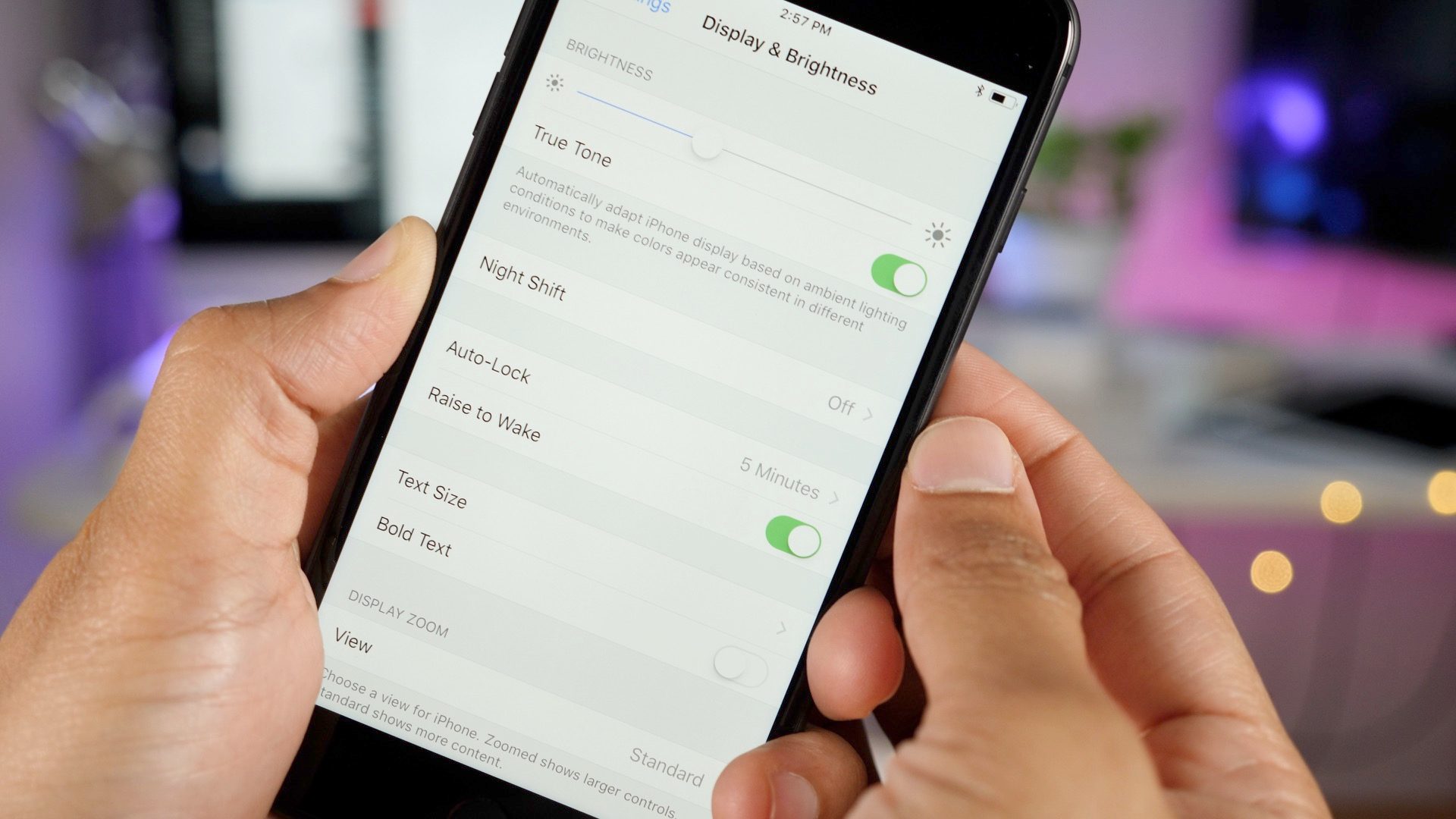
Shoot videos at higher resolution
Another useful iPhone 8 tip is to make use of the higher video quality in this new device. This phone allows users to capture 4K videos at 60 fps while the slow-motion recoding can be done at 1080p at 240fps. This option can be accessed by going to the Settings > Camera > Record videos. Here you will be presented with numerous options to choose from. And if you are looking for options for the slow-motion videos then go to Settings > Camera > Record slo-mo. That’s it.
Scan QR code
The new camera of iPhone 8 allows users to scan the QR code as well. So, you don’t have to download any other app as it can be done from your phone itself just by launching the camera app. What you need to do is head towards the camera settings app and turn on the ‘scan QR code’. Next, just launch the camera app, point the camera at the QR code and it will be scanned immediately.![]()
Enable emergency SOS
Emergency SOS is a very useful feature in the iPhone 8 which when enabled will call the emergency services immediately. This feature remains enabled by default on the iPhone but you just need to activate the Auto-call feature to make it work. With this option turned on, you only need to press the power button five times rapidly and it will show the option to call emergency services. You can activate it by going to Settings > Emergency SOS > Auto-call and toggle the option on.
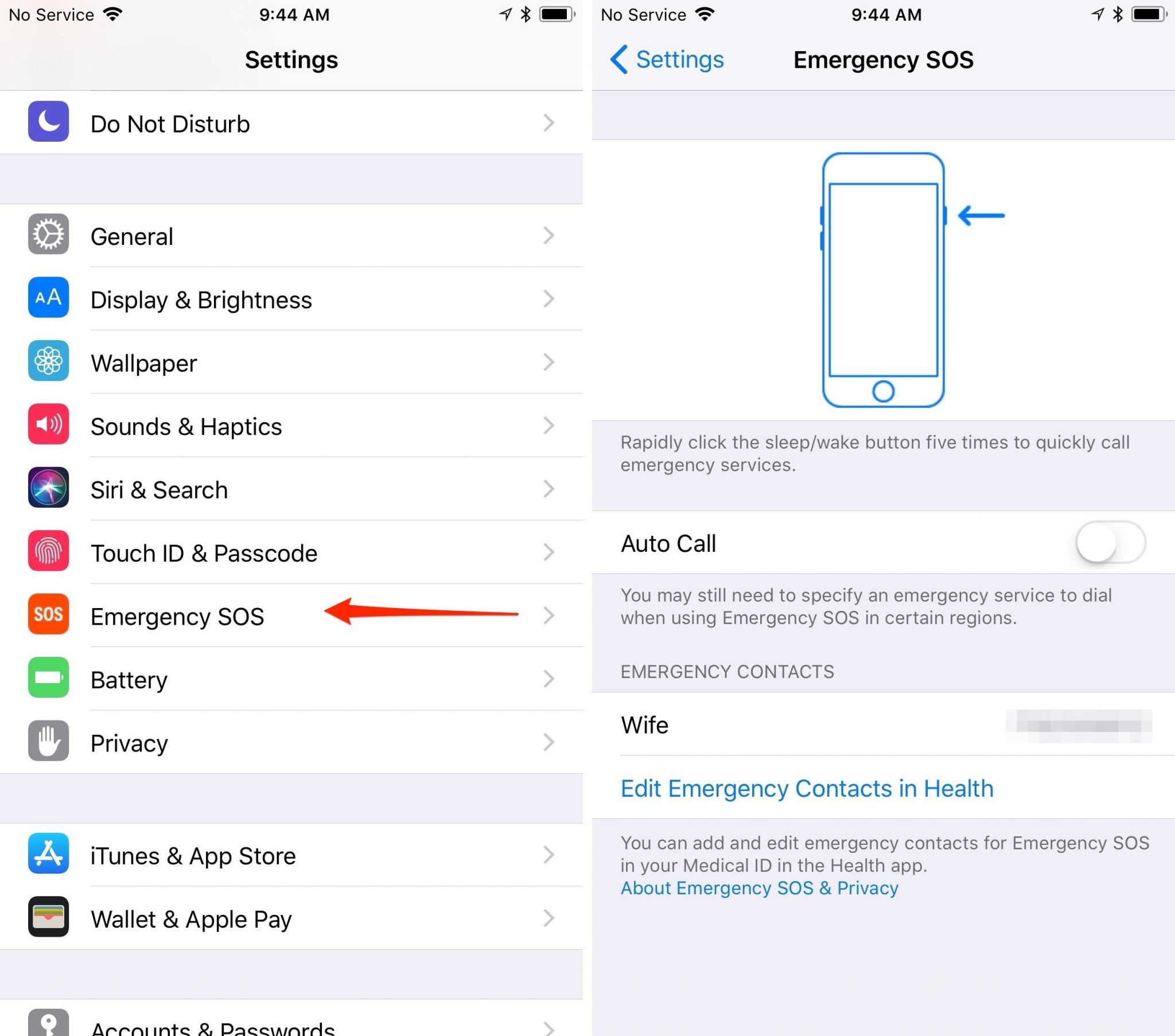
Customize control centre
The control centre in iPhone 8 is designed to make things much easier. But do you know that it also has an option to customize the control centre even more, to make things simpler. This can be done by going to Settings > Control center > Customize controls. Now, you can do whatever you want such as add the screen recording here or else control the Apple TV etc.
Compress the keyboard
It is definite that the size of iPhone 8 and the iPhone 8 Plus is big enough to handle them by one hand. So is its keyboard. But, what if your one hand is busy and you need to send a quick mail immediately? Well, there is an option to squeeze the keyboard. Just tap on the emoji or the globe icon of the keyboard which will bring three options to you, a left-hand keyboard, a right-hand keyboard and a standard keyboard. Choose the one that you need and the keyboard will shift to the chosen side to allow you handle it by one hand.
Loop the live photos
Live photos are really enjoyable on the new iPhone 8. But you can make them even funnier the simplest way. What you should do is just swipe the photos up and it will show you several affects starting from loop, bounce, long-exposure effect etc. Just choose the one and it will make the live photos funny.
Drive safe
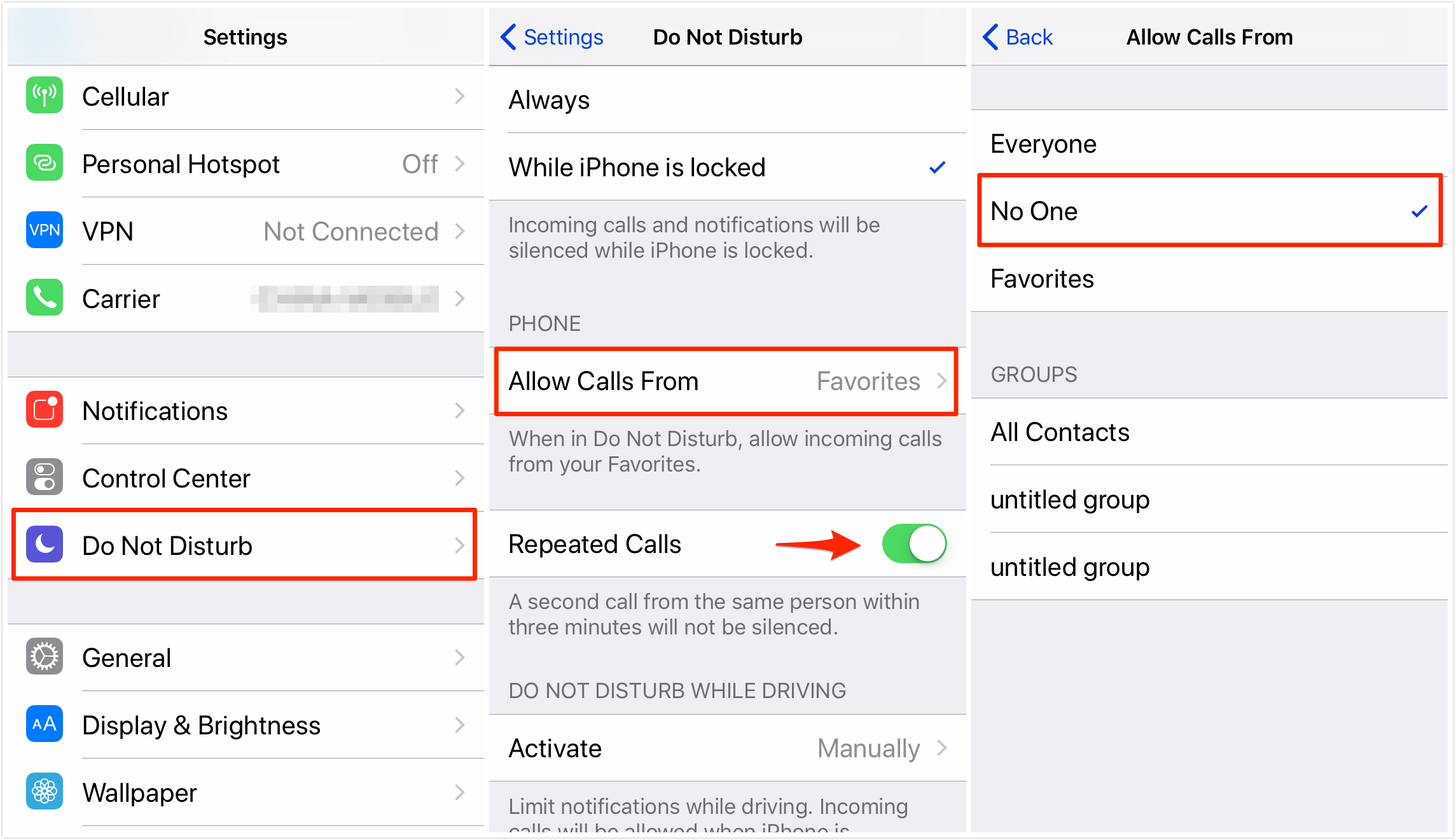
This is definitely one of the best iPhone tips that allow users to stay safe while driving. When you drive with an iPhone 8 for the very first time, it will ask if you want to enable the do not disturb feature while driving. This is a very clever feature which senses if you are connected to the in-car Bluetooth and then automatically silences all the notifications. However, the emergency calls and texts are always allowed. Even though some might feel it is interruptive but it will really help you avoid all those unnecessary calls during the drive.
Share the storage with family
Do you have enough space in the Cloud? Then why not share it with your other family members? Do not worry at all as this way only the storage space is shared and not your private data. The private data still remains safe and private. In order to share the cloud storage, the user needs to head towards Settings> iCloud > Manage storage and that’s it. Also, the family that is sharing the space need to go to the same page and acknowledge that they are transferring data to the shared space to complete the process.
Portrait mode is more enjoyable with lighting effects
The new OS has allowed users to change the lighting in the portrait mode and this make thing more enjoyable on your new iPhone 8. There are different lighting options such as stage lighting, studio lighting etc. and you can choose any of them to get an instant effect. However, not to worry at all to lose the original image as it is already saved. And you can do other things as well with that original data later on.
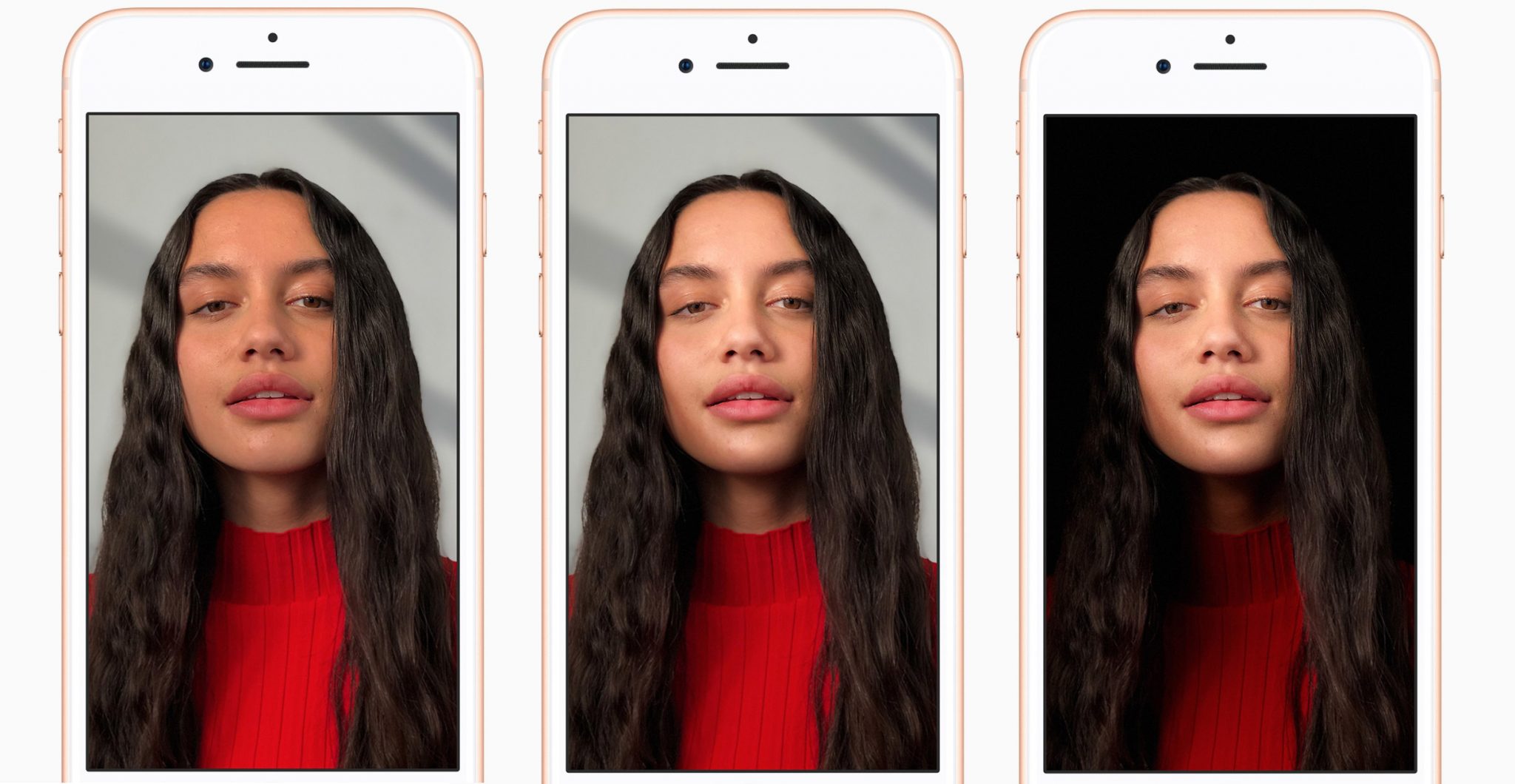
Charge Wireless
iPhone 8 and the iPhone 8 plus are probably the first phone from Apple that is integrated with the Qi charging technology. So, no more plugging the phone into the power source rather place it on a Qi-compatible pad and the phone will start charging immediately. There are many brands available in the market such as Mopihie, Belkin etc to charge the phone wirelessly. However, in case you are looking for the Apple’s own charging stand, it is better to wait till 2018 as their new charging pad is yet to arrive.
Change the photo format
Apple has introduced a new photo and video format which are more efficient and require less space than other versions. The default formats are HEIF (for photos) and HEVC (for videos). However, when these photos or the videos are shared with someone else, those get transcoded to the JPEG and H.264. But in case you are more comfortable with JPEG and H.264 format and want to make them default as well on your iPhone 8, these can be done from the settings. So, go to the Settings > Camera > Format and choose the option Most compatible.

Have access to Auto-brightness
You can control the normal brightness of your screen from the Control centre, but if it is about having access to the auto-brightness feature, go to Settings > Accessibility > Display accommodation and there you will find that Auto-brightness option. Just toggle this option on to turn on the Auto-brightness feature and that’s it.
Switch between apps through two taps
The Quick app switcher was definitely one of the best features in the iOS 10 but sadly Apple has disabled this feature temporarily in the new OS. Anyways, soon this feature will be back again to help you enjoy the app switching hassle free. But, what to do in the meantime for easy app switching? Just tap the home screen twice and you will be able to switch between apps quickly.
So, these are the 15 best and useful iPhone 8 tips and tricks to get the best out of the device. Try them out and enjoy using your new phone!
See also: How to fix iPhone 8 Bluetooth issues












