iPhone 8 can’t connect to App Store is one of the very common issues faced by many of users. It stops users from downloading or updating apps from the app store. So, if you are facing this issue with your new and highly expensive iPhone 8 because this is a very small issue which can be fixed easily. This issue happens mainly due to some problem in the network connection. We have discussed here all the possible fixes for iPhone 8 can’t connect to App Store. Have a read.
See also: How to fix iPhone 8 wireless charging issues
How to fix iPhone 8 can’t connect to App Store
Check the internet connection:
If you are facing this app store connection issue, first go ahead to check if you are actually connected to the internet. In order to use the app store to download an app or updating something, you have to be connected to the internet. So, first go to settings> Wi-Fi and ensure it is turned ON. In case, the Wi-Fi is already on then try using another Wi-Fi network to see if that can resolve the iPhone 8 can’t connect to app store issue.
Turn on Mobile data for app store
If you are not using any Wi-Fi connection and simply trying to download the apps through mobile data, there are few things to be checked first. Many of us turn off the mobile data for app store uses to save data. This stops the apps downloading over the 3G/4G connection. So, if you face such issue, then go to the settings>mobile data and scroll down to check if the app store option is enabled or not and turn this on.
Clear the memory
Sometimes it is nothing but the memory that refrains the app store from working. So just go for clearing the cache and it can promptly fix up the issue for you. While you can clear the app cache one by one another trick is to just restart the iPhone once and it will clear the memory. To restart the iPhone just press the sleep/wake button for few seconds and slide the power off when it appears. Wait for few seconds again and turn on the device pressing the same button.
Reset the App store
Another trick is to reset the app store once to see if that can resolve the app store issue. To reset the app store you are required to sign out the app store once and then log in back. Here is how to do that. Head towards settings> iTunes & App store>Select Apple ID and sign out. Now, log in back using the Apple ID and password. This simple trick is very effective.
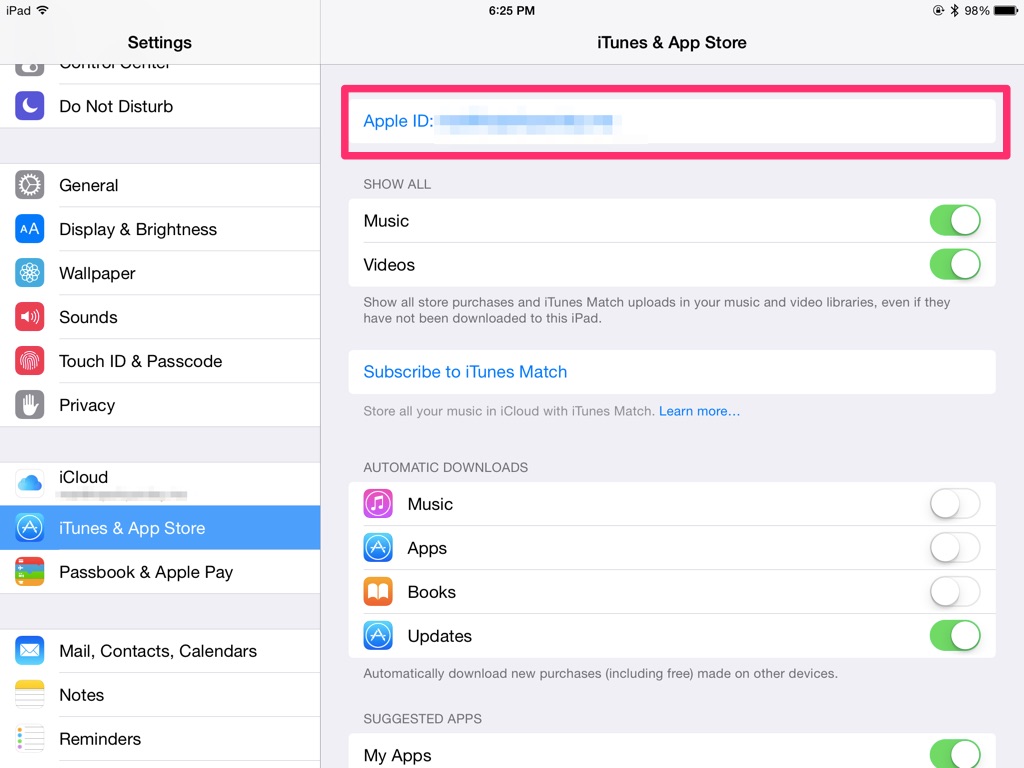
Reset the network settings
Some users have commented that they have been able to get rid of the app store issue by resetting the network settings. Go to settings>general>reset>reset network settings. Note the id and password somewhere as those details will be required again when you reset the network next time.
Check date and time
Incorrect date and time can lead to numerous issues on your device and unfortunately, this is related to the app store issue as well. App store uses the date and time to check the location. So, it is better to set the date and time automatically. If the date and time are set to automatic, it will adjust the timing automatically when you travel from one country to another. Go to settings> General> Date & time and select the option ‘Set automatically’.
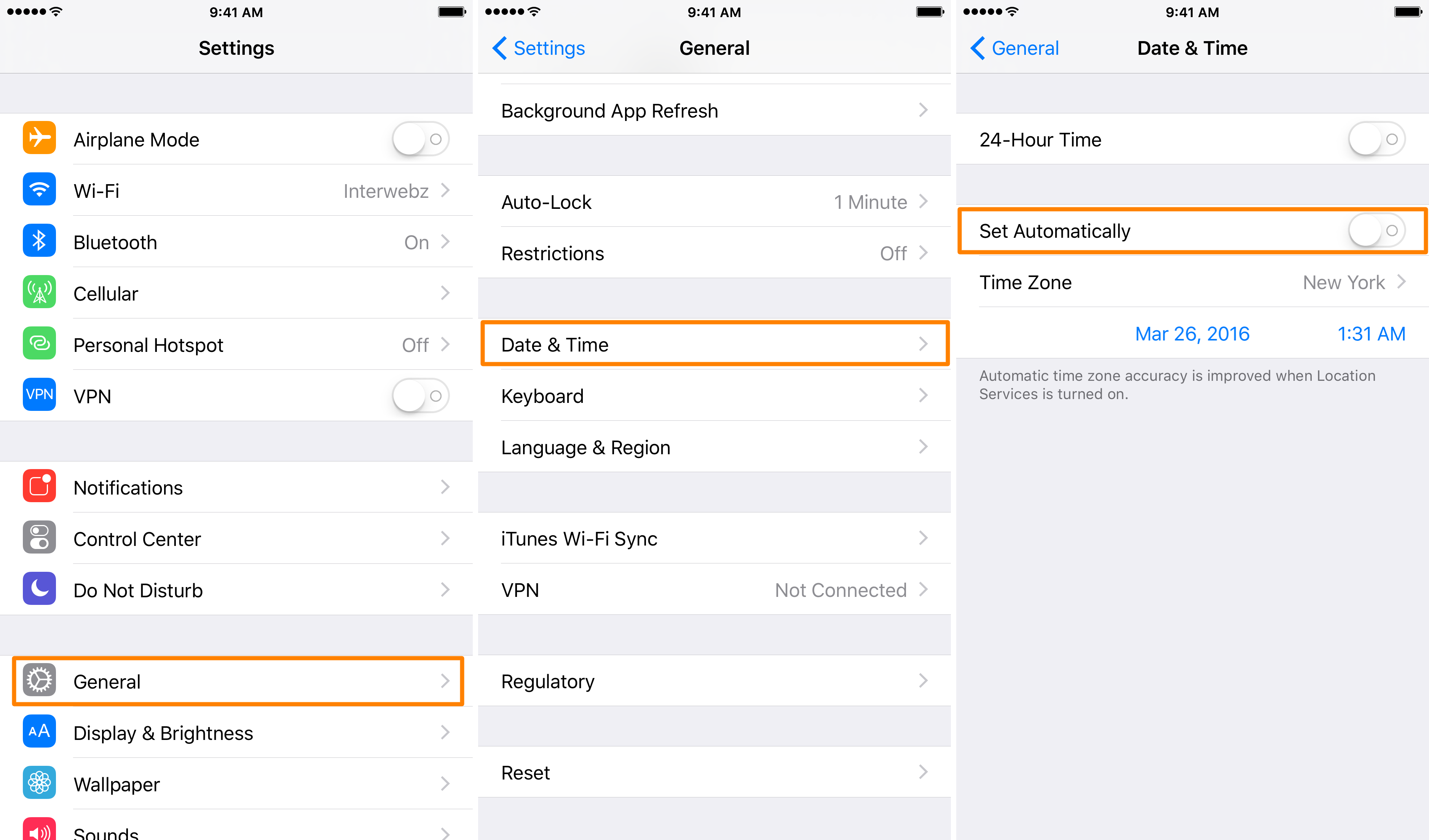
Update the software
Finally, check if an update is available for your iPhone and go for that. The update comes with many bug fixes. Go to Settings > General > Software update.
See Also: How to fix iPhone 8 battery life issues







