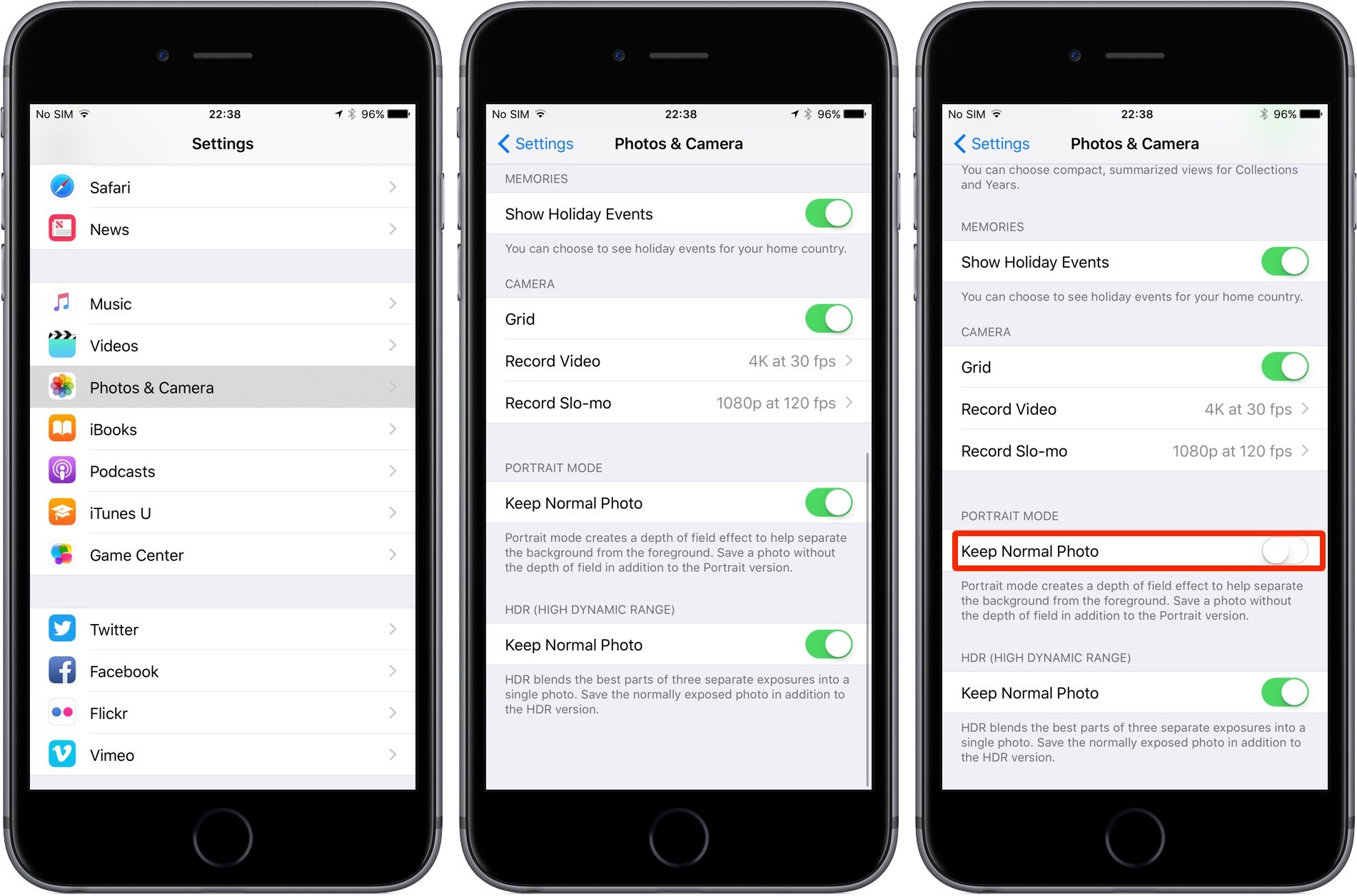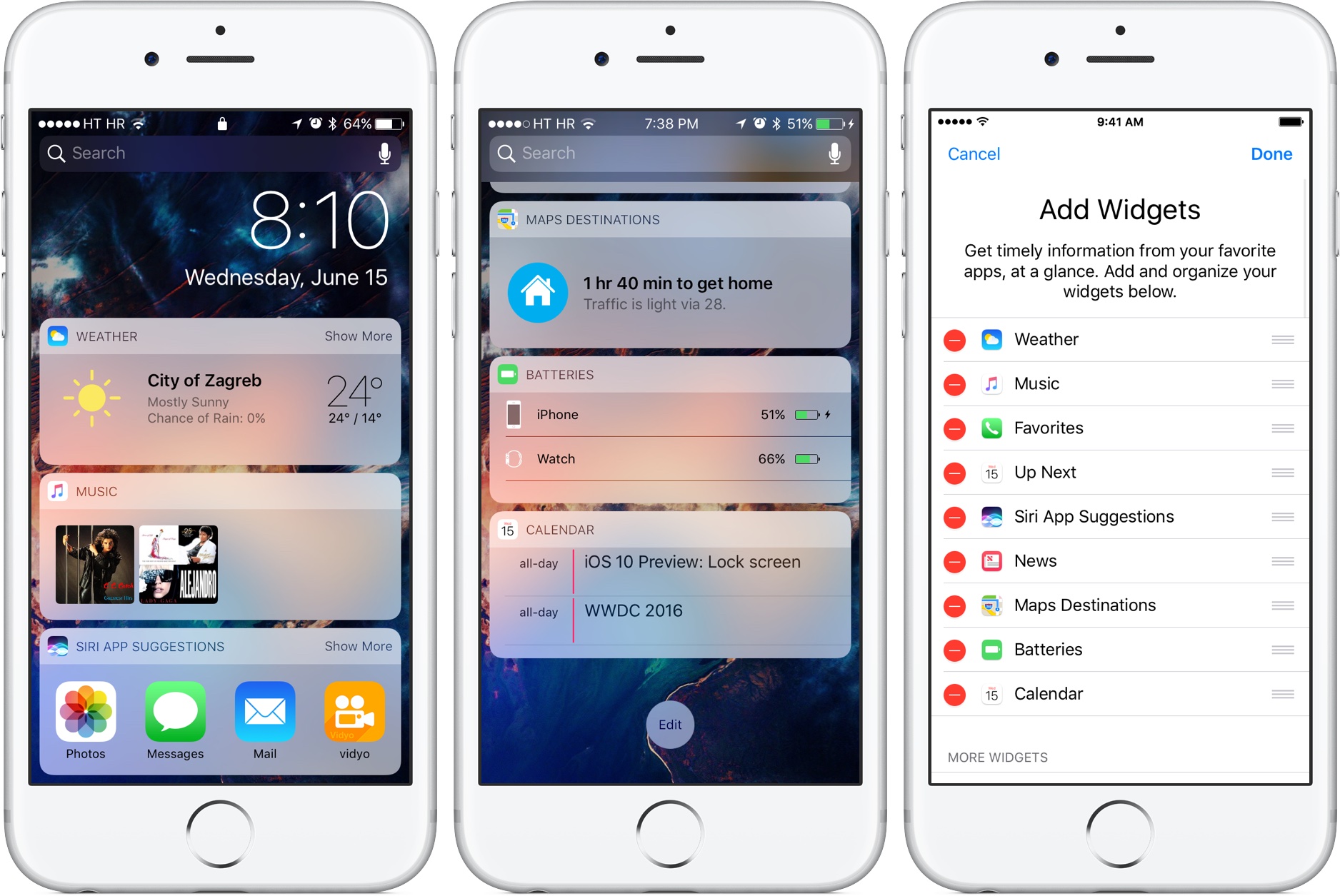If you are one of the proud owners of iPhone 7 or iPhone 7s, you should learn the several tips and tricks about these phones. These tips and tricks will make its usage more interesting and give you more value for your money. iPhone 7 and iPhone 7s cost quite an amount of money and it is only normal to make the best use of them as much as you can. Come along with me as I show you those iPhone 7 and iPhone 7s tips and tricks that can help you get more out of these expensive, but valuable mobile devices.
Also read- How to turn off iMessage on iPhone
Tips for iPhone 7 and iPhone 7s
Get home page customized
This is one of the most interesting tips for iPhone 7 and iPhone 7s. The new home button features on either iPhone 7 or iPhone 7s is capacitive and it is not a button in actual fact. It looks like what obtains on the Macs’ Forced Touch trackpad. The Tapic engine located behind the Home button gives you feedback on how it operates. You can easily customize the press/feedback button feels and determine how hard you want it to be. It comes with three settings, which are High, Medium and Low. During the setup, you will be asked on which one you prefer. You can, however, change it at any time by clicking Settings, then General and then Home.
New way to hard reset
If the phone is running slow or you would want to restore to factory settings for one reason or another, this is one of the most important iPhone 7 feature tips to keep in mind. Is your iPhone 7 or iPhone 7s is running minimum of iOS 10.1? Then just use this feature to hard reset it. A new option is shown for the Portrait mode; just swipe the camera view to switch to this new option. The process is the same as what you follow when switching to Pano mode.

Avoid saving two copies of the portrait mode photo
iPhone is designed to save a normal version of your photo anytime you click on a Portrait shot; this will act as a backup in case you do not fancy the Portrait mode photo. This automatic function on the iPhone can, however, be disabled if you like. To disable it, go to Settings, then click on Photo & Camera, then search for Keep Normal Photo and disable it by un-checking the box opposite this option. It can be found under the Portrait Mode section.
Optical zoom function
This is one of the very important iPhone 7 and iPhone 7s tips and tricks that you must keep in mind since it can be useful in the emergency. The optical zoom function works pretty well on iPhone 7s, making it one of the most important iPhone 7s tricks worthy of note. This phone features a 2x optical zoom and this is made possible by the secondary telephoto lens located at its back. It is simple to activate; first, click on the “2x” button located above the shutter key. If you like, you can choose from 1x to 10x by simply swiping on the screen, which gives finer control. Keep in mind, however, that anything more than 2x is software zoom.
Switching to 4K recording
The 4k recording on iPhone 7 and iPhone 7s is not switched on by default; it is left for you to switch it on if you want. First, you should know that both iPhone 7 and iPhone 7s have the capacity to record videos in 4K. 4K recording is the perfect choice when at a party if there is good light. The footage will look astonishing; however, it will consume memory space. Check below for steps to switch it on
- Click on Settings
- Then click on Photo & Camera
- Next, click on Record Video
- Then switch to 4k at 30fps.
Lock camera lens during video recording
You should always keep this in mind as one of the essential tips for iPhone 7 and iPhone 7s. This is one of the most impressive iPhone 7s tricks available since it comes with the zoom lens. Aside from the zoom lens, it has been included in an entirely new setting that enables you to easily lock the zoom lens when you are recording videos. As a result, the zoom can be prevented from readjusting itself anytime there is a light issue or there is a flickering image. Follow the steps below to activate this feature:
- Click on Settings
- Next, click on Photo & Images
- Check under the Record Video option
- Then click on Lock Camera Lens
Turn off Raise to Wake
Both iPhone 7 and iPhone 7s come with this feature, but it can only be used if your iPhone 7 runs on iOS 10 and above. The new feature enables the phone to light up the display automatically any time you pick the phone up. You can, however, switch this feature off to prevent the accidental occurrence.
- Fist flick on Settings
- Then look under the Display and Brightness.
- Next, turn off the Raise to Wake feature.
Add widgets to lock screen
The widget feature on iPhone 7 and iPhone 7s takes functionality to the next level. The feature is available on iPhone 7 and iPhone 7s running on iOS 10.1 and above. You can directly add the widgets to lock the screen if you want. After adding them, they will be outlined on the left page, which is dedicated to them. How can you benefit from this feature? Check below for steps to follow:
- First of all, swipe right on the lock screen
- Then, swipe to the bottom of the screen
- Afterwards, click on Edit to get the widgets customized.
Transform the iPhone to a magnifier
This is one of the loveliest iPhone 7 and iPhone 7s feature tips. You can turn the phone to a magnifier; its epic camera makes this possible. If you cannot read any lettering or see any picture or image clearly, just zoom in using the camera. You can switch on this feature following the steps below:
- First of all, click on settings
- Then, go to General
- Next, click on Accessibility
- Finally, look for Magnifier and switch it on.
You can simply triple-click on the Home button and the magnifier feature will come on.
Also read- How to fix iPhone SE not syncing iMessage