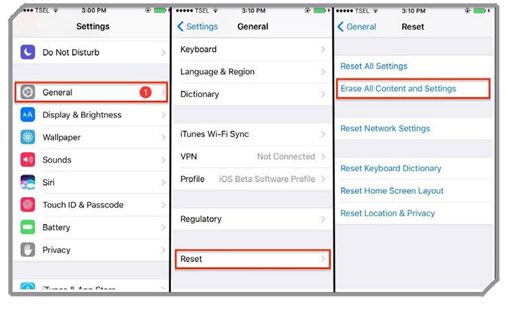iOS 9 offers a great set of appealing features to its users. But as any new technology comes into the market, it would always come along with a set of new problems and issues. Therefore, even iOS 9 version of the operating system by Apple is not unique in this concept. Here are some of the common problems that the users of iOS 9 might face along with the proper solutions to them.
Touchscreen is Not Responsive
There are times when the touchscreen of the iPads, as well as iPhones with updated iOS 9 version, could become unresponsive due to sudden hanging or lagging. As the user would swipe the screen for doing some action, then this action is not carried out. You can try to solve the same in the following manner:
Solutions
- You would need to press down the Home button along with the Sleep/Wake button simultaneously for some seconds until the Apple logo appears on the screen. This would restart your Apple device and it might restore the Touchscreen actions.
- In case the problem does not get resolved, then there are chances that there might be a problem with some app in the device. If the screen is becoming unresponsive due to the usage of a particular app, then you would need to update the app from the App Store. Otherwise, you can also uninstall the app and then reinstall the same to make the screen function seamlessly.
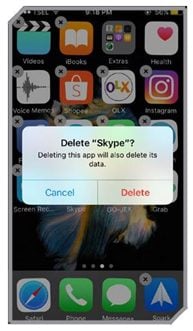
- If the screen does not become responsive even after this, then restoring the phone or the device could be the ultimate solution. Therefore, you can connect the iPhone or iPad to the computer system and then go to File > Devices > Restore. This would restore the device and its functionalities from the iTunes store to make it function properly.

Wi-Fi Issues
It is common for the individuals to face Wi-Fi issues with respect to any operating system including the iOS 9. The users might encounter some common Wi-Fi issues like Wi-Fi is too slow, it will not connect properly, or disconnects randomly. These issues can pose a great problem to the users who wish to use the undisturbed Internet connection. Therefore, here are some of the possible solutions to the same:
Solutions
- You would need to restart your Apple device by holding down the Home button in combination with the Sleep/Wake button for a few seconds. This would restart the device and the issue might get resolved. You can also restart the Wi-Fi router to solve this issue.
- Now, you can set up a new connection. You can do so by going to Settings > Wi-Fi. Here, you can select the particular network that has been at fault and then tap on the option “Forget this Network”. Once you have done this, you can set up the connection from the scratch to restore the Internet connection.
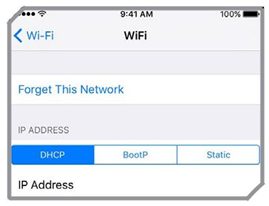
- You can also try to reset the Network settings on your Apple device. You can do so by going to the Settings > General > Reset > Reset Network Settings. When you would this, all the settings of the device would be reset. This can be done by putting a new password for resetting.
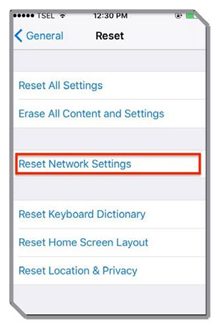
- Sometimes, it could be the Wi-Fi assist that is the root cause of the Wi-Fi issues on your Apple device. To correct the same, you can go to the Settings > Cellular Data. Here, you can scroll down to the bottom of the screen to toggle on the “Wi-Fi assist” feature.
- You must also ensure that the firmware of the router is updated.
- In case you are making use of the VPN service, then you must check whether it would require any special update for running the iOS 9 version or not. You can also try uninstalling and then reinstalling the VPN service if it is required.
Bluetooth Issues
Just like the Wi-Fi issues, several users of the Apple devices that are running on the iOS 9 version have encountered the common Bluetooth issues as well like Bluetooth is not able to detect or connect to other Apple devices. It could pose a problem in sharing of files with ease. If your device is facing similar issues, then here are some potential solutions to the same:
Solutions
- You can try rebooting the device. This is a very useful step in fixing several problems related to the Apple devices.
- You can also try setting up the Bluetooth connection from the scratch. You can go to Settings > Bluetooth and then tap on the icon “Forget the Device”. Now, you can resume setting the Bluetooth device from the beginning.
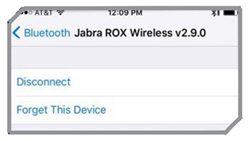
- The Bluetooth feature might reflect some problems in case some of the Bluetooth accessories have reached their limit. In such cases, you can try deleting some of the older files to restore its normal functioning.
- If the Bluetooth issues still persist, then you can try resetting the network settings. You need to proceed to the Settings > General > Reset> Reset Network Settings. When you would do this, all the settings on your Apple device would be reset. However, you must ensure that you have a created a backup of important files in advance in case they get lost during the reset process.
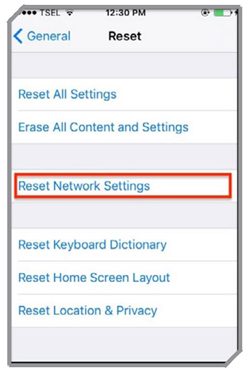
- If no other solution would work out, then the factory reset is the final solution. You must have a proper backup of the important images and several files before performing this action as it would delete all information from the device.
Poor Battery Life
Every individual needs a good battery life on the device that lasts for a longer period. The users of the Apple devices would expect that the battery life of their gadgets would improve on upgrading to the iOS 9 version. However, in some cases, the reverse happens. The battery starts draining at a faster rate than before.
Solutions
This problem can be resolved with much ease by following the steps as:
- You should try rebooting the device.
- Next, you should advance to Settings > Battery > Battery Usage. Here, you can check the different apps that are utilizing the device’s battery. In case, you do not need any particular app or you are not using them, then you can consider uninstalling the app from the device. This would free the battery usage.
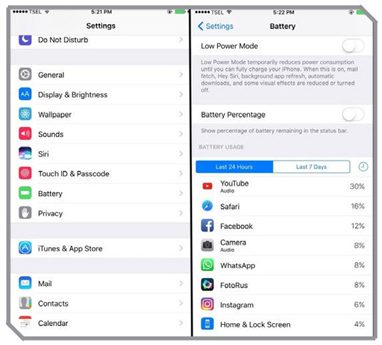
- You can also try resetting the network settings by going to Settings > General > Reset. From here, you can choose the option “Reset Network Settings”. This might solve the problem of constant battery draining of your Apple device.
- iOS 9 is equipped with low power mode. If you did not know this, then you can utilize the same by going to the Settings > Battery and then turning this feature on. This would save a considerable amount of battery in your device.
- You must toggle off the iCloud keychain. This can be done by going to the Settings > iCloud and Keychain. Once you have turned it off, you can turn it on again.
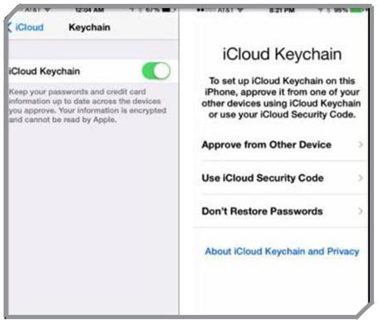
FaceTime and iMessage Activation Not Working
Several users who are using the Apple devices running on iOS 9 have reported that they are facing trouble in activating the FaceTime and iMessage after updating to iOS 9. The problem might seem tricky, but the possible solutions are many and simple.
Solutions
- You can turn off the FaceTime and iMessage. This can be done by going to the Settings and then rebooting the entire device. After this, you can turn on both the features. This might fix the problem.
- Another option would be reset the network settings by going to Settings > General > Reset and then selecting the option “reset network settings”.
- You must also check the date and time of the Apple device whether they are up-to-date or not. You can ensure the same by going to Settings > General > Date & Time. Here, you can check the same and make any necessary changes.
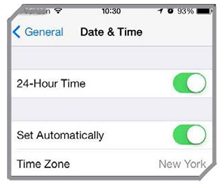
- If none of the solutions have worked for your device in correcting the FaceTime and iMessage features, then you can carry out a factory reset of the entire device. This would delete all the available information on the device. Therefore, you must create a proper backup of the same in advance.
Email Message Not Opening
Many users of the Apple device with iOS 9 operating system upgrade have complained that they are not able to open the messages that are available in the Email app. This issue could be related to the POP email account. The thing that actually happens in this account is that any message would get deleted from the server once the users have downloaded it. In such a case, the iOS 9 would not store the messages unless you would keep the option on for the same. This is the reason the users might encounter this issue.
Solutions
- You can change the settings of the iOS device used by you. Go to the Settings > Mail, Contacts, Calendars. Here, you can select the email account option. Then, tap on Advanced > Delete from the Server. You must set this option to “Never”.
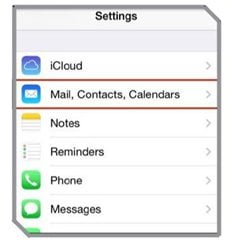
- One more thing that can be done by the users to resolve this issue is by saving the attachment separately. However, this should not be done in the email to access the same later.
- Even after these solutions if you are not able to access the email messages on your device, then you can CC or BCC your name for getting a copy of every sent email on your device.
- In case the problem persists, then you can try using any other email app available on the Internet.
App is Not Installing or Updating
Some users have been facing difficulty in installing or updating any app on their iOS device after upgrading to the iOS 9 operating system. The apps simply failed to download after a certain time or failed to update. Here are some potential solutions to the same:
Solutions
- You must, first of all, ensure that you have ample storage space in your device for downloading the particular app. For ensuring the same, you can go to the Settings > General > Usage and Manage Storage. Here, you will get an idea of the available space.
- Next, you can proceed to the App Store and then select the particular app that is not installing properly. You can tap on the app icon on the left. Once it would appear on the home screen, you can click on the app icon again which would begin its installation process.
- If the problem is yet not resolved, then you can reboot the Apple device. Then, you can start installing the app again.
- Another option would be to launch the iTunes on your computer or laptop. Then, you can select the particular app from there and then update the same. Next, connect the device to the computer to sync it.
- The final solution would be to sign out of your Apple ID. You can do this by going to Settings > iTunes & App Store > Apple ID. Reboot the Apple device and then sign in again.
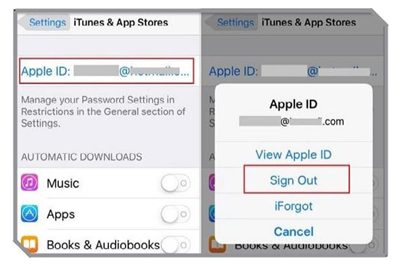
FaceTime Call is Dropping Frequently
Several users who are using the Apple devices with the iOS 9 operating system in it are facing placing and answering the FaceTime calls properly. They have complained of the FaceTime calls dropping quite frequently. Here are some possible solutions to the same:
Solutions
- You must check the Wi-Fi connection of the router or the cellular data of your device. If they are poor, then this could be the cause of the call dropping. Another option could be to use any other third-party calling app in the device.
- Several users have corrected this issue with the help of performing a factory reset on their device. You can go to Settings > General > Reset. Here, you can select the Factory Reset option which would delete all the available information on the device. Therefore, you must create a proper backup of your important information before doing the same.