The latest version of the operating system for the Apple devices as iOS 10 has sparked the users by introducing several exciting new features and technical advancements. The iOS 10 version has literally transformed the entire user experience. However, while presenting advanced features to the users on a broader level, there have been several bugs, glitches, and software issues that have been encountered by the users.
Battery Drain Problem
Several users are facing the battery draining problems of the iOS 10 version on their Apple devices. The problem is not universal. However, if you are using the advanced versions of the iOS 10, then you can expect to charge your Apple device more often. The battery problems are quite common and can be resolved with much ease.
Solutions
- If you have updated your Apple device to the latest version of the iOS 10, then you can consider restoring the device with an older version of the operating system. This might solve the battery issues.
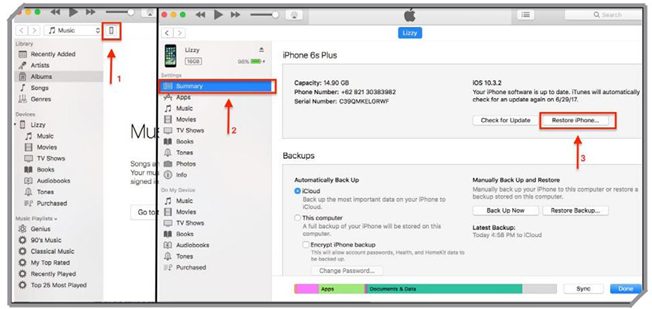
- You can try turning off the “Raise to Wake” feature as it tends to consume a considerable amount of the device’s battery. You can do this by going to Settings > Display & Brightness. Here you can toggle off the Raise to Wake feature to lessen the overall battery usage.
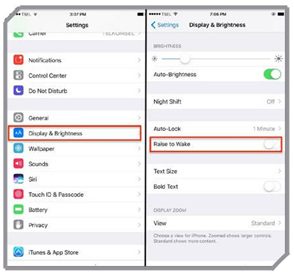
- In case, the battery issue is yet not resolved, then you can carry out the factory reset of the Apple device. You can do so by going to Settings > General > Reset. Here, you can select the Reset Factory option. This will, however, delete all the saved information on your device. Therefore, it is advised that you should create a proper backup of the vital information in advance such that you do not lose them.
Raise to Wake Feature Not Working
The iOS 10 version of the operating system by Apple came with exciting features named as “Raise to Wake”. This is a highly functional feature as the screen comes to life as soon as you raise the phone in your hand. However, as it is highly advanced and quite new, the users of the Apple devices have been facing certain issues with its proper working. Here are the possible solutions to the same.
Solutions
- In case you are using the iPad Pro, then you might not be able to use this feature as it is specifically available on the iPhone models like iPhone 7, iPhone 7S, 6S, 6S Plus, and SE. This is because these iPhone models by Apple come with a built-in M9 motion processor inside the A9 chip. If you are facing issues with the proper use of the Raise to Wake feature in any of these iPhone models, then you must first ensure that the Raise to Wake feature on the device is enabled on. You can do so by going to Settings > Display & Brightness. From here, you can toggle the Raise to Wake feature on and then use the same with much ease.
Stutters While Switching from One App to Another
A small group of users of the Apple devices with the latest iOS 10 version installed in them has complained that it has experienced some stutter or lagging of the apps as the users switched from one application to the other on their device. It works fine but not as seamlessly as it used to work in the previous OS versions of the Apple devices.
Solutions
Here are a few suggestions to resolve this issue on your part:
- If you tend to use multiple apps on a daily basis, then you can consider using some kind of app switcher. In case that is not feasible for you, then you should close some of the apps that you might not be using currently. While you are using the app switcher, then you can swipe up on an app completely after you have used the same.
- Several users have also been benefited by setting a slower click speed for the Home button. However, this needs to be adjusted manually. If you wish to set the speed of the Home button, then you can go to Settings > General > Accessibility > Home Button. From here, you can carry out the desired function.
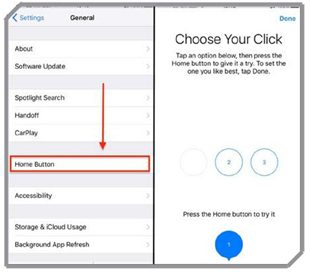
- The users can also wait for some iOS 10 update in the future that could come with a fix for the app switcher.
Mail App Not Working
If you have updated your Apple device to the latest iOS 10 version from the previous OS versions, then several of you might have encountered the issue in which the email accounts that were used in the Mail app have stopped receiving any new email. Additional problems have also been reported by the various users wherein they had to face an error message that claimed that the email password was incorrect or the email appears as a blank white page on opening. The users of the iOS devices with iOS 10 operating system have been facing quite a good number of problems with the Mail App on their device. Here are some possible solutions to the same:
Solutions
- Advance to Settings > Mail. Here, under the section named “Threading”, you can turn off the “complete threads” option.
- You can also remove all the affected email accounts from the device and re-enter them. You can go to Settings > Mail > Accounts. From here, you can select the particular email account that has been facing problems and the one that you wish to remove from the device. You would need to tap on Delete option to delete the particular email account. To enter and set up the email account once again on your iOS device, you can click on the icon Add Account and then proceed with the recommended steps.
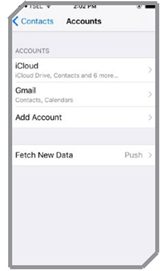
- In case you have multiple email accounts linked to your iOS device, then you can consider toggling the Mail option off for each one of the email accounts. You can then check the performance of the overall Mail app of the device. It is also recommended that the process of turning off the email accounts which requires a VPN would prevent the Mail app from crashing and would, therefore, improve the overall performance.
Siri Gets Activated While Unlocking the Device
iOS 10 has come up with a new way to unlock the Apple devices. The users can achieve the same with much ease by making use of the Home button. However, several users have encountered disturbance from the Siri assistant while doing so. It tends to get activated on its own on every attempt of unlocking the iOS device for some users.
Solutions
- You need to ensure the Siri Settings once again. You can do so by going to Settings > Siri. Here, you can toggle the Siri on the lock screen option off in case it is on. This would eliminate this problem.
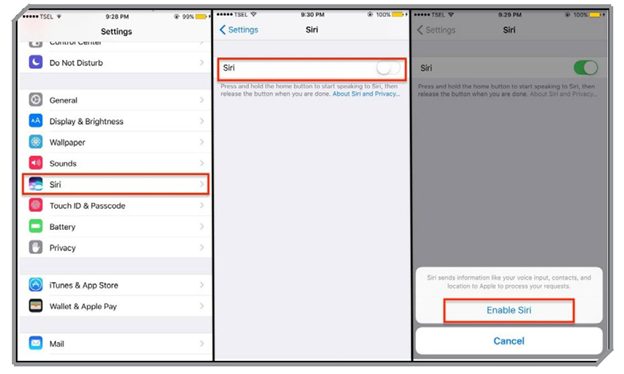
- There is a possibility that you might be pressing the Home button for too long. You must know that it takes only one press to unlock the Home screen. If you would hold it longer, then it would trigger the Siri and it becomes active. Therefore, you must take care of the same.
- In case you have enabled the Touch ID on your iOS device, then you can go to Settings > General > Accessibility > Home Button and then turn on the feature as “Rest Finger to Open”.
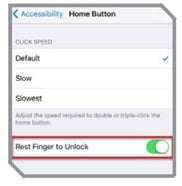
This feature would simply allow you to rest your finger on the home button for using the fingerprint reader. As such, there is no need to apply any undue pressure on the Home button which would prevent the activation of the Siri assistant. If this feature does not work instantly, then you can restart the Apple device.
Unable to Update iOS 10 or Later Versions
As with every iOS update, some of the users have to face the unfortunate situation wherein they are not able to achieve the desired update to the latest version of the iOS operating system. However, the users can make use of the following suggestions to achieve the same:
Solutions
- The users must know that not all the iOS devices are compatible with the latest iOS 10 version of the operating system. In case you have an iPhone older than the iPhone 5 model or the iPad version older than the iPad Mini 2 or an iPod touch older than the 6th generation iPod, then you would be unable to install the iOS 10 version on your device. Therefore, before updating to the iOS 10, you must ensure whether your device is compatible or not.
- In case you have attempted to update as soon as the iOS 10 was made available, then the failure to update might have arisen as several people were trying to do the same. You can wait for a little and then try again.
- In case your device has not been prompted to update to the latest iOS 10 version, then you can go to Settings > General > Software Update. From here, you can start the update manually.
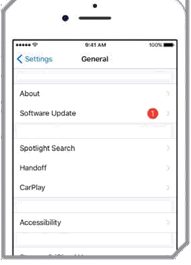
- In case the updating fails, then you might need more space in your device. You would hence need to delete the unnecessary apps, music files, videos and several other files from the device. You can head to Settings > Storage & iCloud Usage > Manage Storage. From here, you can check the items that you can delete to create more space for the update process.
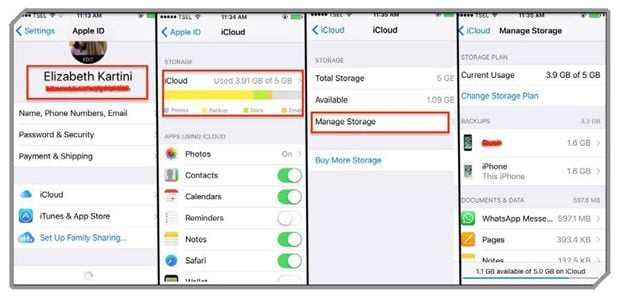
- You can also try updating with the help of iTunes once you have ensured that you are running the latest version of the software. To achieve the same, you can launch the iTunes and then connect the iOS device to the computer or laptop. Then, you can select the device at the top and click on the option Summary on the left panel. Then you can select the icon named “Check for Update”.
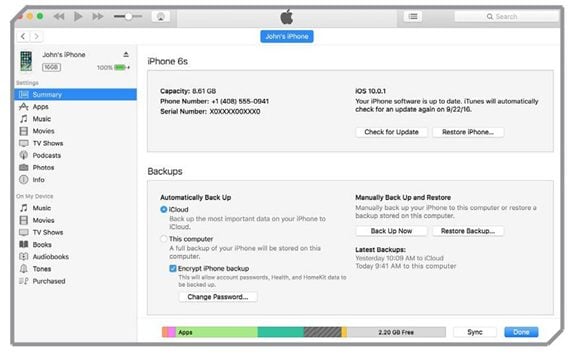
- In case you have started the iOS 10 update, but it hung in the middle session, then you can restart your device. It can be done by holding down the Home button along with the Sleep/Wake button for a few second until the Apple logo appears on the screen.
- If you have started the update, but some error has occurred, then you can go to Settings > General Storage & iCloud Usage > Manage Storage. Here, you can select the option as iOS update and then “delete update”. Go to Settings > General > Software Update for triggering the update again on your Apple device.
Mail Threads Not in Chronological Order
When the iOS 10 is not able to reinvent completely in the way you interact with the Mail app, it has created several users to think about the modifications in the same from the previous versions. Several users who are in constant communication with the people
through email would find it difficult as they would be unable to follow the conversation thread as it becomes out of order. If you are also facing similar issues with your iOS devices, then it can be resolved in the following manner:
Solutions
- Proceed to Settings > Mail. Here, you can scroll down to the Threading section. There are three options like “Organize My Thread”, “Most Recent Messages on Top”, and “Complete Threads”. You must toggle all of these options on and then your email threads would resume in the manner like the previous iOS versions. The conversations in your email would remain completely intact in the chronological order with the most recent message at the top.
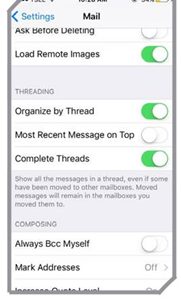
Cannot Connect to the PC or Mac for Running iTunes
Several users who have updated their devices to the latest version of the iOS 10 operating system have reported the problem that their iOS device is not being recognized by the computer or the Mac device even when connected via the USB cable. If your device is facing a similar situation, then you can try resolving the same in the following manner:
Solutions
- You must ensure that you are using the latest version iTunes. You can check the current version of iTunes by going to Help > About iTunes. If the version has become obsolete, then you can download the latest one from this section itself.
- In case you are a Mac user, then you need to run the Mac OS X version 10.9.5 or above for connecting to the iOS 10 as well as iTunes devices.
- You can also check the firewall settings and ensure that it is not interfering with the syncing process.












