One of the newbies in the smartphone world is the iPhone 8. Running on iOS 11 out of the box the phone is powered by Apple A11 Bionic processor. Different apps add to the charm of a phone and make it interesting to use. Managing them could be simple if you know the right process of how to install, update and delete apps on iPhone 8.
See also: How to set up Apple Pay on iPhone 8
How To Install Apps On iPhone 8
Before you can install any app, it is compulsory that you connect to the internet and activate Apple ID on your iPhone 8.
- Now go to App Store
- Browse the apps to locate the one you are looking for or just enter the name of the app if you know it in the Search section. You can even write the type of app you are looking for. For instance, write shopping apps if you want one or puzzle games if you are specifically looking for mind games and so on.
- Click on GET if you like the app and then follow the prompts to install it on your phone.
- To go back to Home Screen press the Home button
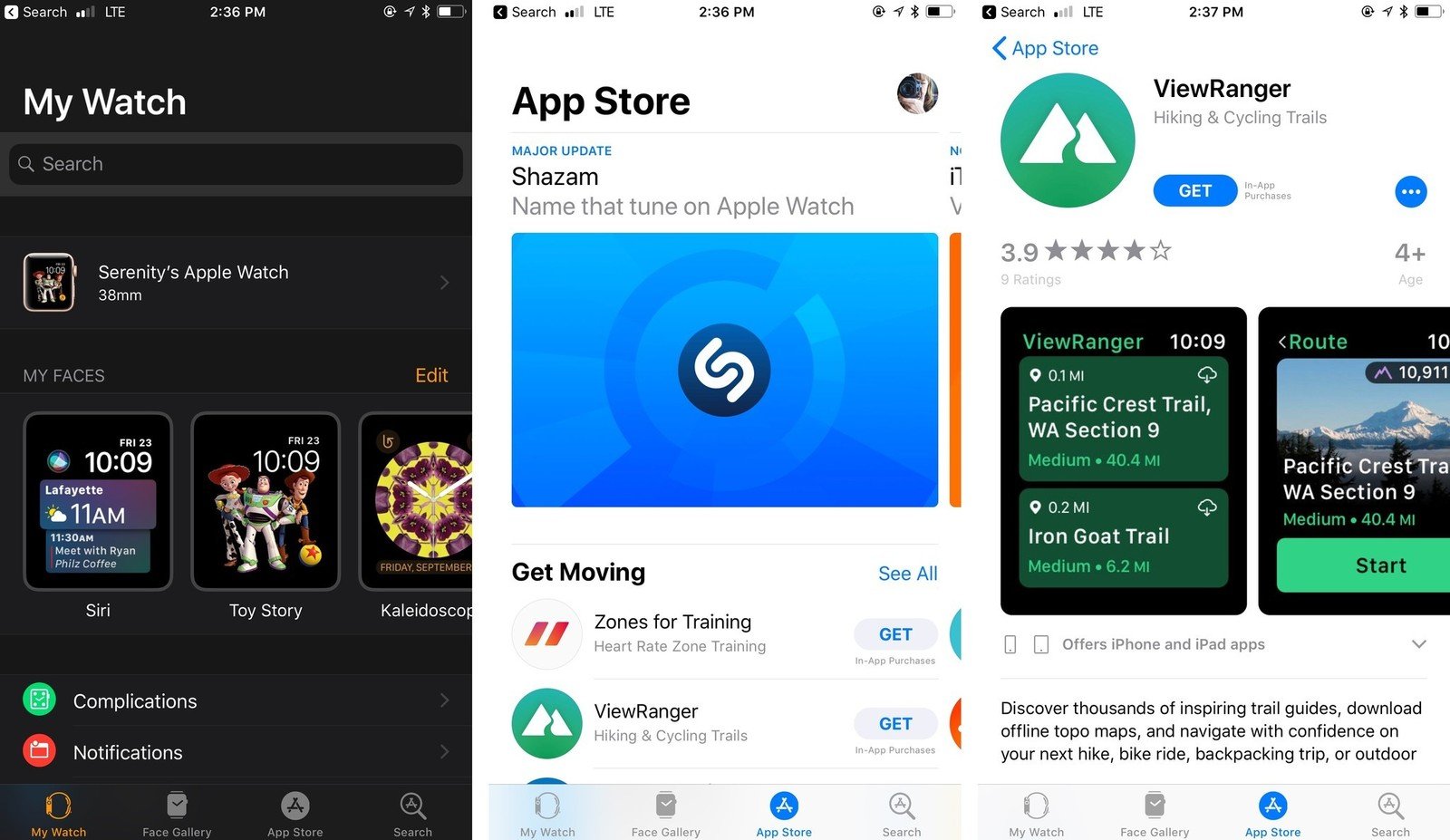
How To Update Apps On iPhone 8
Like installing apps updating them is easy too:
- Tap on App Store to open its homepage
- Located on the bottom right of the phone is Updates
- You have the option to Update or Update All. If you want individual updates then click on Update beside the app you wish to update. If you want all of them updated then tap on Update All button.
How To Uninstall Apps On iPhone 8
There are two ways that are suggested.
Procedure I
The first way to uninstall the apps is to do it on your Home Screen. It is the easiest way and users prefer to use it.
- On your Home Screen look for an app you wish to delete, and then gently press and hold the app.
- As it begins to wiggle you will get an ‘x’ symbol on the top right side of the app.
- Tap on that ‘x’ and confirm on the prompt by tapping on Delete.
- The app will be permanently deleted.
For those who don’t get the ‘x’ symbol on the app should go to
Settings > General > Restrictions > Enable Restrictions > Deleting Apps should be turned on.
Procedure II
- Another way to uninstall the apps on your iPhone 8 is from Settings
- Go to Settings on your phone
- Scroll to General and tap on it
- Next, tap on iPhone Storage and look for the app that you wish to delete
- When you tap on the app you wish to delete you will get two options – Offload App and Delete App.
- Tap on Delete App and re-confirm Delete App on the prompt
So, this is how to install, update and delete apps on iPhone 8.
See Also: How to install, update and delete apps on iPhone X












