Apple fans have so many reasons to be excited this year. The iPhone 8 will see the light of the day in a few months and there is also the fall software update – iOS 11. The latest software version comes with a wide range of new and exciting features for users to explore. Apple hasn’t set the release date of official iOS 11 just yet. But, if you don’t want to wait, installing iOS 11 public beta is a way to go. If this sound exciting to you, keep on reading. Here, we are going to show you how to install iOS 11 public beta.
See also: Top Best New Features In iOS 11
Supported devices
Before we move to the installation process, keep in mind that the latest software update is compatible with 64-bith iOS devices only. Here is the list of support devices:
- iPhones: 5s, SE, 6, 6 Plus, 6s, 6s Plus, 7, 7 Plus
- iPads: mini 2, mini 3, mini 4, Air, Air 2, iPad fifth-generation, 9.7-inch iPad Pro, 10.5-inch iPad Pro, 12.9-inch iPad Pro (first and second generation)
- iPod Touch (sixth-generation)
How to install iOS 11 public beta on iPhone and iPad
iOS public beta versions are very important to Apple. Users can report bugs and issues that Apple can fix before the official release.
If you want to download and install iOS 11 public beta, do that on your secondary iOS device, let’s say an old iPhone 5s or an iPad. This is because there might be glitches and issues that can disturb you and your daily activities when using your iPhone.
The first thing you need to do is to backup your device. The advice that came from Apple is that you should connect to iTunes and create a local backup so make sure to do this before you proceed.
- Open the Safari browser on your iOS device
- Go to Apple Beta Software Program web page and sign up for the program with your Apple ID
- If you already signed up, just sign in
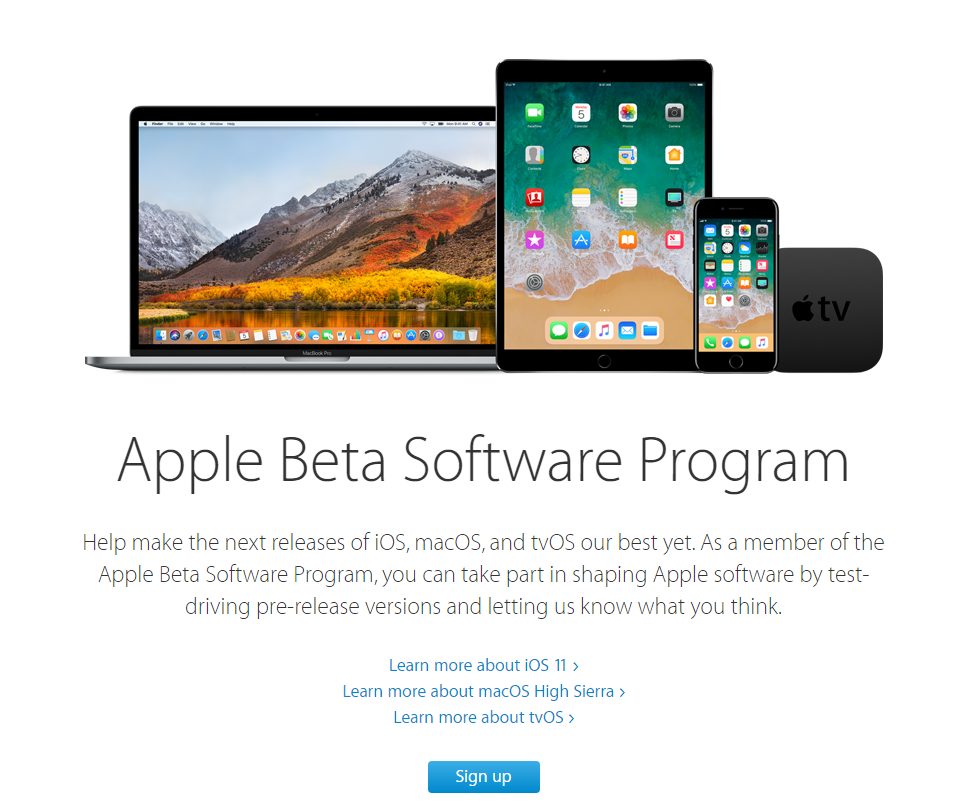
- After this, select iOS tab and then choose Enroll your device
- Next, tap Download profile
- You’ll be asked if you want to download a profile, tap Install
- If you set the passcode, enter it
- When asked, restart your iOS device
- After the installation of profile, and restarting process, navigate to Settings > General > Software Update
- Next, tap Download and Install
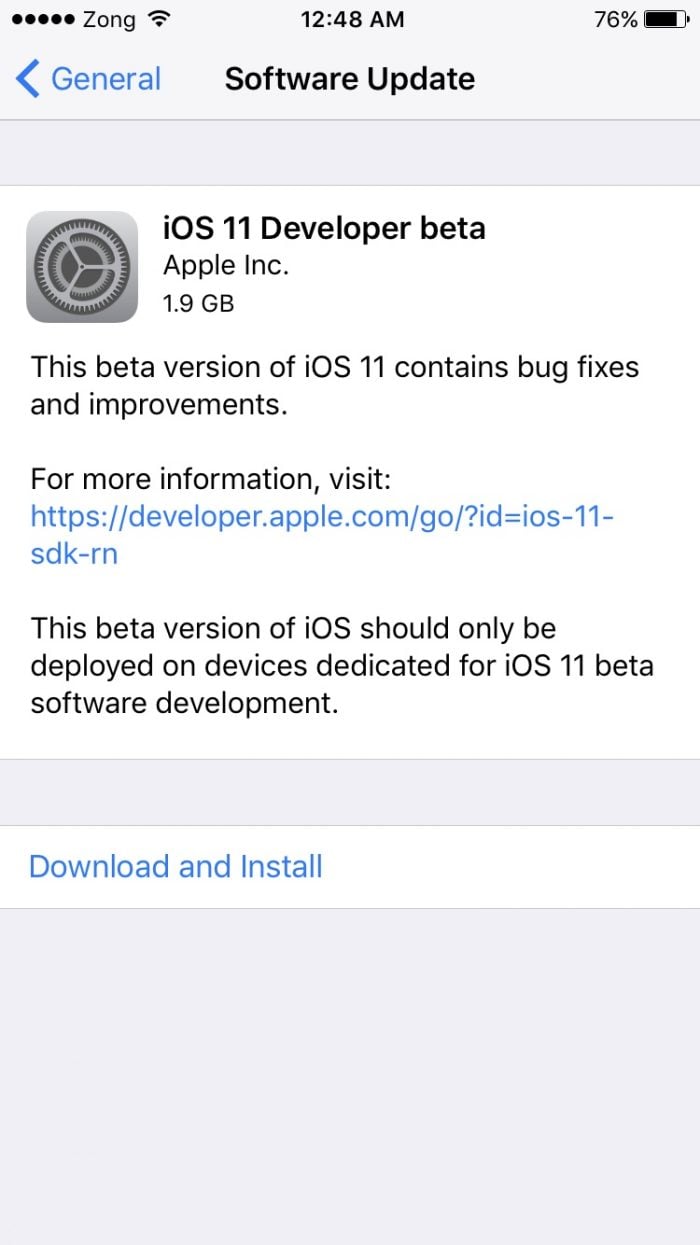
- Finally, tap Install.
That’s it. You can now explore iOS 11 and all its options and new features.












