iPhone users have experienced slow performance issues since the inception of the device. The problem has been attributed to various factors, including outdated software, insufficient storage space, and battery issues. Slow performance can be frustrating, especially when you need to use your phone urgently.
One of the most common reasons for slow performance is insufficient storage space. When your iPhone runs out of storage space, it slows down because it has to make room for more content. This can cause apps to take longer to open, lags in scrolling, and other performance issues. Another contributing factor is outdated software. When new updates are released, they often contain bug fixes and other improvements that can help boost performance.
Another factor that can cause slow performance is battery issues. As batteries age, their performance can degrade, leading to slower performance. This can be exacerbated by the fact that iOS devices automatically throttle performance to prevent sudden shutdowns caused by aging batteries. Replacing the battery can help improve performance, but it is important to note that all rechargeable batteries have a limited lifespan and will eventually need to be replaced.
Reasons for Slow Performance on iPhone
There are several reasons why an iPhone may experience slow performance. Here are a few of the most common:
- Low Storage Space: When an iPhone runs out of storage space, it can slow down significantly. This is because the device needs a certain amount of free space to function properly. If the storage is almost full, the iPhone may struggle to perform basic tasks like opening apps or taking photos.
- Outdated Software: If an iPhone is running outdated software, it may not be able to keep up with the demands of newer apps and features. This can cause the device to slow down or even crash. It's important to regularly update the iPhone's software to ensure optimal performance.
- Too Many Background Processes: If there are too many apps running in the background, it can cause the iPhone to slow down. This is because the device is trying to allocate resources to all of the open apps, which can be overwhelming. It's important to regularly close out of apps that are not in use to free up resources.
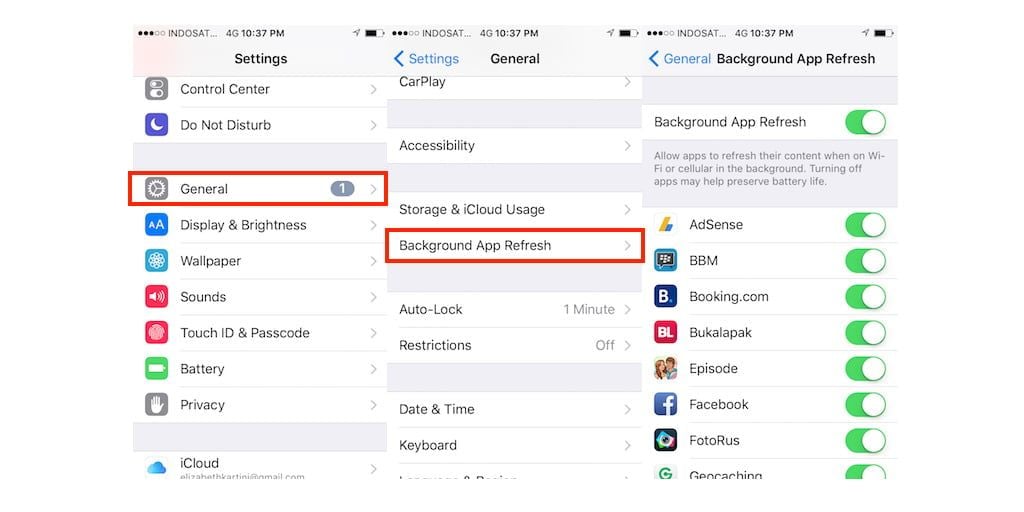
- Old Hardware: As an iPhone ages, its hardware may not be able to keep up with newer apps and features. This can cause the device to slow down or even become unresponsive. It's important to consider upgrading to a newer model if the iPhone is more than a few years old.
- Environmental Factors: Extreme temperatures, both hot and cold, can cause an iPhone to slow down. This is because the device is trying to regulate its temperature, which can take away resources from other tasks. It's important to keep the iPhone in a moderate temperature environment to avoid performance issues.
How to Check Your iPhone's Performance
Checking your iPhone's performance is essential to determine whether it's running smoothly or not. Here are some ways to check your iPhone's performance:
1. Use Apple's Built-in Tools
Apple provides built-in tools that can help you check your iPhone's performance. Go to Settings > General > About, and scroll down to the "Capacity" and "Available" sections. If your iPhone's available space is less than 10%, it might be the reason why your iPhone is running slow.
You can also check your iPhone's battery health by going to Settings > Battery > Battery Health. If your iPhone's battery health is below 80%, it may affect your iPhone's performance.
2. Use Third-Party Apps
There are several third-party apps that you can use to check your iPhone's performance. One of the most popular apps is Geekbench. This app benchmarks your iPhone's CPU and GPU performance, and it also provides a score that you can compare to other iPhone models.
You can also use the Lirum Device Info Lite app to check your iPhone's hardware information, including CPU usage, memory usage, and battery health.
3. Check for Software Updates
Software updates can improve your iPhone's performance by fixing bugs and optimizing the operating system. To check for software updates, go to Settings > General > Software Update. If there's an available update, download and install it.
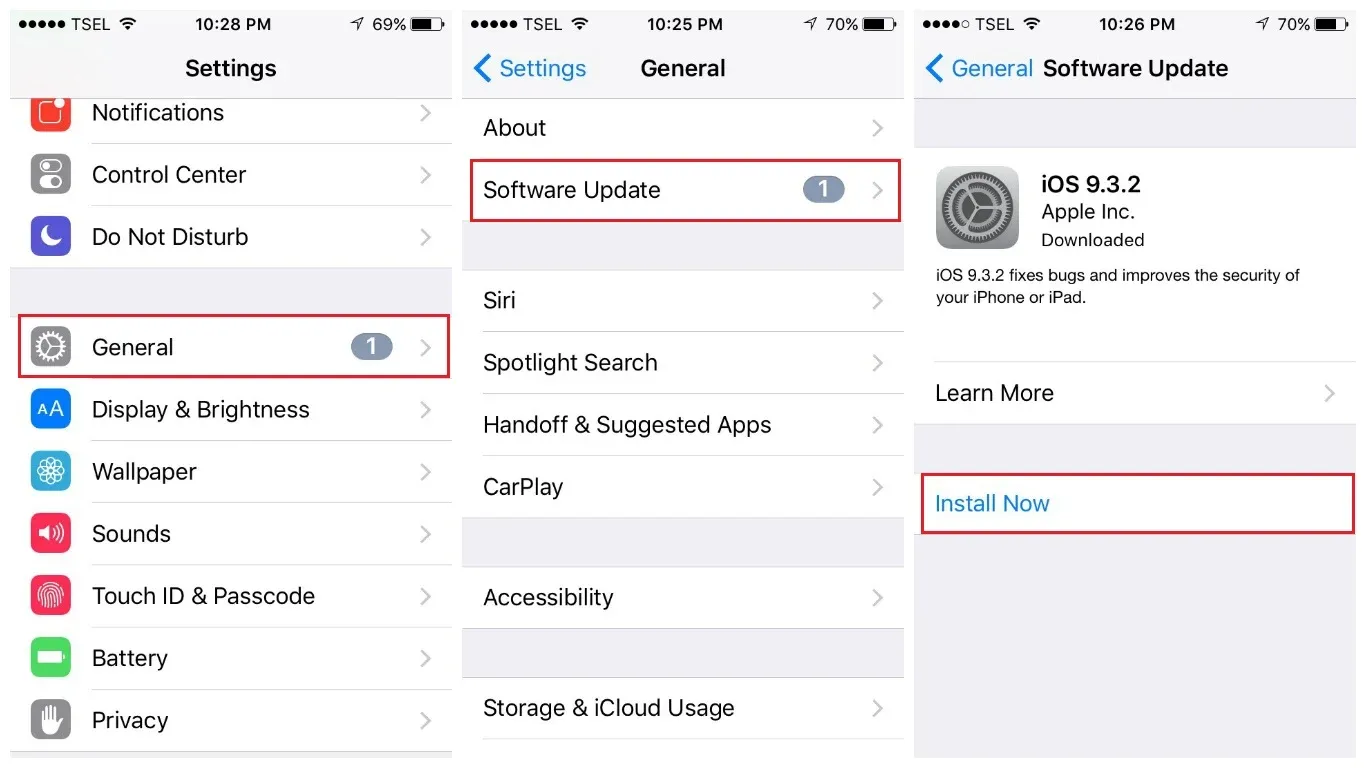
It's also important to keep your apps up to date. Go to the App Store and check for app updates regularly.
By following these tips, you can check your iPhone's performance and ensure that it's running smoothly. If you're still experiencing performance issues, it might be time to consider upgrading to a newer iPhone model.
4. Reset all settings.
To reset all settings on your iPhone, including language and keyboard settings, you can follow these steps: Go to Settings > General > Reset > Reset All Settings. Rest assured that resetting these settings will not result in any data loss. Simply enter your passcode and tap "Reset All Settings" to confirm the action.
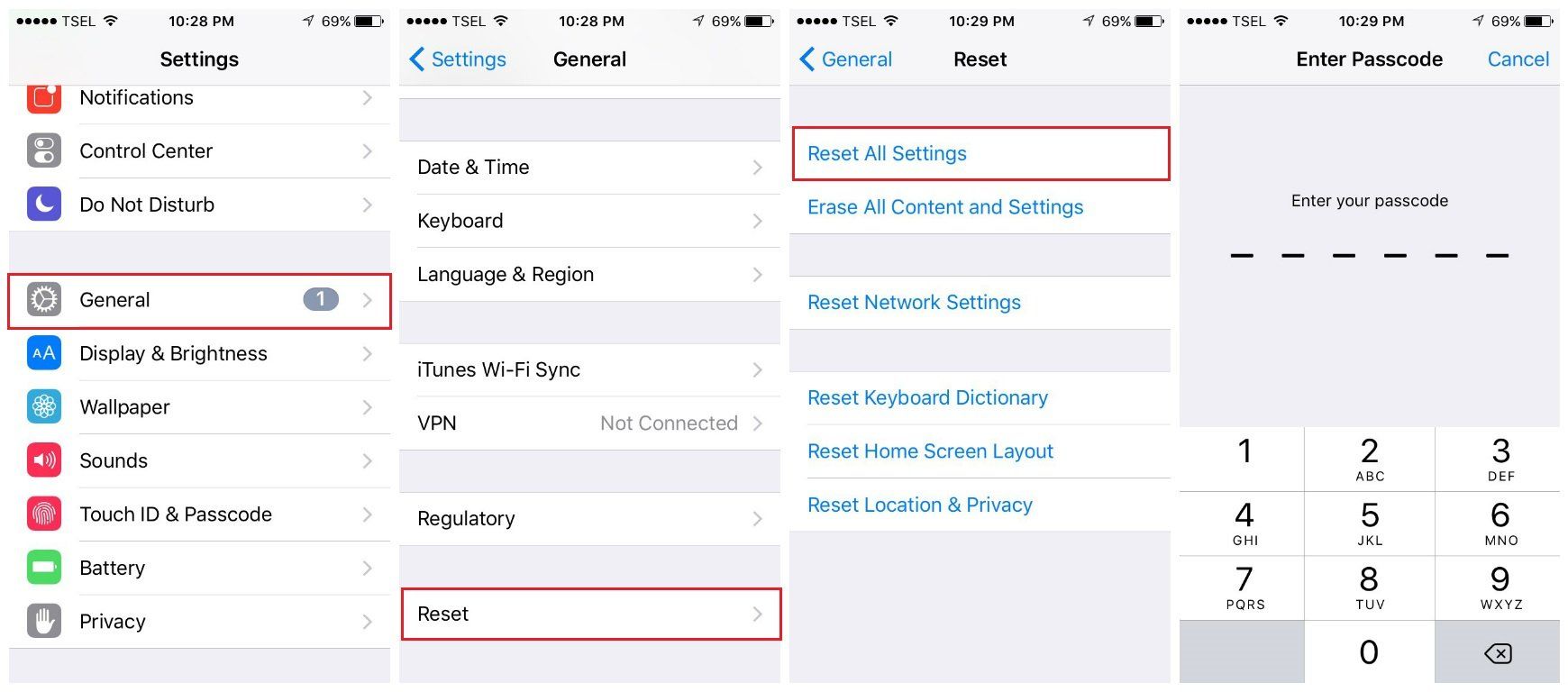
Tips to Improve iPhone Performance
There are several ways to improve the performance of your iPhone. Here are some tips:
- Update your iPhone iOS: Apple regularly releases updates to improve the performance of iOS. To check for updates, go to Settings > General > Software Update.
- Clear the cache on your iPhone: Clearing the cache can free up space and improve the performance of your iPhone. To clear the cache, go to Settings > Safari > Clear History and Website Data.
- Close background apps: Background apps can slow down your iPhone. To close background apps, swipe up from the bottom of the screen and swipe left or right to find the app you want to close. Then, swipe up on the app to close it.
- Reduce motion: Reducing motion can improve the performance of your iPhone. To reduce motion, go to Settings > General > Accessibility > Reduce Motion.
- Turn off location services: Turning off location services can improve the performance of your iPhone. To turn off location services, go to Settings > Privacy > Location Services and toggle it off.
- Disable automatic downloads: Automatic downloads can slow down your iPhone. To disable automatic downloads, go to Settings > App Store and toggle off Apps and App Updates under Automatic Downloads.
-
Turn off background app refresh: Background app refresh allows apps to refresh their content in the background, which can drain your battery and slow down your device. To turn off background app refresh, go to Settings > General > Background App Refresh.
-
Delete unused apps: If you have apps on your device that you no longer use, they can take up valuable space and slow down your device. To delete unused apps, press and hold the app icon on your home screen until it starts to jiggle, then tap the X in the top left corner.
-
Reduce transparency: iOS has a feature called transparency that makes certain elements of the interface translucent. This can look cool, but it can also slow down your device. To reduce transparency, go to Settings > General > Accessibility > Increase Contrast and turn on Reduce Transparency.
By following these tips, you can improve the performance of your iPhone and enjoy a faster, smoother experience.
When to Consider Upgrading Your iPhone
Upgrading an iPhone can be an expensive decision, but sometimes it is necessary to improve performance and keep up with the latest features. Here are some signs that it may be time to consider upgrading your iPhone:
- Your iPhone is more than four years old: iPhones typically have a lifespan of about four years before they start to show signs of slowing down. If your iPhone is older than four years, it may be time to upgrade.
- Your iPhone is no longer receiving software updates: Apple releases software updates regularly to improve performance and fix bugs. If your iPhone is no longer receiving updates, it may be time to upgrade to a newer model.
- Your iPhone is running out of storage space: As apps and media files continue to take up more space, it may become difficult to use your iPhone if it is constantly running out of storage. Upgrading to a model with more storage space can alleviate this issue.
- Your iPhone's battery life is significantly reduced: Over time, iPhone batteries can lose their ability to hold a charge. If you find yourself constantly needing to charge your iPhone throughout the day, it may be time to consider upgrading.
Ultimately, the decision to upgrade an iPhone depends on individual needs and preferences. If you rely on your iPhone for work or other important tasks, upgrading to a newer model with improved performance and features may be worth the investment. However, if your current iPhone meets your needs and you are satisfied with its performance, there may be no need to upgrade at this time.












