With the latest release of Apple’s new gadgets, there is an enticing feature added as a split screen view. This multi-window tasking allows the user to work on two different apps at the same time. That means, one is capable of writing an email while reading a book on the same screen. As this feature requires a good amount of memory, hence it is available in iPad Pro, iPad Mini 2 and iPad Mini 4.
Now, iPad will be giving the enthusiastic productivity to the user alike the Mac.
How to use iOS 9 split view screen
Steps to follow on how to use iOS 9 split view screen and activate the multi-window split screen on your iPad:-
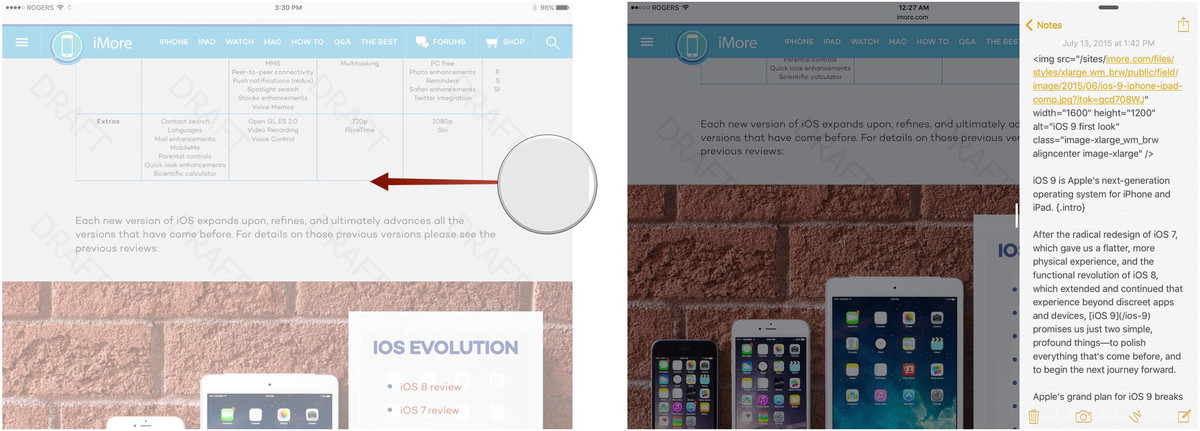
imore.com
Step 1– Initially, open an app which is compatible with split view. In the iPad, most of the inbuilt apps do support this function and some other third party application as well.
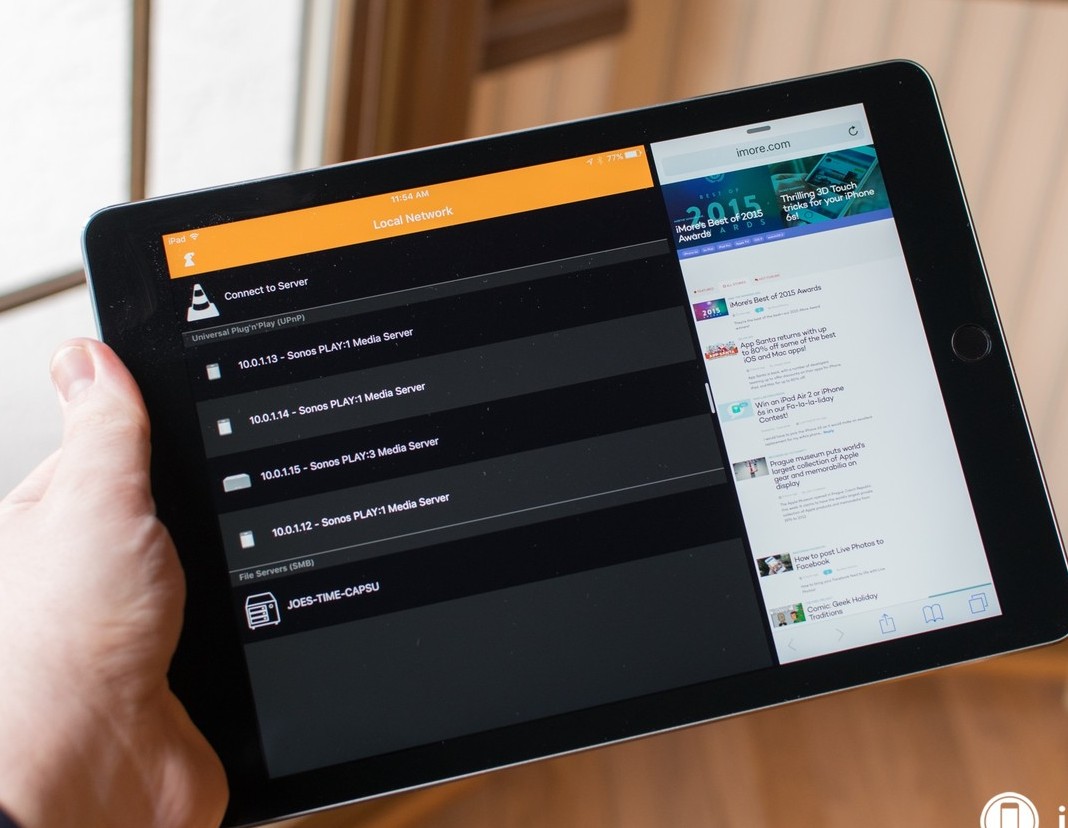
imore.com
Step 2– Now, put the finger at the Right edge of the screen and swipe it. This action will open the app in one-third of the screen.
Step 3– Next, put your finger on the top right edge and swipe it downwards. Now, a list will be displayed in front of you to choose from.
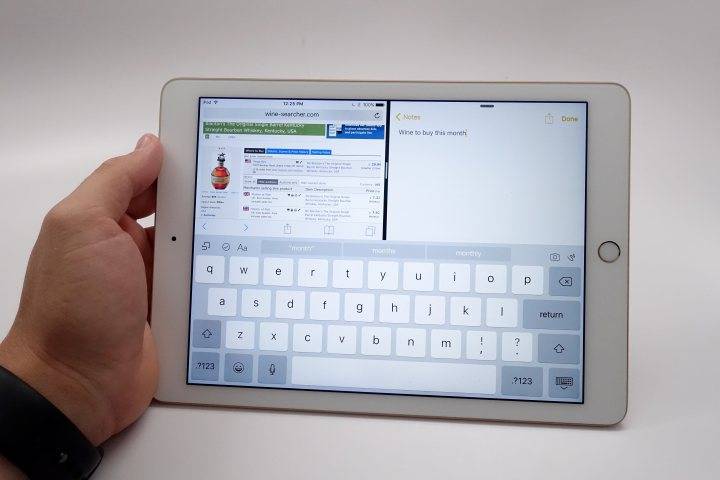
tech-letzte.com
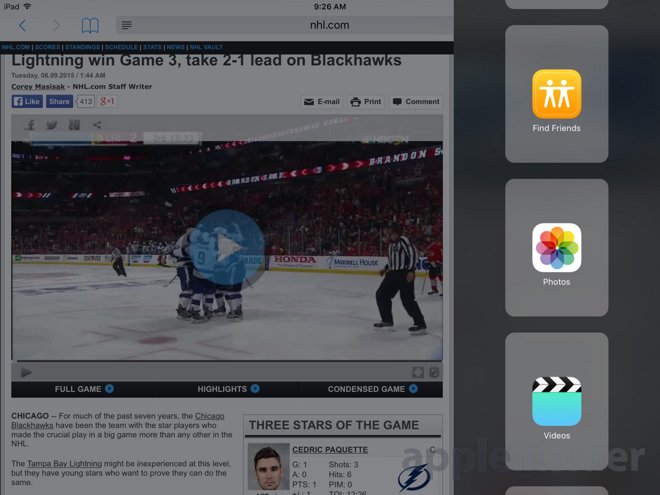
photos2.appleinsidercdn.com
Step 4– Select the app which you wish to run on the split view function. There will be a small black color bar available at the edge of the app, pull it towards the center. With the help of this bar, one can choose the size they wish to keep for the multi apps on the screen.
Exit from split view multi-window
As the user enters the split view screen, let’s find out how to exit from the split view multi-window feature:-
Step 1– The user can make an exit at any point in time by making the primary or the secondary app at fit screen size. To do so, touch the bar which is on the left edge of the secondary app.
Step 2– Now, drag the bar towards the right edge of the screen. This results in primary app acquiring the full screen.

youtube.com
Step 3– Or the above can be done to give the secondary app the full screen. Just drag the bar towards the left of the screen.
The above-explained process is applicable to conduct a split screen iPad mini. The latest iOS have this feature for most of the available apps and also the third party apps. Hence, iOS 9 split-screen multitasking is up for all the newly updated iOS software versions.
Integrate a multitasking split screen iPhone 6s
As this amazing feature works for the iPads and so it also works for the iPhones running on iOS 9 or later. Now, let’s see the steps to integrate a multitasking split screen iPhone 6s:
Step 1– Visit any application in your iPhone 6s and put the device in the landscape mode.
Step 2– As all the newer versions are equipped and have the built in split screen function, so we don’t need to do much. While in landscape mode, put the finger on the right edge of the screen and drag it towards the left.
Step 3– Now, a bar will be visible on the screen with a dragged screen covering one-third of the screen. And so, the user has the split screen. To adjust the size of the screen the bar can be dragged as per the requirement.
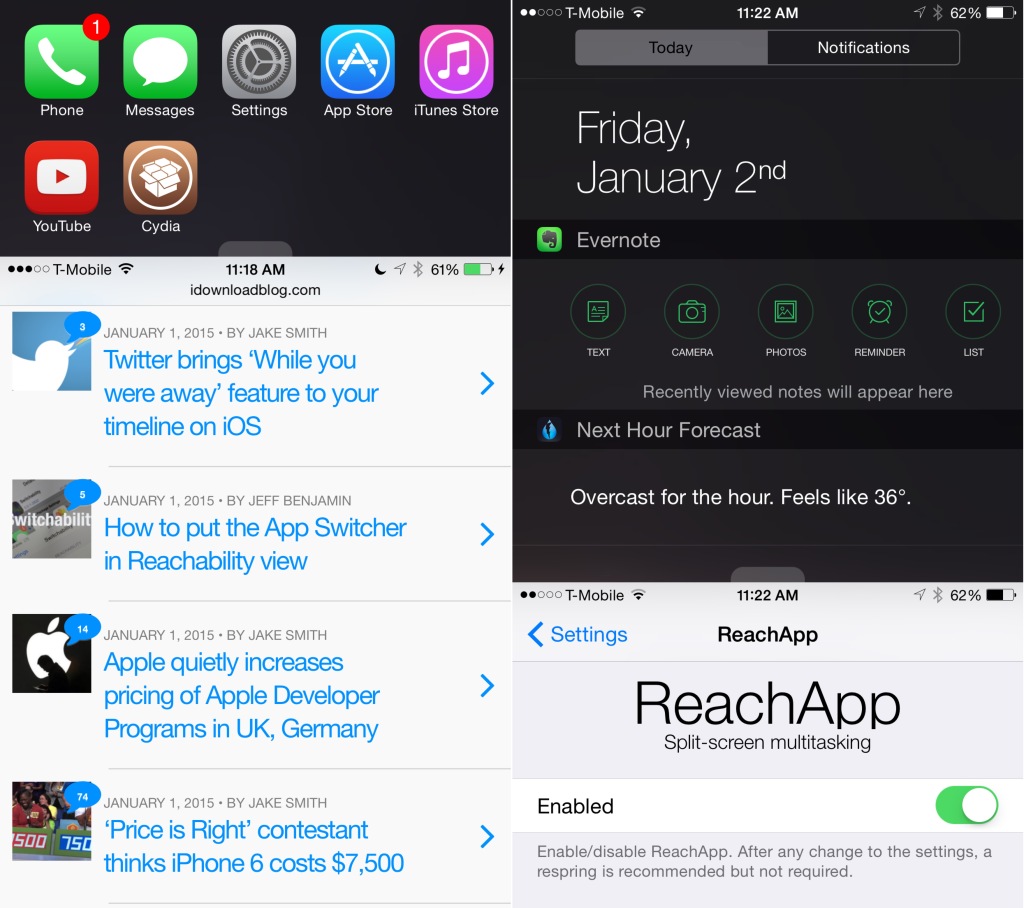
idownloadblog.com
Step 4– If the user wants to change the app in the split screen mode, put the finger at the top of the secondary screen. Drag the screen downwards, which will reveal a bar. Drag the bar down and all the available apps will be in a grid view mode in front of the user. Choose from the app and multi-task.
This is how one can access the split screen iOS 9 iPhone too. This feature is widely used and highly productive.
You may also read: Fix For Unable To Sync Apps In iTunes
Photo credit:gadgets.ndtv.com




