Siri is a user interface that can be used to interact with applications on iPhone. For several things, Siri is not only help us with faster navigating but also make it more effective. You can try to do these experiments: create a reminder to buy organic eggs and pasta for this week. All you need to do is:
- open Reminder app atau aplikasi kesukaan anda lainnya
- tap on blank sheet
- write “buy organic eggs and pasta”
- tap “i” then swipe on Remind me on a day
- Set Alarm on Monday ….
How many steps do you need to to that? But with Siri, you only need to press the home button for seconds until Siri is activated, then say: “Create me a reminder to buy organic eggs and pasta this Sunday 1 PM”. and done! So simple, not so? With a natural language can make the interaction between you and your iPhone become easier. How about its interaction with Apple Music, the newest service and application from Apple? Does Siri can also cover our needs related to it? “How to use Siri for Apple Music” article is a few tips and trick that you can use to make the navigation and the feature usage in Apple Music become easier.
How to Use Siri for Apple Music
I make this guide for all level of iOS device user even for them who has iOS device for the first time. You probably will need these related guides.
- Siri related How to: How to change Siri Voice and Language or How to Access Siri Without Home Button
- Update iOS device to 8.4
- Try Free Apple Music without Credit card. But if you own a credit card, you can try an Apple Music’s free trial and follow this guide if you don’t want to pay this service after trial period.
If you have subscribed Apple Music already, try some commands for Siri:
- Shuffle. The example command you can use: “shuffle 1989” or “shuffle Jason Mraz” or “shuffle the best playlist this month“
- Skip. Actually tap skip on display is very easy but if you are driving your car or you or having an exercise, just say: “skip this“.
- Play Chart. Apple Music has a chart playlist from some popular magazines, their best curators including the chart from certain years. you can say: “play 25 top chart music in 2000“.
- Play song like this. If you are listening your favourite song from a radio for example, you can request Apple Music to play that song for you through Siri by saying: “play song like this“
- Play next. You can request Siri to play certain song after this song by saying: “play Shake It Off from Taylor Swift after this song“.
- Love this song. In For You section, Apple has chosen the right playlist, songs and album for you. When you love certain song, Apple Music will remind you about it whenever you play that song in the future. Just say: ” i love this song” or “i like this song“.
- Add to library. As we have discussed previously, you can add songs or albums to your library, but with Siri, you can do it faster. Say: “add this song to my library“
- Specific request. Many songs has the same title or it’s remixed. For example, you can ask Siri to play a song which has title “home” more specific, such as: “play HOME by Michael Buble” or “play HOME by Daughtry“
- Identify song, album. If you are listening a song in one place, let say a cafe and you wonder what is the title of that song or from which album? Try to ask Siri, “what is this song?” or “from which album is this song?”
- Play radio. Radio is one of Apple Music’s features. Try to play Beats 1 Radio by saying: “play beats 1″
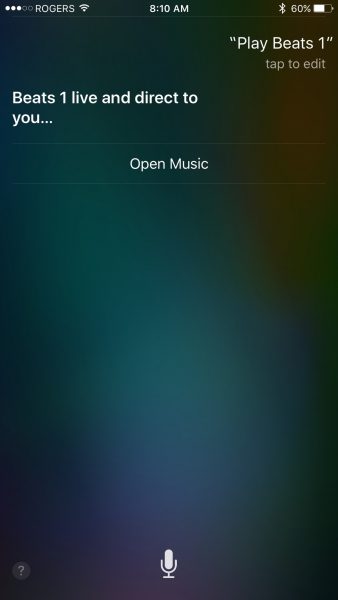
Source: imore.com
I think Siri will keep on evolving to be more understand of what you need. And i am pretty sure there’re some other tips and tricks. If you can add the other tips and trick, you can leave it in comment.







