Some Parents let their kids use their iPad or iPhone for playing games or for studying. iPad is a great companion when it comes to education. Some parents even give their kids iPad as a birthday gift.
Many parents gave the Apple ID with credit card inside that iPad, as a gift, so that their kids can download applications or games by themselves. But then, the parents started to complain about it. Some complained about their credit card bill become overflowed, because their kids purchased things on the games they played or in-app purchase. The others were worried their kids will browse some bad contents on safari, and so on.
See Also-How To Save Your iPhone Battery life
Apple has thought about this possibility, that’s why they created a feature for it. It is called Restrictions, which is another name for parental control.
How to Use Parental Control on iPad or iPhone
Activate Restrictions feature
- Tap Settings >> General
- Scroll down the general screen until you find Restrictions and tap.
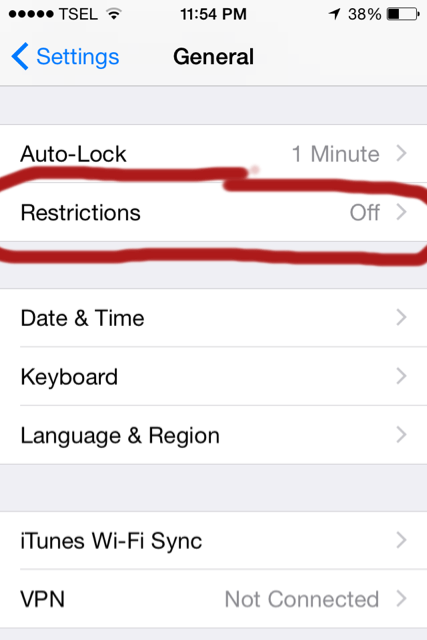
Source: technobezz.com
- Tap Enable Restrictions and enter a Restrictions passcode . This passcode can be used to change your settings or disable Restrictions.
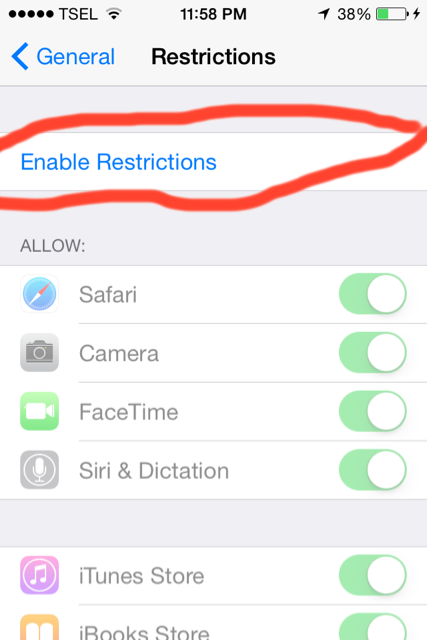
Source: technobezz.com
Next, we’re going to talk about some useful features related to parental control. The other features you can explore by yourself, as needed.
Disable in-app purchase
I assume you know there are many apps, especially games that you can download for free. But, what you probably don’t know is the fact there is one service inside the applications, called in-app purchase. This service allows us to buy contents of an application or the game. You can see or make sure whether there’s in-app purchase on the application or not, by going to App Store app then choose an application, and you’ll see the explanation about that application, as you see on the picture below.
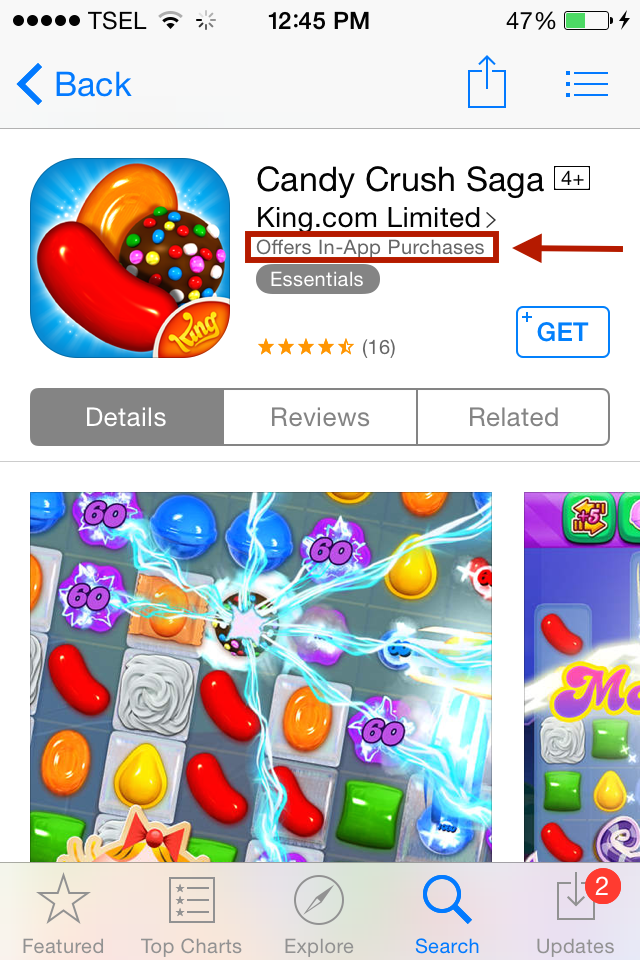
Source: technobezz.com
You can check the offered contents in-app purchase by scrolling that application and tap In-App Purchase.
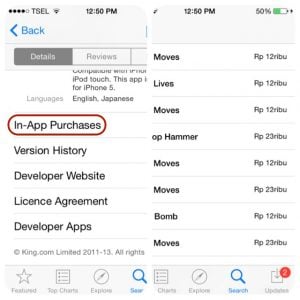
Source: technobezz.com












