Android Device Manager is an application and service, which is provided by Google to track your phone when you cannot find if you forget where you put it or if your device is missing. Actually, this is a part of the Google security service. It’s similar to Find My iPhone feature on iOS device. Here, I will share how to use Android Device Manager to find my phone. If you have an Android device, which is connected to a Google account and running the Android 2.2 or above, you can use Android Device Manager. You can use it to:
- Find your device. Google Maps on the Android Device Manager will show it accurately if your smartphone is connected to the Internet, or, it will show the last location when you were connected to the Internet. This feature uses the GPS and service location on your smartphone.
- Ring, lock, or erase a lost device. You can make your device to ring remotely for 5 minutes to find it, if the location is not too far. You can use Lock and Erase feature if your device is missing and you want to secure the data inside.
Android Device Manager app is available in the Play Store or you can access it through the browser in any platform. Before you use the app, you need to make sure that’s turned on and your device is associated with your Google account. If you have a tablet with more than one user, only the tablet owner can control this setting. You also need to turn on the Location Access feature on your device.
How To Use Android Device Manager App
Step 1: Switch the Android Device Manager On or Off.
- From your device’s Apps menu, open the Google Settings app (this is a different app than Settings)
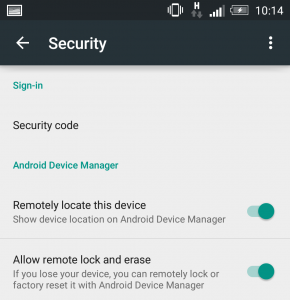
Allow Android Device Manager, source: pcadvisor.uk
- Touch Security. Under the Android Device Manager, move the switches next to Remotely locate this device and allow remote and factory reset to the On or Off position.
Step 2: Make sure the Location Access feature is On
- Open the Settings app on your device
- Under the “Personal,” touch Location
- Move the switch to the On position
Step 3: Check if the Android Device Manager can locate your device
- After you turn on the Android Device Manager, check to make sure that it is working properly. Sign in to your Google Account on www.android.com/settings and selecting a device in the Visibility column. If you hide a device on Google Play, the device won’t appear in the Android Device Manager.
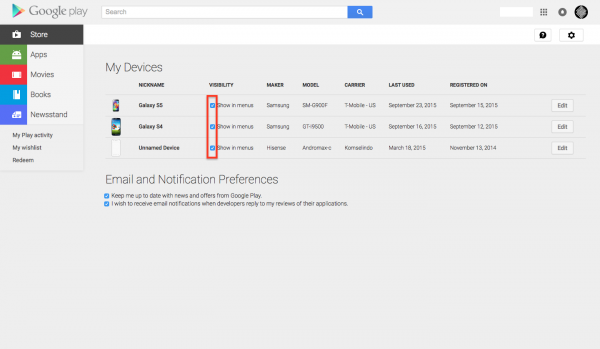
Check visibility, source: technobezz
How To Use The Android Device Manager On PC
If you only have 1 Android device and it’s gone, you can use a PC to access the Android Device Manager. Use your browser and enter this address. Sign in by using the same Google account as you use on your missing device. Here, you can see your device and if that device is connected to the Internet, its current location can be detected. Google will suggest you to call the police if it’s possible. On the Android Device Manager interface, you can click Ring or Enable Lock & Erase.
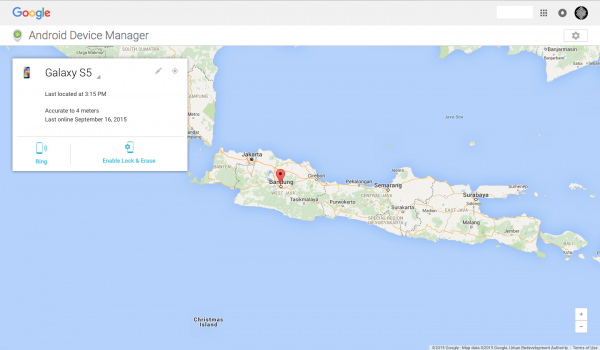
Access it via browser, source: technobezz
The solution that is offered by Google is good, but it still cannot compete with the iCloud Lock on Find My iPhone, which can lock the device forever. On the Android device, when you activate the Enable Lock and Erase, your data will be lost. But, if you didn’t activate that feature, your data can be opened and used by the irresponsible person for bad purpose.
Read also: How to Download Google Play Store 5.9.12 APK












