You can make Amazon Alexa do so many things for you. From setting up an alarm, making calls to playing the song of the day, this virtual assistant can do various things and check your email. Sounds great, doesn't it? If you are unsure how to check your email with Alexa, we have you covered. This article will show you how to use Alexa to check emails.

How to use Alexa to check emails
The very first thing that should be done is this – you have to connect your set up your email in the Amazon Alexa app. Here's how to do that:
- Launch the Alexa app on your Android or iOS device
- Now tap the Menu located in the top-left corner of the screen
- Tap Settings
- Select email and calendar
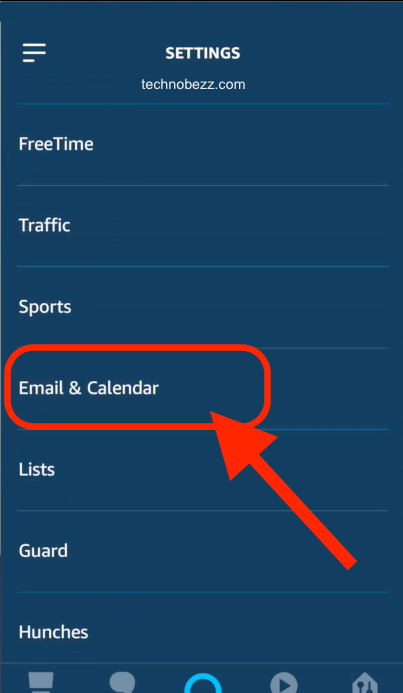
- Next, tap the + button
- Now is the time to select your email provider (you can set up Gmail, Hotmail, Outlook, and Live.com)
- Next, log in to your email account
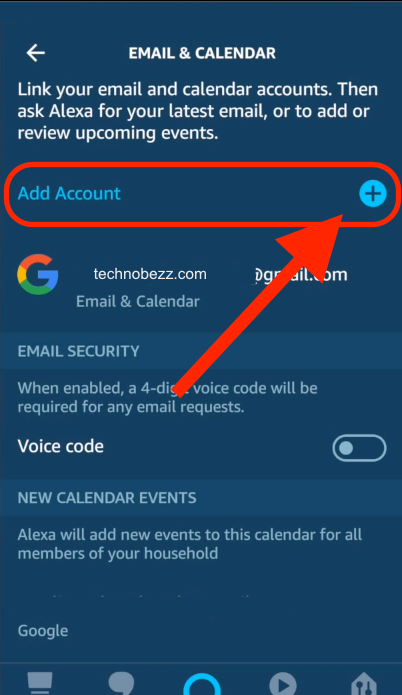
You are all set. You can now use Alexa to check your emails. The virtual assistant can now read your emails, reply to messages, delete them, and more.
Another thing that should be mentioned when it comes to emails and Alexa. Your entire household can set up their email within the app with a personalized voiced PIN. Every member can use Alexa to check their emails, delete them, reply to messages, and more.












