In this article, we are going to be talking about the Smart IPTV app. You are going to, hopefully, learn how to upload a playlist to your Smart IPTV app on your TV, so that you can start streaming content right away. So, without further ado, let’s start with this step-by-step guide.
See also: How to set up Smart IPTV
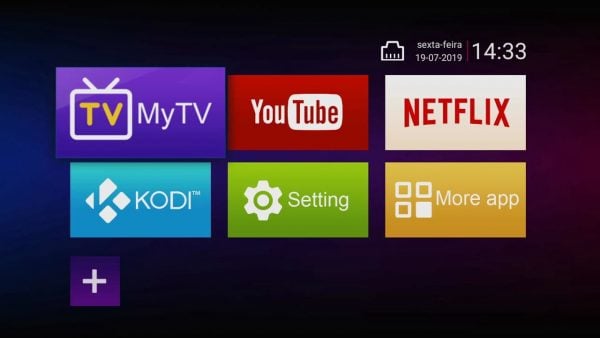
What is Smart IPTV?
Smart IPTV is an application that allows you to stream different kinds of channels and content on your Smart TV. This app basically works by you adding some IPTV m3u channels to it and setting it up in the application. You must use the Smart IPTV website and also know your TV’s MAC address so that you are able to start the stream. There is a sea full of these kinds of Smart IPTV apps, but, in this article, we are going to be talking about the one that is the most famous and that has many different positive reviews.
Once you have downloaded this Smart IPTV app, install it so that you can continue to the second paragraph of this article and learn how to upload playlists on this app so that you can start streaming your content.
Steps to uploading a playlist on Smart IPTV
After you have downloaded your Smart IPTV app, you need to open it. This app will offer you a 7 day free trial if you are using it for the first time. After that trial ends, you will have to pay a fee that costs around $8.5. But, you have to pay that fee only once, and you are good. That fee does not require you to pay it monthly. Anyway, in that window, you should be able to see your device’s mac address. Copy it now because you will need to use it later. So, click on the link that should be visible to you in that window so that you are re-directed to the app’s site.
- Find the My list tab and click on it to open it.
- In the selected place, paste the MAC address that you have previously copied from the app.
- Right next to that Mac address box you should be able to see the boxes where you need to paste the m3u URLs. So, what you need to do now is to find some channels that have those m3u URLs.
- Look for them on Google, there are a bunch of free channels available to you. You are even able to pay a small amount of money to get a subscription to some channels if you want to.
- After you are done searching, copy those channels’ URLs and head over to the Smart IPTV app’s tab in your browser.
- In the URL box, that is located right next to your MAC URL box, paste the URL of the M3U channel that you have just copied.
- When you are done pasting, click the Save button. You are probably going to be asked to solve a captcha. After that, you are done.
- All that is left do now is to go back to the Smart IPTV app and open it. You might have to wait for a while until the channels load. And after that, you are going to be able to start streaming anything you want. Also, there is an option to change the language of the channels to some other language for example. You are able to choose from Spanish, French, English and also other different languages from all around the world are available to you.




