Apple Music service has been available since June 30 ago and everyone is invited by Apple to enjoy this service by free through their 3 months trial program. After 3 months they can subscribe it for only $9.99/month for personal plan, $14.99/month for family plan. Many people assume that Apple Music can only be enjoyed in iOS device like iPhone, iPad and iPod touch 5th Gen with iOS 8.4, but actually it can also be enjoyed on Mac th the latest version of iTunes: iTunes 12.2. All you need to do just update your iTunes to this version.
The application that you use to listen Apple Music is iTunes. If we look back to history of iTunes application, in the beginning it’s only a music player for Mac OS 9 wherein iTunes version 1.0 came in January 2001. Fourteen years after, iTunes has developed into more than a music player but many things and at this moment, the important feature in iTunes 12.2 is Apple Music. This is the biggest feature after iTunes Store and App store. Apple Music offers more complete service than the other streaming music. Apple provides 30 millions songs by online, 24 hours radio service and a space where the artist and his/her fans meet. So, update your iTunes now. For the guide we want to share how to update iTunes 12.2 with Apple Music on Mac with some methods that you can choose.
Read also: How to Bypass iCloud Activation iPhone 4 iOS 7.1.2
How to Update iTunes 12.2 with Apple Music On Mac
If you are a Mac user, iTunes is an application which has been there ever since you open Mac for the first time and you only need to update it to the latest version.
Update iTunes to latest version on Mac
To find out your iTunes version
- Open iTunes application
- Make sure your iTunes version is 12.2. On menu bar, click iTunes >> About iTunes. There will be text running to the top started with iTunes version. If your iTunes version is not the newest, you can continue with the update process. You can choose update via iTunes, via App Store or download via Apple website.
Update via iTunes
- On menu bar, click iTunes >> Check for Update. There will be a popup message “A new version of iTunes (12.2) is available”
- Click Download iTunes
Update via App Store
- On menu bar click Apple menu >> App Store
- Click Update tab
- You can find iTunes in update list. Click Update on that list and let App Store download and install.
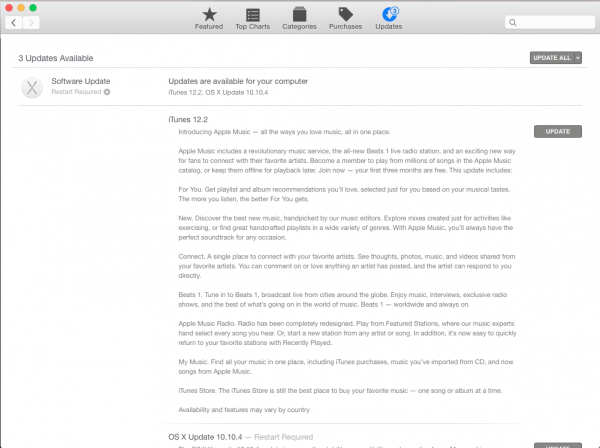
Download Update via Apple Website
- Go to Apple website
- Download iTunes
- Double click iTunes installer and follow the installation instruction. The installation process will run and done.
Read Also: How to Enable Facetime Middle East iPhone or iPad with iOS 8




