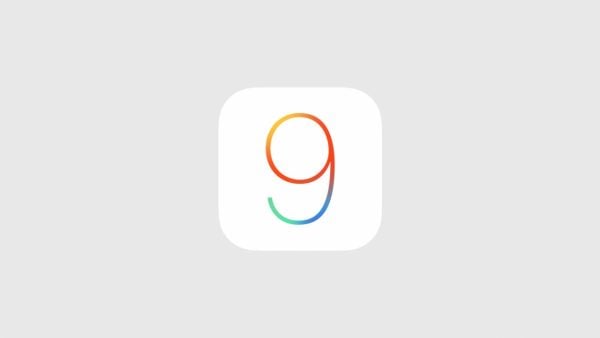iOS 9 developer beta can be downloaded already by developers since June 8 ago. Everyone knows that iOS 9 developer beta can only be download by developer who has became membership by paying $99/year and device with UDID which has been registered can install iOS 9 Developer Beta.
Actually, Apple has announced that beta program for public will be started in July this year. But if you are not patient and really want to try iOS 9 Developer beta version, while you are not an Apple developer who has a membership or device with registered UDID, you can try to follow the simple steps how to update iOS 9 developer beta without a developer membership
Read also: What’s New on iOS 9 for iOS Device (The Review)
Disclaimer:
- You better backup your iOS device data first before you do the steps and Technobezz is not responsible of losing data or damage on your iPhone hardware. Please read it first, if you think the steps is fit for you, then you can try it.
- if you has a jailbroken iOS device, this method won’t work.
- iOS 9 is intended for: iPhone 4s or later, iPad 2 or later, iPad Mini or later.
- It applies for iPhone which can be activated later, because after update there will be iPhone activation process using a valid SIM card.
- Avoid the update if your iPhone or iPad has searching or SIM card problem which cannot be detected, because this thing can cause your iOS device cannot be activated.
Steps to Update iOS 9 Developer Beta Without a Developer Membership
- Prepare your Mac/PC which has been installed the latest iTunes version and well internet connection.
- Download IPSW iOS 9 beta here:
- iPhone 6 Plus
- iPhone 6
- iPhone 5S (A1453_A1533)
- iPhone 5S (A1457_A1518_A1528_A1530)
- iPhone 5C (A1456_A1532)
- iPhone 5 (A1428)
- iPhone 5 (A1429)
- iPhone 4S
Or you can also download it here for all iOS devices. Save it in certain folder in your Mac/PC.
- After you download iOS 9 beta, launch iTunes.
- Plug your iOS device until it’s detected by iTunes.
- by holding option key (for Mac) or Shift key (for Windows) then click update button to enter a specific folder where you stored IPSW iOS 9 that you have download. Select the IPSW in accordance to your device.
- Wait until the process done.
Read also: How To Fix iPhone 6 Keep Crashing After iOS 8.3 Update