As sound is one of the most important components of any operating system, we must install it properly, use the managing programs to have good working audio equipment, and enjoy music, movies, and similar.
The Realtek HD driver is the most used sound driver, and it includes the Audio Manager that allows us to have the sound coming out of our computer. Are you wondering how to update and reinstall Realtek’s HD Audio Manager? Here are some answers.
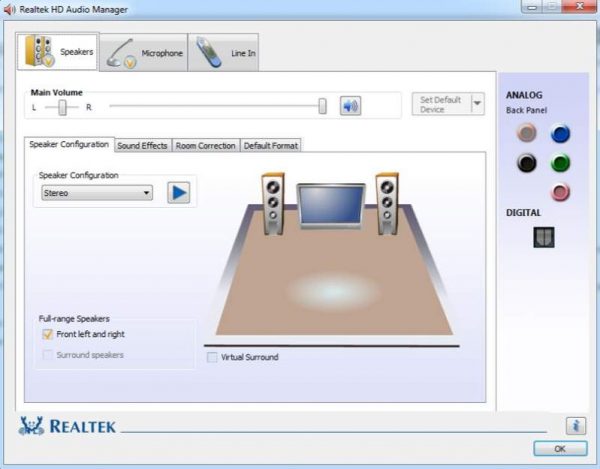
Update
As many of the apps we use have to be updated, so has the Realtek HD Audio Manager. If not, you may experience some problems with the sound on your computer. If you are already experiencing some trouble with the sound, you may need to check if your drivers need an update. To update the Realtek HD Audio Manager, you need to do this.
First, go to the Start menu and search for Device Manager. When found, click on it. You will notice the Audio inputs and outputs in the window that opens. Click on the arrow on the left side of this heading, so the list under it can be shown. Find the Speakers (Realtek High Definition Audio) heading. Now, use the right mouse button to click on it, and a list of options will appear. You should find it and click the Update Driver option.
This is usually updated by windows automatically, but sometimes it can be missed, so you need to do it. The Realtek HD Audio Manager will now be updated. But it doesn’t have to mean that the latest update is the best, and you may want to choose another version as another version may provide you with more. To do so, you need to update the software manually.
Manual update
To update the Realtek HD Audio Manager manually, open the Device Manager, click the right mouse button on the Realtek High Definition Audio, and choose the Update Driver option. You will now have a window with two options open. You can select the option for automatic update of the software or manually select “Browse my computer for driver software.” Click on the manual way, and then choose the option named “Let me pick from a list of available drivers on my computer”
As a next step, you are about to choose the driver from a list and confirm it by pressing the Next button. It will take a couple of minutes for the driver to be updated and after it is done, make sure to restart your computer.
Reinstall
If the drivers are duplicated, you cannot have your sound emitted from the computer. It can be annoying if you don’t know where you are making a mistake, so make sure you do not duplicate the drivers. In other words, before you download the new ones, make sure to uninstall the ones that are already there. To do so, head to the Device Manager.
Click on the Start menu and search for Device Manager. Find the Realtek Audio drivers under the Sound section and click on them with the right mouse button. From the menu that pops out, click the Uninstall Device option. Hit the Uninstall button and you will have the process done.
You are now ready to download new drivers found on Realtek’s official site, or you can use the Driver Easy application that will scan your computer and check if there are any drivers. An option, Update All, will update all the drivers your computer needs for proper sound work.












