Chromebooks are pretty popular because they are affordable, easy to use and because Chrome OS is all about simplicity. Like every other OS, Chrome OS also gets updates. This is important because they bring bug fixes and improvements in security. In addition, you can expect some new features. In this article, we will show you how to update a Chromebook.
The great thing about Chromebooks is that they will check if an update is available every time you turn them on. You will notice an arrow next to your account photo when your device downloads an update. To install it, click the arrow and then select Restart to update.
But what if you want to update your Chromebook manually? Don’t worry; we will show you how to do just that.
How to manually update a Chromebook.
Before we show you how to update your Chromebook manually, make sure it is connected to a Wi-Fi network, not mobile data. Now follow a few simple steps and you will be good to go:
- First, click on the time icon
- Next, click the gear icon to access the settings
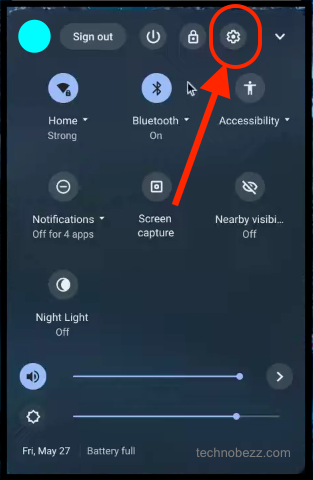
- Select About Chrome OS
- Click Check for updates located under Google Chrome OS
- If an update is available, your Chromebook will automatically download it
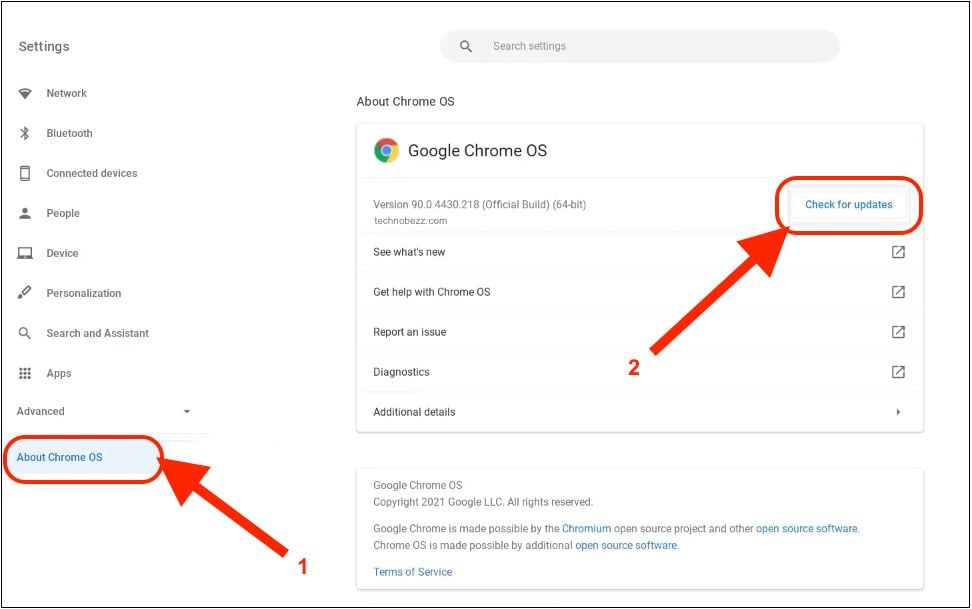
Chrome Unboxed
If there is no new OS version, you will see that your Chromebook is up to date under the Google Chrome OS section. In that same section, you can see the current version of Chrome OS.
This is how you update your Chromebook manually. It is very simple, and it does not require too much work. See if an update is available by following this simple guide.












